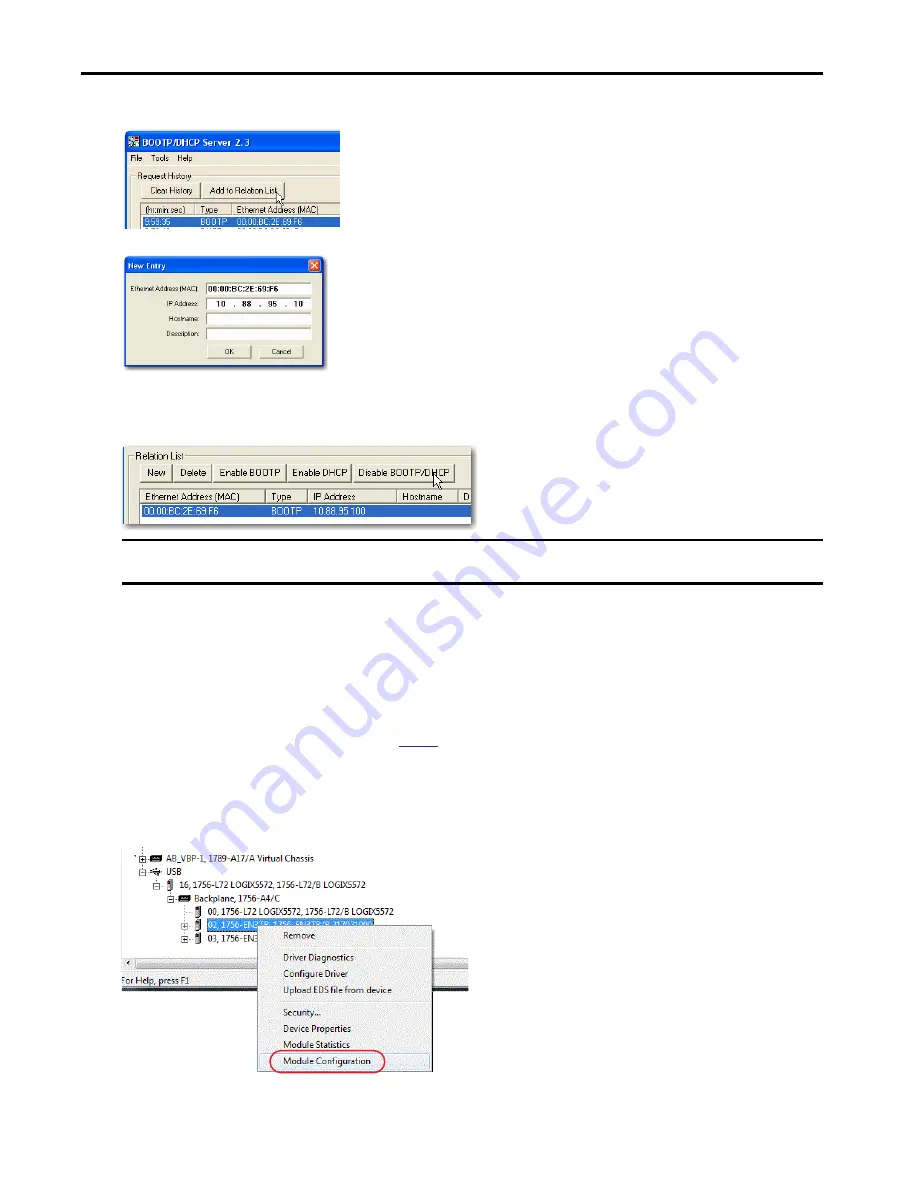
Rockwell Automation Publication 1756-IN061B-EN-P - February 2017
11
Armor ControlLogix Controllers
5. Select the appropriate module and click Add to Relation List.
6. On the New Entry dialog box, type an IP Address, Hostname, and Description for the module.
7. Click OK.
8. To assign this configuration to the module permanently, wait for the module to appear in the Relation List panel and select it.
9. Click Disable BOOTP/DHCP.
Set the Network IP Address with RSLinx Classic Software
A BOOTP/DHCP server is not available.
Follow these steps to use RSLinx Classic software to set the IP address of the communication module.
1. Connect the USB cable to the controller.
2. Confirm that the controller uses the correct firmware revision.
If not, upgrade the controller firmware as described on
page 13
.
3. Launch RSLinx Classic software.
4. Browse the network.
5. Navigate through the controller and across the backplane to the EtherNet/IP communication module via the USB driver.
6. Right-click the EtherNet/IP communication module and choose Module Configuration.
7. On the Module Configuration dialog box, click the Port Configuration tab.
IMPORTANT
If you do not click Disable BOOTP/DHCP, the host controller clears the current IP configuration and begins sending BOOTP requests again each time
that power is cycled.
















