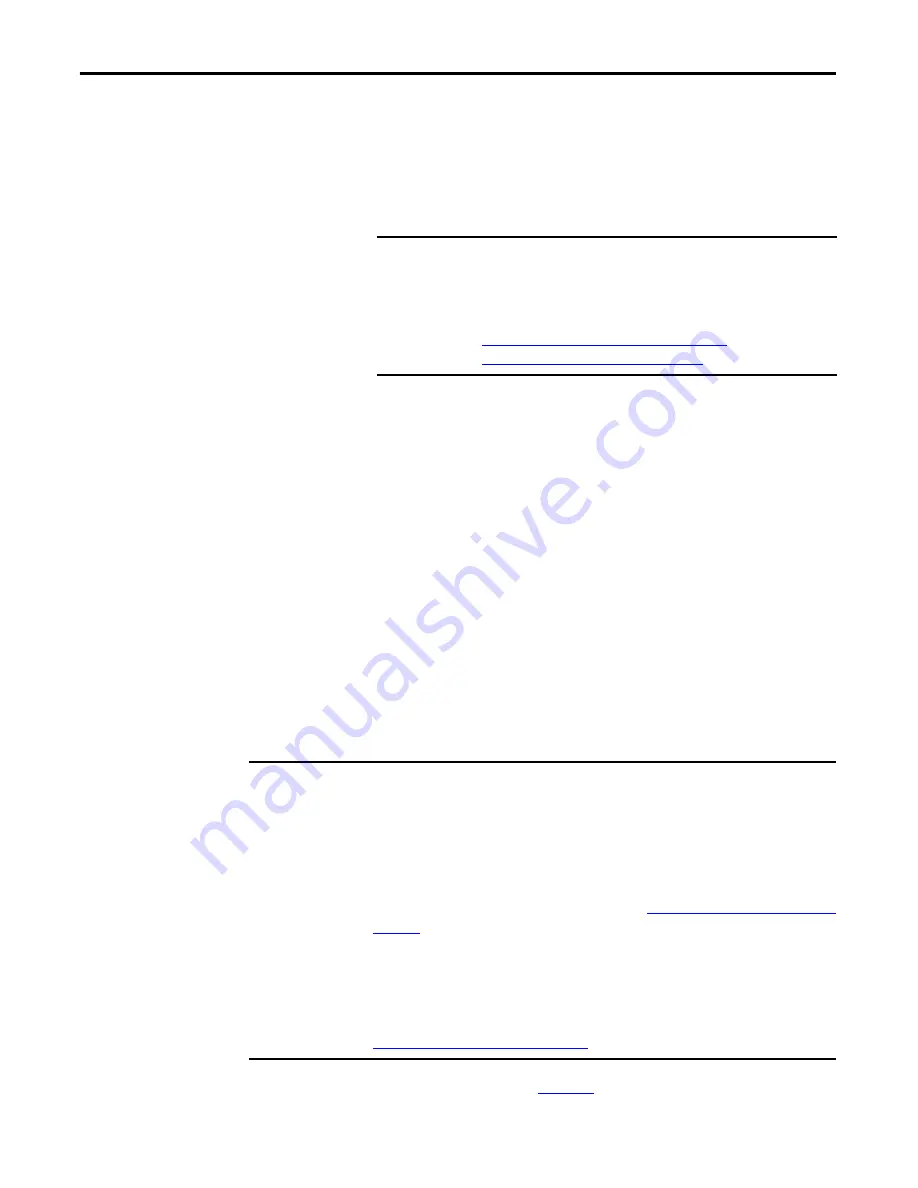
26
Rockwell Automation Publication 1756-UM540E-EN-P - December 2017
Chapter 2
Analog I/O Module Features
Configurable Software
Use one of the following software applications with your module:
•
RSLogix 5000® software, versions 18…20
•
Logix Designer application, version 21 or later
All module feature configuration begins in the I/O configuration portion of the
Logix Designer application. In addition, to enable or disable module features, you
can use the application to interrogate any module for the following
module information:
•
Serial number
•
Revision information
•
Catalog number
•
Vendor identification
•
Error/fault information
•
Diagnostic counters
Latching of Alarms
This feature latches a module alarm in the set position once the alarm is triggered.
The alarm remains on, even if the condition that causes it to occur disappears,
until the alarm is unlatched.
To see where to latch alarms, see
IMPORTANT
You must install Add-on Profiles (AOP) to use the modules in any Logix
Designer application or RSLogix 5000 software project.
This publication describes configuration with Logix Designer
application. AOPs are available at:
https://download.rockwellautomation.com/esd/
download.aspx?downloadid=addonprofiles
IMPORTANT
You must manually unlatch the alarm. You can unlatch the alarm by using one of the following
methods:
•
While the project is online, click the Alarm Configuration tab on the Module. Then click
Unlatch to unlatch a specific alarm or Unlatch All to unlatch all alarms.
•
Change the module output tag for the alarm that you want to unlatch. For example, the
Ch[x].LLAlarmUnlatch
tag to unlatch a Low Low Alarm.
For more information on module tags, see Appendix A,
Analog I/O Module Tag Definitions on
•
Use a CIP Generic message.
For more information how to use a CIP Generic message, see Rockwell Automation®
Knowledgebase article #63046, How to Reset Latched Status of an Analog Module. You can
access the article at: (Login required)















































