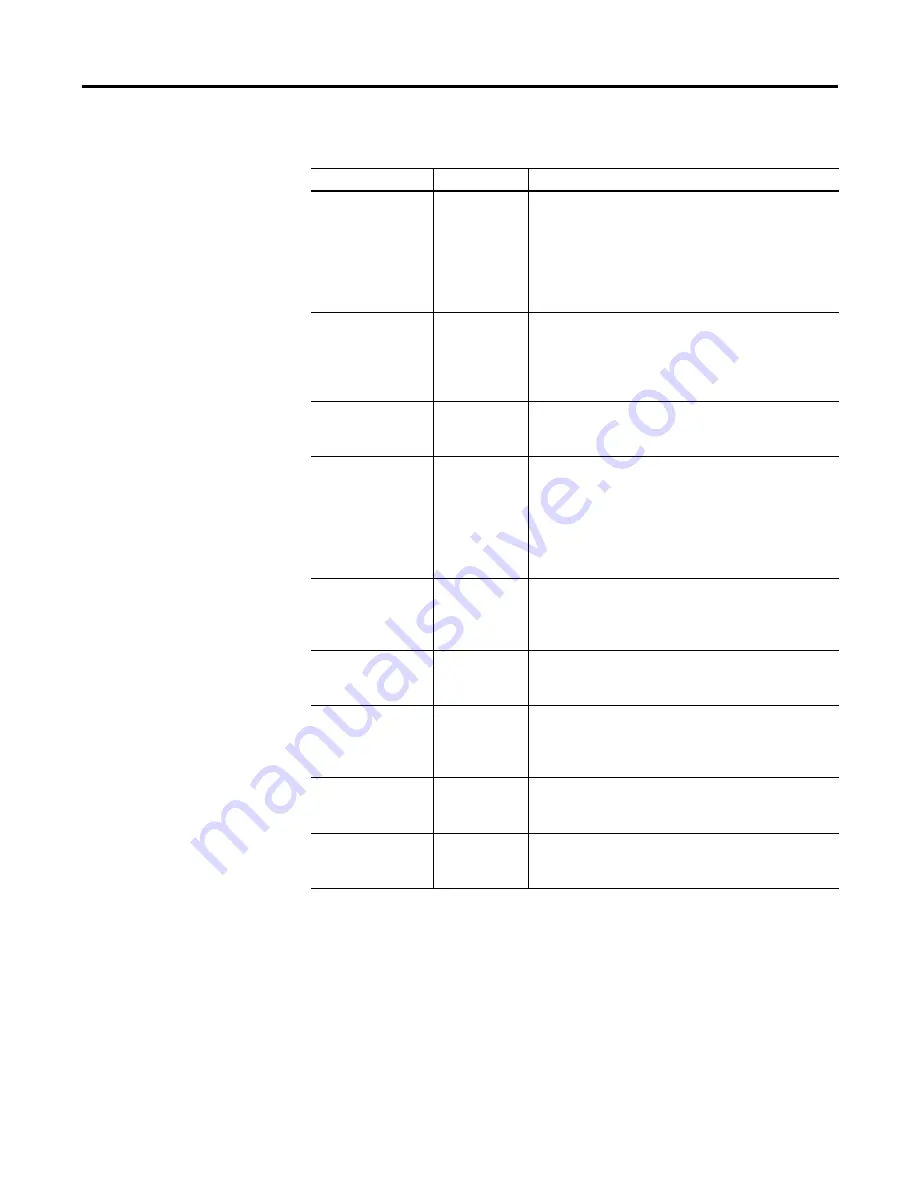
Publication 1746-PM001A-US-P
5-2
Manipulating Files
Selecting Project Files
The Select a project file option creates a personalized menu of frequently used files.
It helps with organization and saves file loading time. This option can be accessed
from either the Toplevel menu or the Other menu (under the Main menu).
User Menu
Path: Toplevel menu
→
→
→
→
Select a project file
Path: Toplevel menu
→
→
→
→
Edit mode
→
→
→
→
Other
→
→
→
→
Select a project file
QuickStroke: Toplevel menu
→
→
→
→
Edit mode
→
→
→
→
[Alt-ENTER]
Table 5.1 File Menu Options
Option
QuickStroke
Description
Edit new file
creates a new window where a new or existing file is
loaded. A dialog box appears from which you can either
type in the filename or select it from a directory list. The
directory list has the flexibility to list files from any
directory on any disk drive in your system. There are also
sort options for the directory list that allow you to list
files by extension, name, size, date, and time.
Load file into current
window
[Shift-F5]
loads a file into the existing window and replaces any
file currently in the window. If the current file has been
changed and not saved, you are first prompted to save
or abandon the changes. Then a dialog box appears from
which you can select a new file to load.
Save file in current
window
save the files in the currently active window. It saves
the file under its original name and replaces any
previously saved version.
save file As
[F5]
saves the files in the currently active window under a
different name. You can type a new name with
extension in the dialog box that appears, or you can
select an existing name from the directory list in the
dialog box. If you select the name of an existing file, you
are asked if you want to overwrite that file before the
save takes place.
Information about
current file
gives you the current filename, location, and amount of
disk space used. From the dialog box displayed, you can
also change the filename or lock the file so it cannot be
modified.
Merge file from disk
merges another file into the file you are editing at the
current cursor location. A dialog box appears from which
you can select the file you wish to merge.
save Block to disk
saves a block to a disk as a separate file. A block is a
portion of a program you have marked to be copied
moved, or deleted, etc. See Using Block Operations on
page 4-3 for details on selecting a block.
DOS directory shell
[Ctrl-F4]
displays DOS directories and directory trees from which
you can select files. See Appendix B for more
information on the DOS directory shell.
Quit
[Alt-X]
takes you out of the BASIC Development Software. IF
any open files have been changed and not saved, you
will be prompted to save or abandon the changes.
Summary of Contents for 1747-PBASE
Page 1: ...BASIC Development Software Catalog Numbers 1747 PBASE Programming Manual ...
Page 8: ...Publication 1746 PM001A US P Table of Contents vi ...
Page 34: ...Publication 1746 PM001A US P 2 14 Getting Familiar with Your Development Software ...
Page 72: ...Publication 1746 PM001A US P 5 8 Manipulating Files ...
Page 88: ...Publication 1746 PM001A US P 6 16 Writing Programs Using the BASIC Development Language ...
Page 143: ......






























