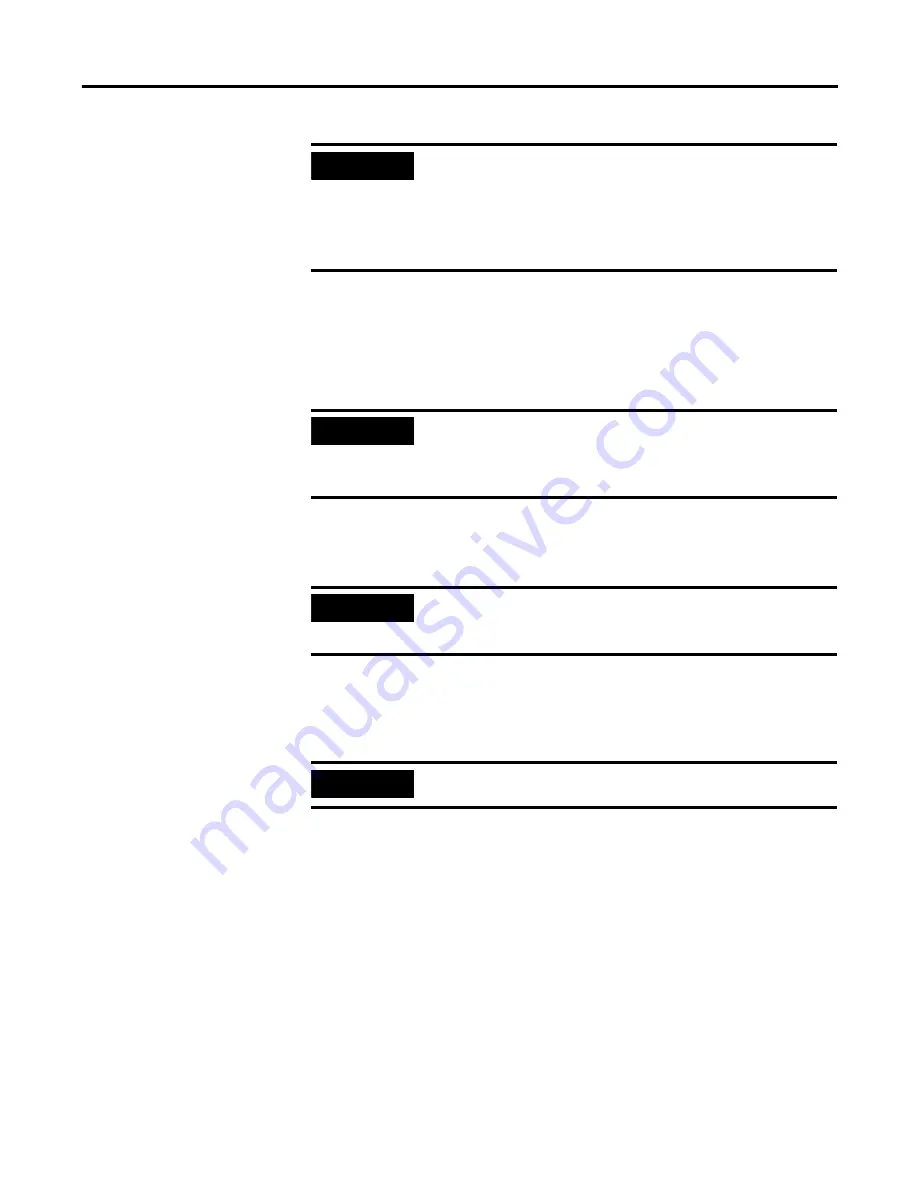
Publication 1746-PM001A-US-P
1-4
Installing the Software
Check your config.sys file to be sure it establishes a minimum of 20 files and 20
buffers. In most DOS systems, this file can be read by typing
TYPE CONFIG.SYS
. If
necessary, edit this file to include the lines:
FILES=20
BUFFERS=20
An automated installation program is provided to ease installation. The installation
program automatically creates sub-directories and copies files from the disks to the
hard disk.
To run the installation program:
1. Insert Disk 1 into the disk drive.
2. Type:
A:INSTALL
and press
[Enter]
.
Follow the instructions displayed.
Two megabytes of free disk space is required to install this software. If you choose a
drive with less than that amount of available memory, the following message is
displayed:
There is not enough room on you disk drive. The minimum number of
free bytes must be 2000000.
WARNING: Software was not properly installed.
C:\>
This indicates that the installation procedure has been aborted. If you still wish to
use this drive, you must free some space by deleting any unnecessary files you have
on that disk and then try the installation again.
IMPORTANT
When modifying your path command in the autoexec.bat file,
do
not
remove any other directories from the existing path. Add
C:\ABBASIC\BDS;
to the end of the current path line. This
assumes you are installing your BASIC Development Software on
the hard drive called C:. If you are installing on a different hard
drive, substitute the letter of that drive for the C: above.
IMPORTANT
The number of files and buffers required is a
minimum
of 20. If
the current number is greater than 20, do not reduce this number
to 20. Doing so may cause some other software installed on your
personal computer to become inoperable.
IMPORTANT
The installation procedure may be aborted at any time by
pressing and holding the [Ctrl] key and then pressing [c].
This
leaves the installation incomplete and the software inoperable.
IMPORTANT
I
Substitute the letter of the drive you are using, if it is not drive A.
Summary of Contents for 1747-PBASE
Page 1: ...BASIC Development Software Catalog Numbers 1747 PBASE Programming Manual ...
Page 8: ...Publication 1746 PM001A US P Table of Contents vi ...
Page 34: ...Publication 1746 PM001A US P 2 14 Getting Familiar with Your Development Software ...
Page 72: ...Publication 1746 PM001A US P 5 8 Manipulating Files ...
Page 88: ...Publication 1746 PM001A US P 6 16 Writing Programs Using the BASIC Development Language ...
Page 143: ......






























