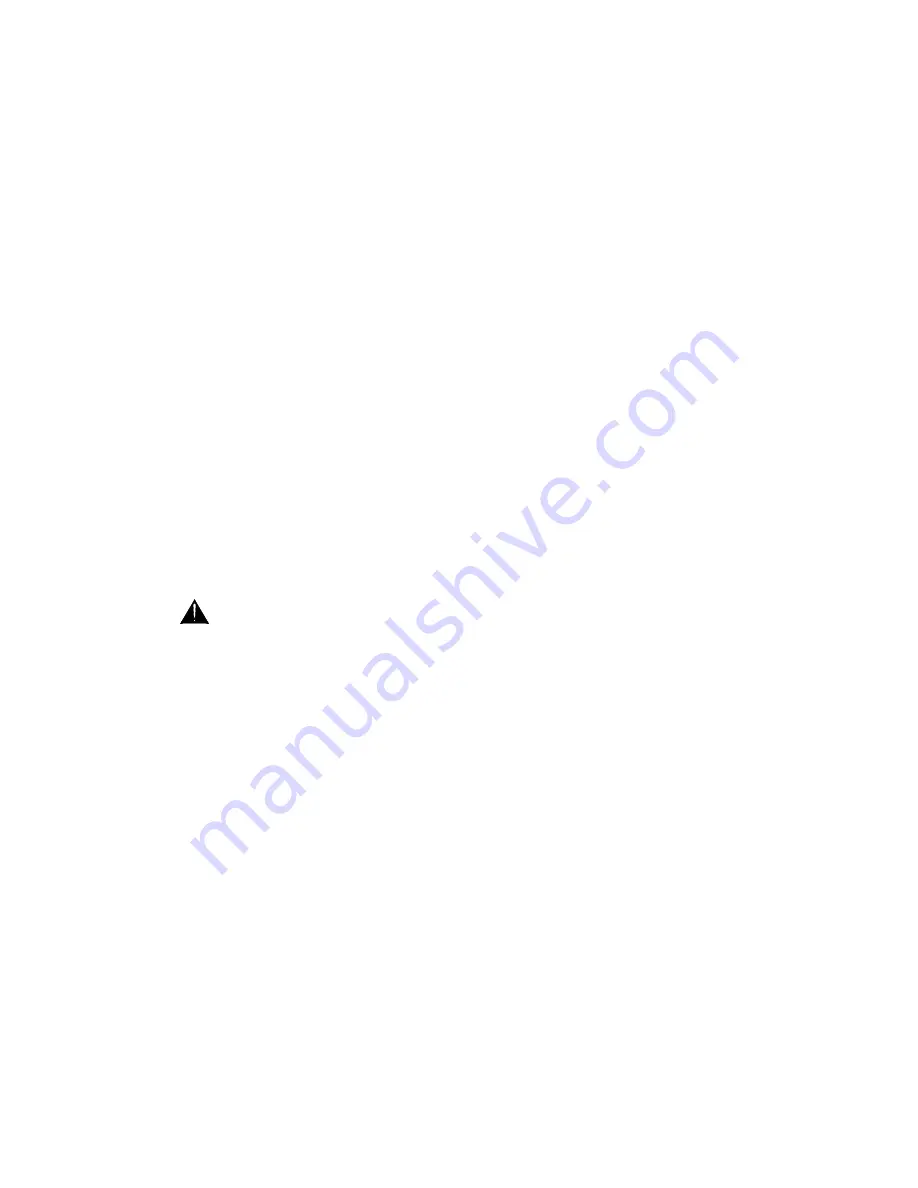
PA-CP
User Guide
17
PAN
Adjusts the stereo position of the channel
signal in the main LR mix. At the centre position
equal signal is sent to the L and R outputs. Fully
anticlockwise all the signal routes to L and none to
R, and fully clockwise the reverse is true. The
control has a 3dB attenuation at its centre position.
This ensures equal power as the sound is panned
from one side through the centre to the other side. It
also has a mechanical detent to help you find its
default centre position quickly.
☺
Using PAN
If you are working with a stereo PA
system use PAN to set the position of each signal in
the mix. In live sound mixing it is best to set pan
centre or close to centre for most signals so that all
listeners hear a similar balance regardless of their
position in the room. Sounds such as kick drum,
bass and lead vocal would usually be set centre.
Ambient or backing sources may be panned slightly
to spread the image. Stereo sources such as
backing tracks, keyboards and sound effects may
be panned fully or use the stereo channels instead.
If you are working with a mono PA system simply set
all pan controls centre.
MUTE
Press this switch to turn the channel
signal off. The large red LED lights to warn that the
channel is muted. Mute affects the channel pre and
post-fade sends. This ensures that the feeds to the
foldback monitors, effects, aux and house mix are
turned off when the channel is muted. It does not
affect PFL. You can still use PFL to check the signal
while the channel is muted.
To avoid loud clicks or unexpected noises
always mute the channel before plugging or
unplugging microphones and other sources.
PFL
Press this switch to listen to the channel
signal in the headphones and display its level on the
main meters. This lets you check each channel
signal independently without affecting the outputs.
PFL is sourced pre-fader, pre-mute. Pressing PFL
automatically overrides LR or 2TRK in the
headphones. The channel PFL switch LED and the
big PFL/AFL indicator below the main meters light to
warn that PFL has been selected.
PFL
stands for Pre-Fade Listen. It sends the
signal taken just before the channel mute switch and
fader to the engineers personal headphones monitor
and console meters. This means that you can check
the signal while the channel is muted or its fader
down. Note that AFL, as found on the FB1 and FB2
masters stands for after-fade listen.
☺
Using PFL
Use PFL to check sound quality
and the channel gain setting when plugging in
different sources or when you suspect a change or
problem with a particular signal. During sound
check start with the channel muted. This lets you
set up the signal before you introduce it into the
monitors and house mix. Press PFL. You should
hear the signal in your headphones and see its level
displayed on the console meters. Adjust the gain
control so that the meters read an average ‘0’ with
loudest peaks no more than ‘+6’.
PK!
The PFL switch LED also provides a channel
signal peak indication. The indicator lights brightly
when the pre-fade signal r16dBu. This
means that it lights 5dB before clipping to give you
the chance to reduce the signal before you hear any
distortion. If the PK! Indicator flashes turn back the
channel gain control until it stops.
FADER
A 100mm smooth travel fader adjusts
the signal level feeding the main LR mix, AUX and
FX sends. It provides up to +10dB boost above its
normal unity gain ‘0’ position, and shuts off fully
when pulled back to its bottom position.
☺
Using the faders
These are your main mixing
controls. Use the channel faders to adjust the level
of each signal in the mix. Normal operating position
for dominant sounds is around the ‘0’ mark, with the
quieter backing sounds typically in the range ‘0’ to ‘-
20’. The +10dB boost is there to give you a bit extra
when you need it. If you find your normal setting is
near maximum fader position or well below ‘0’ then
use PFL to check that the gain is correctly set.
The fader scale
is graduated in dB (decibel)
markings. The dB is a measurement of gain. It
relates the fader output level to its input level. If the
output is the same as the input then the gain is 0dB.
That is why the fader is marked ‘0’ at its normal
operating position, the point at which all the channel
signal is fed to the mix. If the fader is moved above
‘0’ it produces more output and therefore has gain
boosting the signal level up to a maximum of
+10dB. As the fader moves below ‘0’ it produces
less output than its input and therefore has
attenuation. The -5, -10, -20 and -30dB attenuation
positions are marked. The infinity mark at the
bottom position represents maximum attenuation, in
other words the signal is turned off.
The dB explained
Because of the way the
human ear responds to sound, the decibel uses a
logarithmic rather than linear scale. Regarding
audio voltages, dB = 20log(Vout/Vin) where Vout is
the output level expressed as a voltage, Vin the input
level. You can see that 0dB is the result when the
Vout is the same as Vin. This is also referred to as
‘unity gain’, or gain of 1x. For rule of thumb, gain is:
+10dB = 3x at fader top
+6dB =
2x
0dB = 1x (unity)
-6dB = 0.5x
-10dB = 0.3x
-20dB =
0.1x
-30dB = 0.03x
-90dB = 0.00003x at fader bottom
The above shows how wide the fader control range
is. At maximum position the signal is amplified three
times. At minimum position it is just 1/30000 of the
original, effectively off.
Write-on Block
Use the white block for
labelling the channel using chinagraph marker, felt
pen, adhesive label or tape, or magnetic label strips.
Avoid leaving sticky residue. Do not use chemicals
or solvents to clean the blocks.
















































