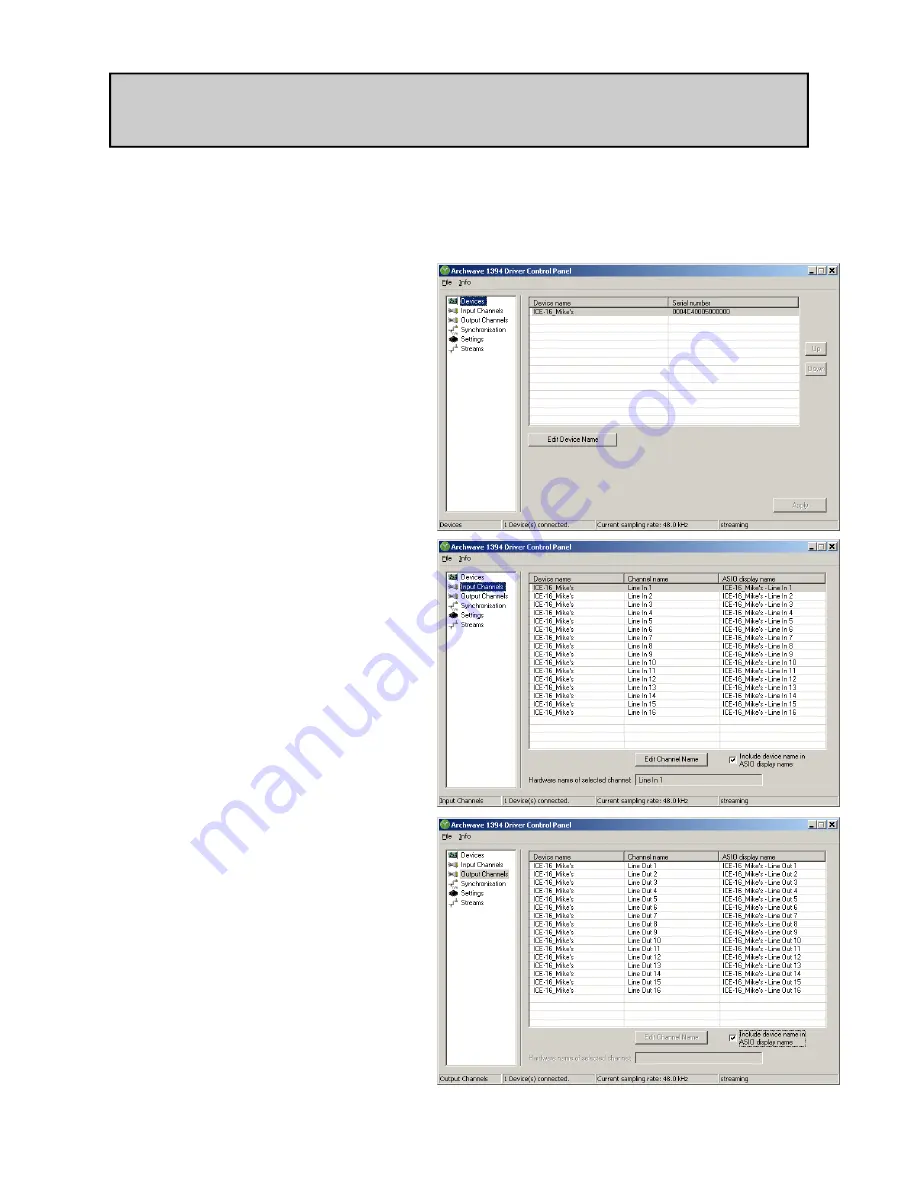
Allen & Heath 25
ICE-16D User Guide
FireWire Driver Control Panel Application
An application is installed along with the FireWire driver on Windows personal computers
which allows control of various aspects relating to the streaming of digital audio via FireWire.
The following guide outlines the control panel application.
THE FIREWIRE DRIVER CONTROL PANEL (PC)
Open the control panel from either
your prorams list or by clicking the
green FireWire icon in your system
tray.
The control panel will open and show
any ICE-16 devices connected. You can
re-name the device here if you wish.
The unique ID number of your device
is also displayed.
Device status information is displayed
at the bottom of the window.
Click Input Channels in the menu pane
on the left to view or edit details of
the audio channels going to the com-
puter from ICE-16. Here you can edit
the channel names and include the
device (unit) name in the ASIO display
name which will appear in your audio
software.
Click Output Channels to view and
edit the audio channels going to the
ICE-16 from the computer. The names
can be edited here as well.
Summary of Contents for ICE-16
Page 1: ...Publication AP9216 ICE 16D USER GUIDE ...
Page 2: ......
Page 41: ...NOTES ...
Page 42: ......
Page 43: ......
Page 44: ......















































