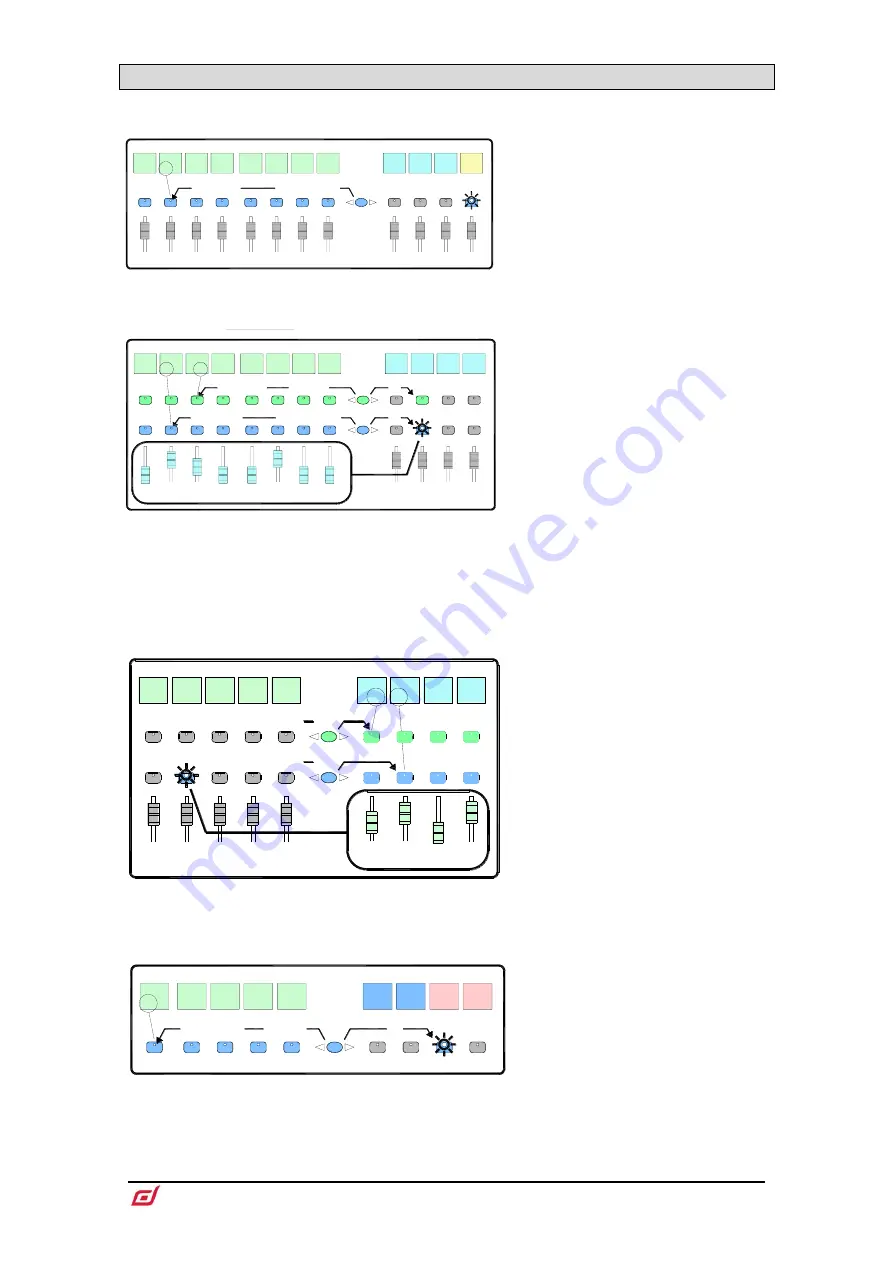
CTi-1500 Surface Getting Started Guide
13
AP12150 Issue 1
3.4
Working with the Mix
Press a Main Mix master strip
Mix
key.
This is the normal mixing mode. The Input strips
present the channel faders. The Master strips
present the master mix faders.
Hold down the
Assign
key and press channel
Mix
keys to assign or unassign them from the
main mix. Current ON status is displayed on the
lower part of the strip LCDs.
Mix
Aux3
Mix
IP 1
IP 2
IP 3
IP 4
IP 5
IP 6
IP 7
IP 8
Aux1
Aux2
LR
Channel faders
Master faders
+ press Mix
ON
Normal mix mode (FOH)
Assign Routing
Main
Mix
active
hold
down
Press a Mix master strip
Mix
key.
Use this to work with Aux and FX sends. The
Input strips present all the send levels to the
active Mix. The Master strips present the master
mix faders.
Hold down the
Assign
key and press channel
Mix
keys to assign or unassign them from the
active Mix.
Hold down the
Pre/Post
key and press channel
Sel
keys to toggle each source pre or post fader.
Current PRE status is displayed on the lower part
of the channel strip LCDs.
You can quickly set
all
assignments on or off, or
all sources pre or post fader by pressing the
Master strip
Mix
or
Sel
key.
All sends to one master
Master faders
Aux3
Sel
Mix
IP 1
IP 2
IP 3
IP 4
IP 5
IP 6
IP 7
IP 8
Aux1
Aux2
+ press Mix
Assign Routing
ON
all
+ press Sel
Pre/Post
PRE
Master
Mix
all
Aux4
view
Access Aux, FX, Matrix mix on faders
hold
down
Press an Input Channel strip
Mix
key.
Use this to work with Aux and FX sends. The Input
strips remain as Channel Faders. The Master
strips present all sends from the Input channel.
Hold down the
Assign
key and press master
Mix
keys to assign or unassign the channel from each
mix.
Hold down the
Pre/Post
key and press master
Sel
keys to toggle the channel pre or post fader to
each mix. Current PRE status is displayed on the
master strip LCDs.
IP 6
IP 7
IP 8
Aux1
Aux2
ON
PRE
Channel faders
Aux3
Sel
Mix
Channel
Mix
Assign Routing
Pre/Post
Aux4
All sends from one input
view
IP 5
IP 4
hold
down
Press a Group Master strip
Mix
key.
Use this to assign channels to the Audio and DCA
groups. The Input and Master faders are not
affected.
Hold down the
Assign
key and press channel
Mix
keys to assign or unassign the channels from the
group.
IP 4
IP 5
IP 6
IP 7
IP 8
Grp1
Grp2
+ press Mix
all
DCA
Mix
DCA and Audio Group assign
Assign
DCA2
ON
DCA
1
hold
down

















