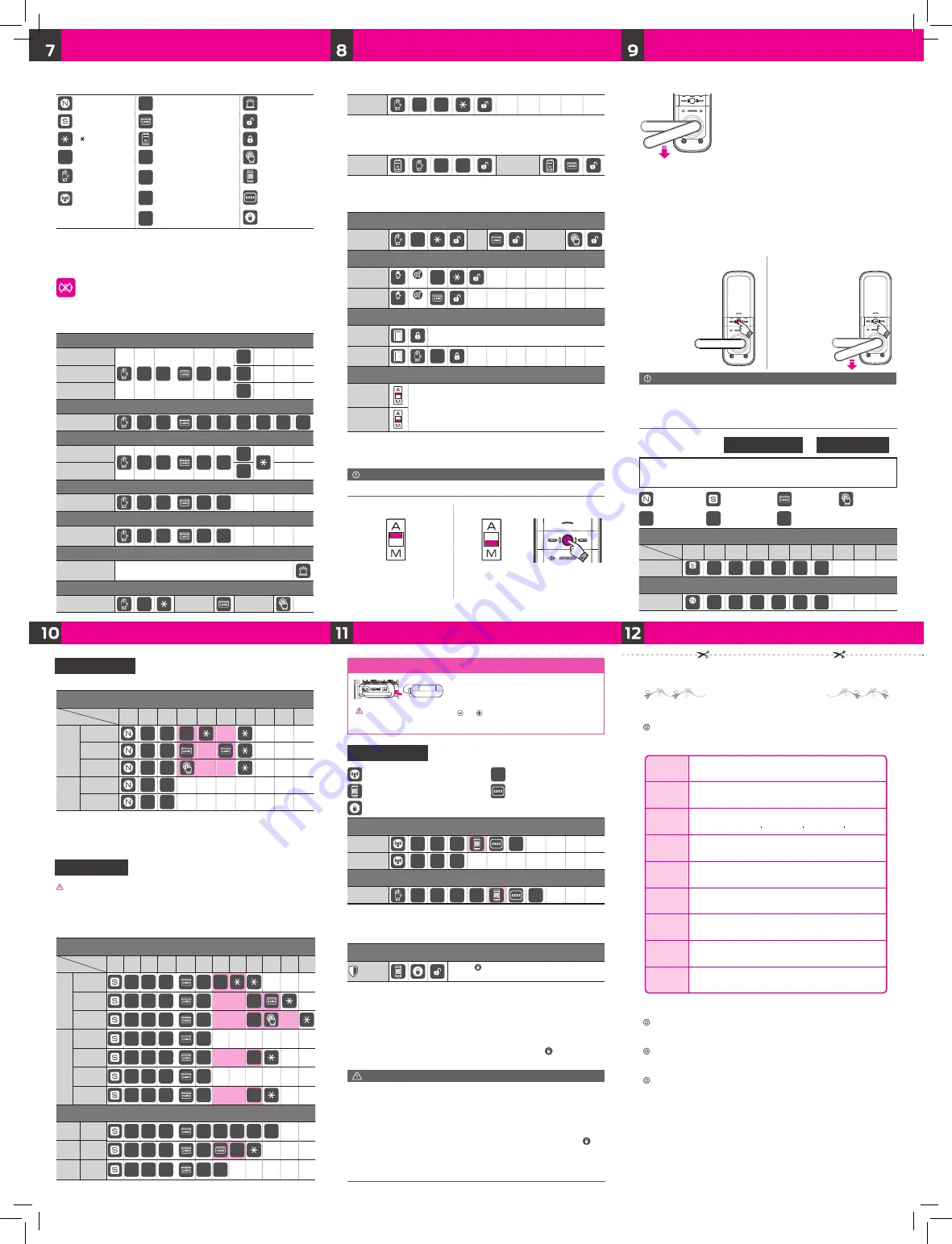
The warranty period shall be one year from the
date of installation. (for agency)
Product Warranty
Model
Customer
Phone
Installer
Purchase
Date
Agency
Serial No
Address
Phone
Please keep this warranty for your after-sales service. You may
have to pay for the service if you fail to present the warranty.
Failure to fill out form fields such as purchase date may void
warranty.
The product may not be regarded as genuine, if no serial
number is described on the warranty.
Description shortcut icons
How to use random security coding function
Usage
RAN
DOM
CODE
C
How to unlock / lock from outside
How to unlock from outside
PIN code
C
Card
key
Finger
How to unlock from outside without disturbing others (Mute function)
PIN code
3"sec
OFF
C
Card key
3"sec
OFF
How to lock [Auto lock / Manual lock] from outside
Auto lock
※ If the door is not closed correctly, warning sound will go off.
Please check and confirm the door closing status.
Manual lock
0
How to set auto lock / manual lock
Auto lock
In
Auto lock
mode, door will be locked automatically.
In
Manual lock
mode, door will be locked by pressing manual
lock button.
* As the auto locking function does not work in the manual lock
mode, please make sure to check the door is locked when you
leave.
Manual lock
How to replace batteries
If battery lamp is blinking RED and alarm sounds, open battery cover and replace all batteries,
6V(1.5V "AA" size LR6 Alkaline)
~Biririk↑
~Biririk↓
How to apply external power in the emergency
PIN code
C
#
Card key
Press manual lock button,
then door is locked.
: [Communication function] button
C
: PIN code
: Smartphone application
: Authentication code
: Open button on application
Smartphone
REG.
1
C
#
#
ALL DEL.
2
C
#
Send family key
Send
#
C
#
6
#
※ Please follow detailed instructions given on the smartphone application for highlighted parts.
How to unlock with mobile key
(using smartphone)
How to set up smartphone to use mobile key
1. Download
Milre Access
application on your smartphone from the app store.
2.
Register and log
into the app.
3. Follow instructions from the app
installation guide to register the door lock
.
4.
When you unlock the door lock using the app for the first time, press [ ] open button on
the app, followed by 1 on door lock’s numeric pad to check connection.
Mobile access
Set-up and use
: [N] button
C
: PIN code
: Trespass alarm
: [S] button
: Card key
: Unlock
: [ ] button
: 9V alkaline battery(6LF22)
: Lock
#
: [#] button
UC
: User code
: Fingerprint
: Touch the front
pad
MC
: Manager code
: Smartphone
application
: [Communication
function] button
RC
: Registration new code
: Authentication
code
RAN
DOM
CODE
: Random code
: Open button on
application
※ Normal mode : [N] button / Safety mode : [S] button
Additional function
How to control voice guide volume
Min. volume
#
C
or
#
1
1
Mid. volume
2
Max. volume
3
Guest PIN code (Temporary use)
REG.
#
C
or
#
2
RC
#
RC
#
How to control operation volume
Vol. up
#
C
or
#
3
9
Vol. down
7
Status checking guide
Voice guide
#
C
or
#
4
Check battery capacity
Checking
the battery
#
C
or
#
5
Warning function against Illegal entry or hacking
Operate
Wrong
PIN code three times
/ unregistered
Card
three times
/ unregistered
fingerprint five times
Warning alarm function against trespass by force
PIN code
C
Card key
Fingerprint
ㆍPIN code: 10 EA (6-12 digits) / Card key: 50 EA / Fingerprint : 100 EA
Normal mode
1
2
3
4
5
6
7
8
9
10
REG.
PIN code
1
4
RC
ㆍㆍㆍ
Card key
1
5
ㆍㆍㆍ
Fingerprint
1
6
3 times
ㆍㆍㆍ
DEL.
All
Card key
2
5
All
Fingerprint
2
6
※ Repeat highlighted part of diagram above for continuous register.
※ Keep the door open while you register PIN code / Card keys to prevent yourself from
accidentally getting locked out.
ㆍPIN code: 10 EA (6-12 digits) / Card key: 50 EA / Fingerprint : 100 EA
Safety mode
1
2
3
4
5
6
7
8
9
10
11
12
REG.
PIN code
1
4
MC
or
#
RC
Card key
1
5
MC
or
#
Card
Registration
Number(2digits)
#
Finger
1
6
MC
or
#
Fingerprint
Registration
Number(3 digits)
#
3 times
DEL.
All
Card key
2
5
MC
or
#
Individual
Card key
3
5
MC
or
#
Card
Registration
Number(2digits)
#
All
Fingerprint
2
6
MC
or
#
Individual
Fingerprint
3
6
MC
or
#
Fingerprint
Registration
Number(3 digits)
#
Safety mode (Manager)
Change Manager
code
8
4
MC
or
#
RC
#
RC
#
REG.
Manager
Card key
8
5
MC
or
#
#
DEL.
All
manager
Card key
8
6
MC
or
#
5
※ Repeat highlighted part for continuous register or delete.
Normal mode
Safety mode
Note
˙
Before closing the door, make sure that deadbolt is not extrude.
How to lock from inside
1. In auto lock mode
When the door is closed,
door is locked with beep sound and
voice guide automatically.
2. In manual lock mode
Press [
Manual lock
] button
to lock the door.
Auto lock function / Auto relocking system
When the door is closed, it will be locked
automatically.
If the door is not opened within 7 seconds after
input PIN code or card key it will be relocked
automatically to protect user`s property.
1.
Auto lock function
2.
Auto relocking system
How to open from inside
“PANIC RELEASE TYPE”
Just pulling down the handle to unlock the door anytime.
What's "PANIC RELEASE"?
Door can be opened with simple action of pulling down the
handle. Even the door lock is out of order, you can escape
easily in the emergency such as fire.
˙ Please confirm that the door is properly closed. Double locking is available when the door is closed.
˙ Even in [Double locking] mode, it is available to open the door from inside by pulling down the
handle.
˙ Pushing down the handle from the inside will automatically turn off Double locking mode.
˙ If the sound is set to mute only indicating lamp is blinking.
Note
How to set double locking function
1.
[Double locking] Set-up
2.
[Double locking] Cancel
Press [
Manual lock
],
[
Double lock
] button
for 3 seconds.
Press [
Manual lock
],
[
Double lock
] button
or pulling down the
handle.
: [N] button
: [S] button
: Card key
: Fingerprint
UC
: User code
MC
: Manager code
RC
: Registration new code
How to change from normal mode to safety mode
1
2
3
4
5
6
7
8
9
10
Safety mode
3"Sec
UC
#
MC
#
MC
#
How to change from safety mode to normal mode
Normal mode
3"Sec
MC
#
UC
#
UC
#
How to change
Normal mode
/
Safety mode
ㆍ Normal mode
: ideal for new users or low security environments
ㆍ Safety mode
: higher security level via use of a manager PIN code. Provides individual registration and
deletion function
Warning :
Please do not forget manager PIN code.
If you forget this number, please contact to your local agency.
Keep the door open while you register
PIN code / Card keys
to prevent yourself
from accidentally getting locked out.
Installing communication / Mobile Access pack
1. Open the battery cover then remove all batteries.
2. Insert the communication pack into the slot.
3. Insert batteries after confirming the direction of
and .
4. It will sound when the device is installed correctly.
Caution
Please fit the socket in the
correct location.
Open in safe mode
Safe mode
※ Click [ ] open button on smartphone application
to unlock the door
Caution
Check if you can't unlock due to disconnection between smartphone and door lock
˙ Make sure smartphone power is “on”.
˙ Make sure you’re logged into the app, and it’s active.
˙ Make sure your smartphone’s Bluetooth function is on
※ If you activate or deactivate the app and/or Bluetooth function, the app disconnects from the
lock and deactivates the mobile key.
If you wish to reuse the mobile key, turn on the app and the Bluetooth function, press [ ]
open button on the app, followed by 1 on door lock's numeric pad to reconnect and activate
the mobile key.
※ You must keep the app “
on
” and Bluetooth “
on
” at all times to use the mobile key without
reconnection.
Rev.00




















