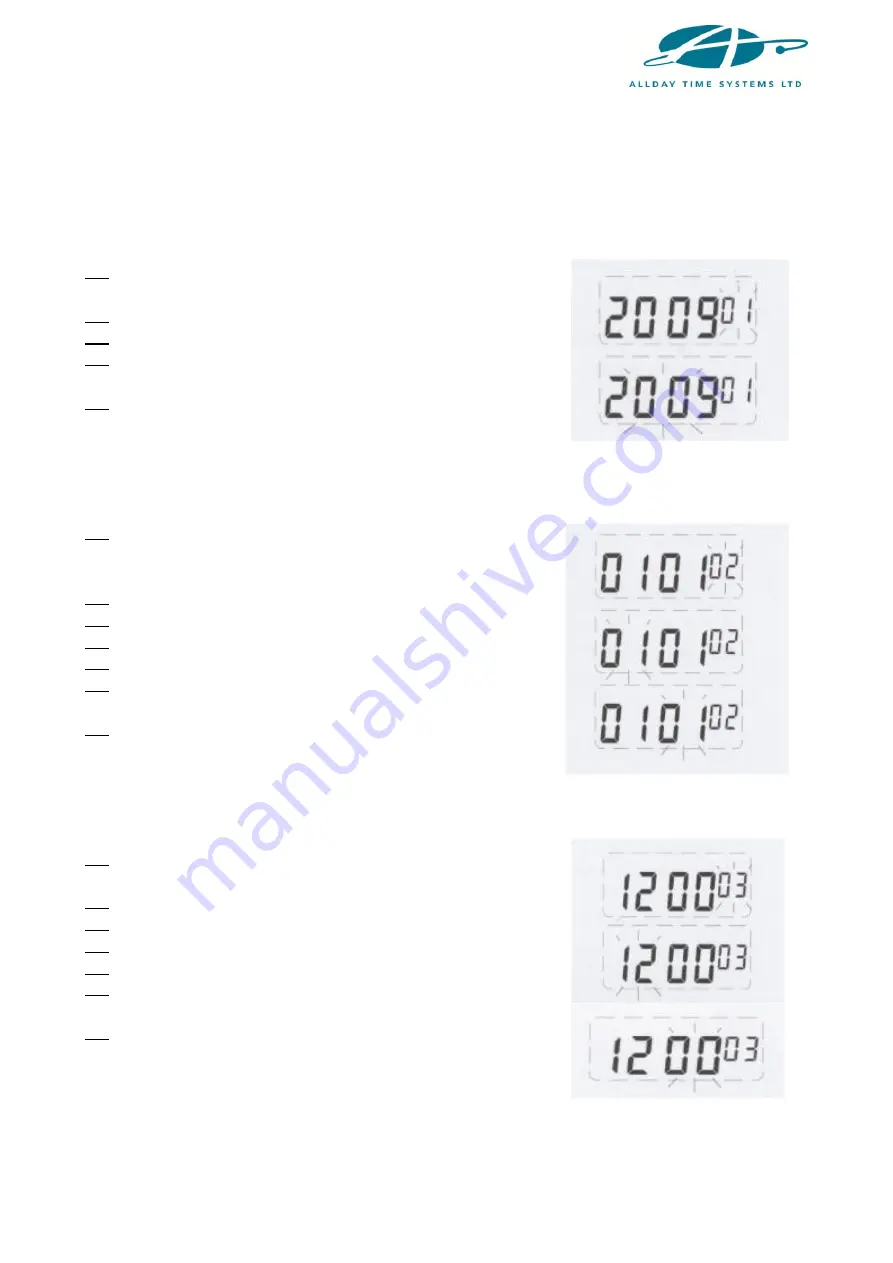
3
Open the lid and move the ‘Setup’ button to the left to enter the setting mode.
1. SETTING THE YEAR
(1) Move the setting button to the left to enter the setting
mode. Press the
+/-
buttons to choose setting number
01
.
(2) Press the
ENTER
button to enter the year setting.
(3) Press the
+/-
buttons to select the correct year.
(4) Press the
ENTER
button to confirm the setting and the
setting number will change to setting
02
.
(5) Slide the setting button to the right to complete the
setting.
2. SETTING THE DATE
(1) Move the setting button to the left to enter the setting
mode. Press the
+/-
buttons to choose setting number
02
.
(2) Press the
ENTER
button to enter the date setting.
(3) Press the
+/-
buttons to select the correct month.
(4) Press the
ENTER
button to confirm the setting.
(5) Press the
+/-
buttons to select the correct day.
(6) Press the
ENTER
button to confirm the setting and the
setting number will change to setting
03
.
(7) Slide the setting button to the right to complete the
setting.
3. SETTING THE TIME
(1) Move the setting button to the left to enter the setting
mode. Press the
+/-
buttons to choose setting number
03
.
(2) Press the
ENTER
button to enter the time setting.
(3) Press the
+/-
buttons to select the correct hour.
(4) Press the
ENTER
button to confirm the setting.
(5) Press the
+/-
buttons to select the correct minute.
(6) Press the
ENTER
button to confirm the setting and the
setting number will change to setting
04
.
(7) Slide the setting button to the right to complete the
setting.









