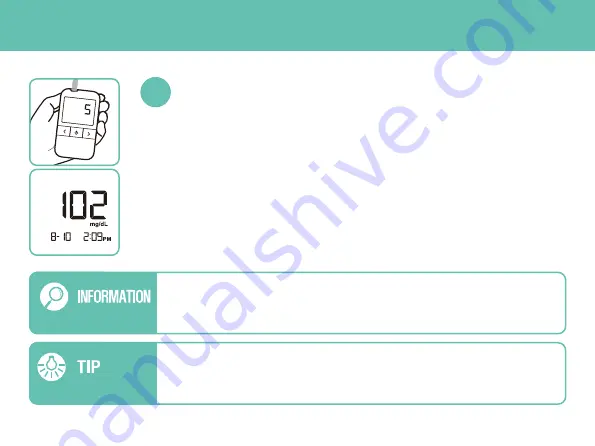
If you do not apply a blood drop within 5 minutes, your meter will turn off
automatically. Once the meter turns off, remove the test strip and then insert a
new test strip into your meter to restart the test.
After the test, press any of </> button in the EVENT RECORD MODE before
removing the test strip from your meter. Recording your condition will lead you
to more effective diabetes management.
Once the meter completes the countdown from “5” to “1”, your test result will
appear on the meter display.
Without recording the event:
If you remove the test strip immediately, only
the test result will be automatically saved in the meter memory.
(Only Test Results)
With recording the event:
To enter the EVENT RECORD MODE, you may press
</> button of the meter before removing the test strip from the meter.
(See pages 18-19 for more details)
Recording the event with each test result may help with effective diabetes
management.(Recording the Pre-Meal / Post Meal)
Test Results Appear in 5 seconds
17












































