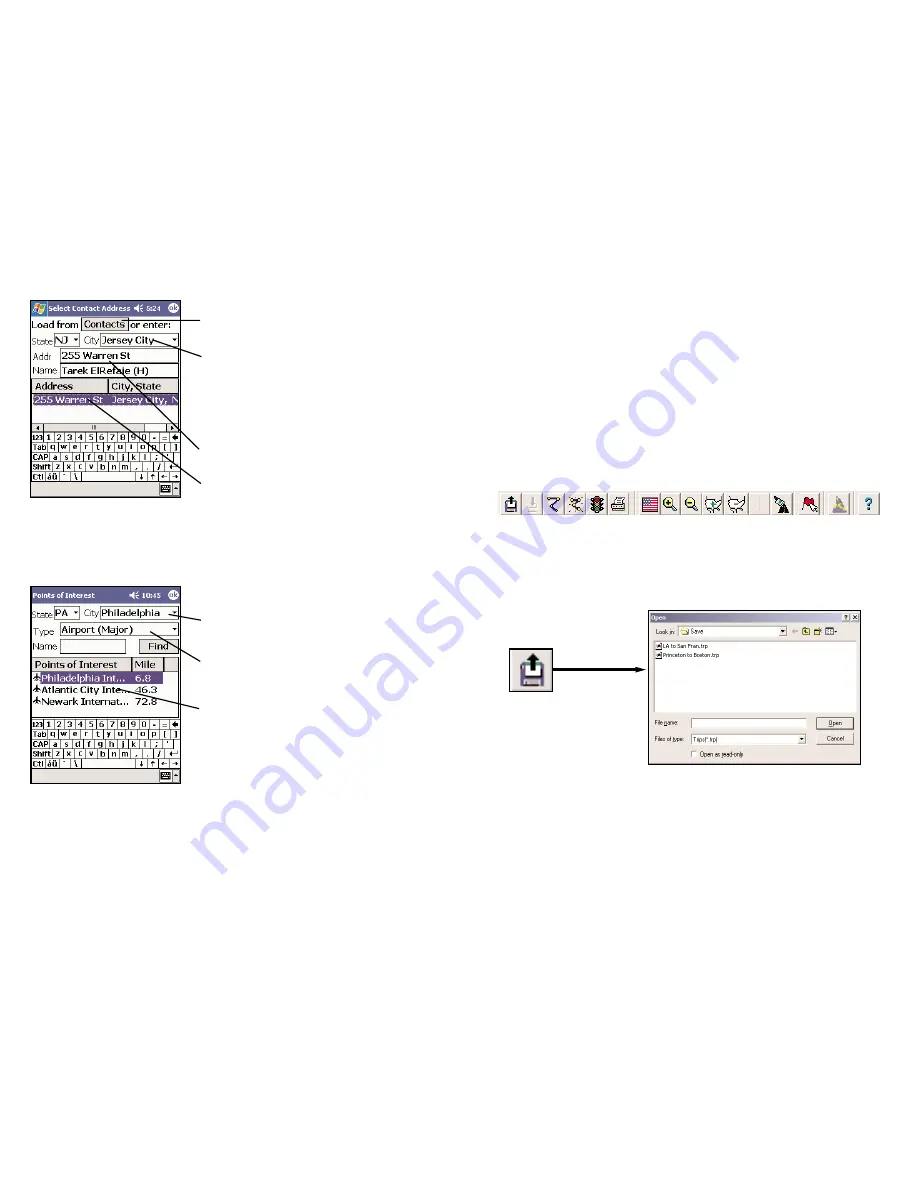
Pocket CoPilot on Your
Desktop/Laptop
Menus and Toolbar Icons
In order to download street-level data it is necessary to work on your
desktop/laptop computer as shown in the Data Download and Selection
sections of this manual. In addition, you may use Pocket CoPilot's desktop
function to map out routes, and print and/or send maps and driving directions
before getting on the road. This is an additional feature of CoPilot that is in no
way connected to navigating using your Pocket PC.
Using the drop-down
File
menus you can select from a number of functions.
Many of these functions also have corresponding
toolbar icons
:
1. Open Trip
Open Trip
icon or
Open Trip...
from the
File
menu.
Takes you into a standard Windows folder
where you can select from trips you have
saved after running them in the
Trip Planner
.
Address Input Screen
Tap the Contacts button
to select an
address from Pocket Outlook.
Enter a City/ZIP code
for your
destination by typing it in using the
keyboard at the bottom of the screen.
Previously entered cities can be chosen
from the drop-down list.
Hit the Enter
key or OK
.
Enter a street address
(Optional).
List of
possible matches
.
POI Input Screen
Enter a City/ZIP code
in which you
would like Pocket CoPilot to search.
Select a category Type
from the drop-
down menu.
List of
nearest matches
to your search
criteria, and
distance from the city
you
entered.
-41-
-42-
Summary of Contents for CoPilot CoPilot 3.0
Page 1: ......








































