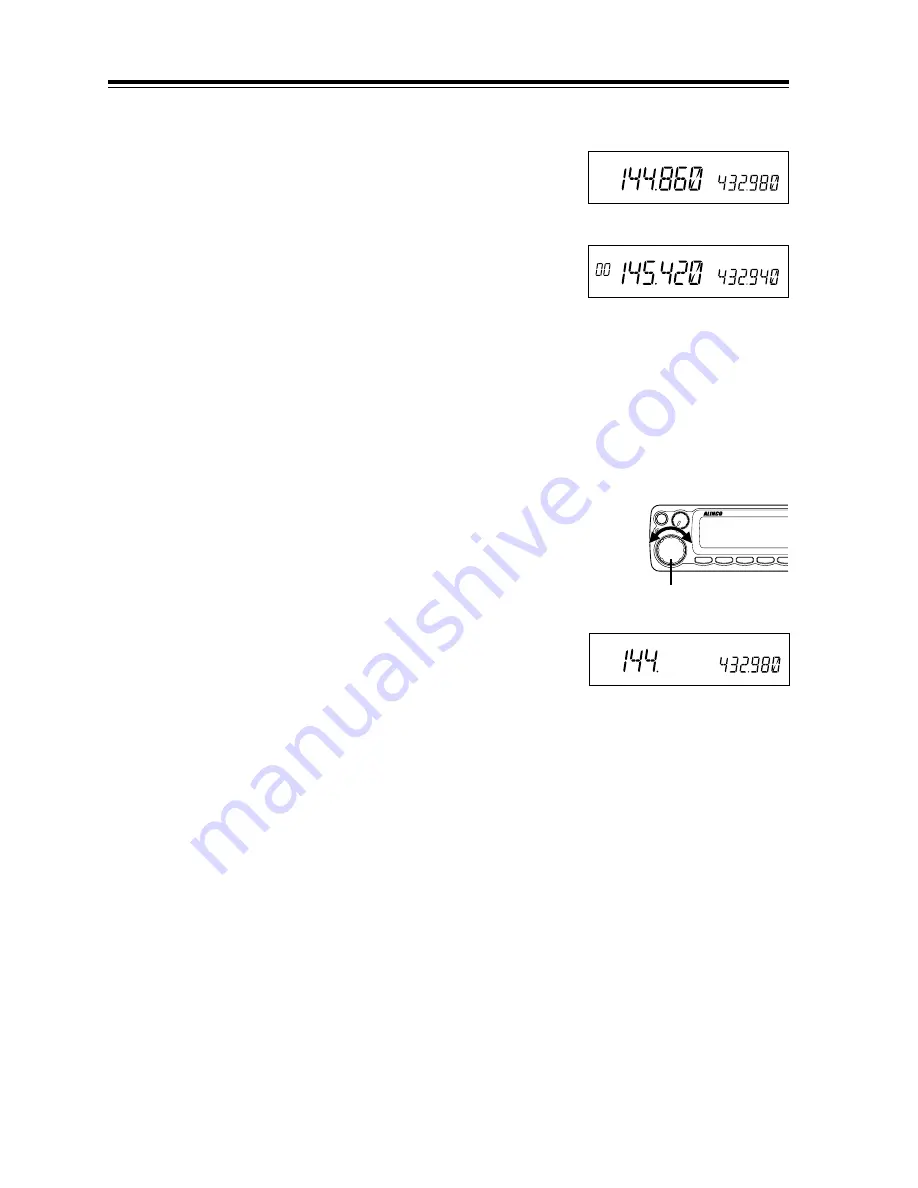
16
Basic Operations
VFO mode
VFO tuning is set as a default mode at the factory. VFO (vari-
able frequency oscillator) allows you to change the frequency
in accordance with the selected channel step as you rotate the
main dial or by using the UP/DOWN keys on the microphone.
VFO mode is also used to program the data to be stored in the
memory channels or to change the parameter settings of the
transceiver.
1.
Identify the current mode by checking the dis-
play. If “M” or “C” icon is NOT displayed on
it, the unit is already in the VFO mode.
If memories have not been programmed, the unit
will not be switched to the memory mode.
2.
Otherwise press “V/M” keys until those icons
are gone.
Change frequency by the channel step
Rotate the main dial clockwise to increase the frequency, coun-
terclockwise to decrease. The UP/DOWN keys on the micro-
phone act in the same way.
Change frequency by 1 MHz step
This will enable a quick change of frequency in 1 MHz steps:
1.
Press MHz key. The digits after 100 kHz will
disappear from the display.
2.
Follow the same sequence as above to change
the value.
VFO mode
Dial
Frequency
increase
Frequency
decrease
BAND
CALL
MHz
VV/UU
V/M
MAIN
VOL
MW
MAIN
TX/RX
RX BAND
SHIFT
LOCK
PACK
TS/DCS
H/L
VHF/UHF TWIN BAND FM TRAN
VHF/UHF TWIN BAND FM TRANSCEVER
DR-620
Memory mode













































