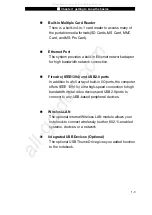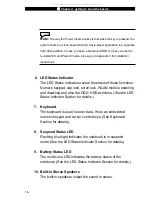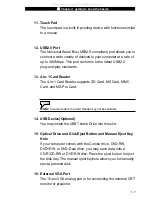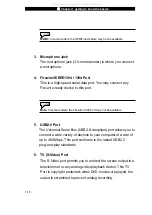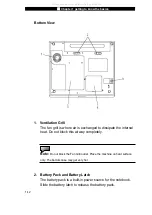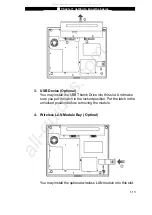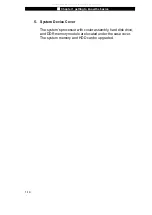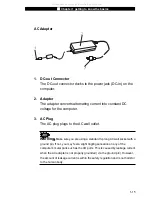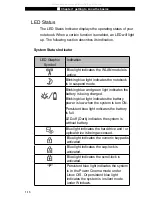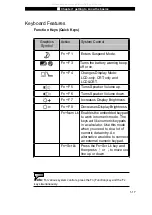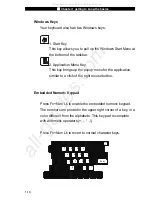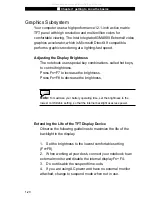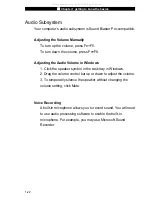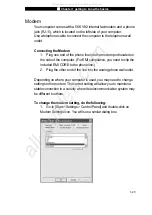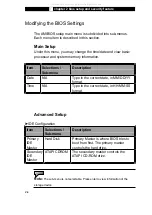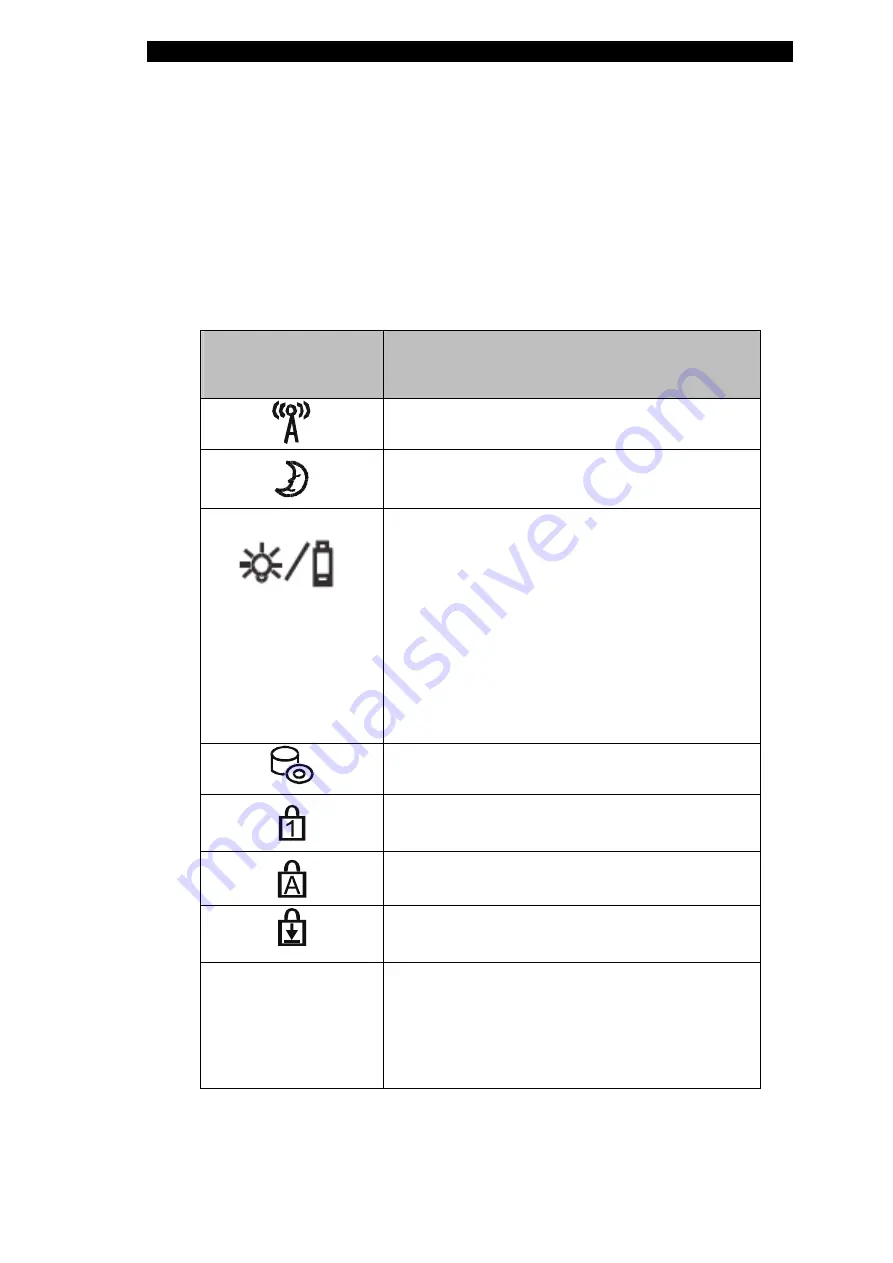
Ƶ
Chapter 1 getting to know the basics
1-16
LED Status
The LED Status Indicator displays the operating status of your
notebook. When a certain function is enabled, an LED will light
up. The following section describes its indication.
System Status Indicator
LED Graphic
Symbol
Indication
Blue light indicates the WLAN module is
active.
Blinking blue light indicates the notebook
is in suspend mode
Blinking blue and green light indicates the
battery is being charged.
Blinking blue light indicates the battery
power is low when the system is turn ON.
Persistent blue light indicates the battery
is full.
LED-off (Dark) indicates the system is
without battery.
Blue light indicates the hard drive and / or
optical drive is being accessed.
Blue light indicates the numeric keypad is
activated.
Blue light indicates the cap-lock is
activated.
Blue light indicates the scroll-lock is
activated.
“P”
Persistent blue light indicates the system
is in the Power Cinema mode under
Linux O/S. Or persistent blue light
indicates the system is in silent mode
under Windows.
All manuals and user guides at all-guides.com
Summary of Contents for Sentia m3200
Page 34: ...All manuals and user guides at all guides com...
Page 44: ...All manuals and user guides at all guides com...
Page 58: ...All manuals and user guides at all guides com...
Page 68: ...All manuals and user guides at all guides com...
Page 98: ...All manuals and user guides at all guides com...
Page 107: ...All manuals and user guides at all guides com...
Page 108: ...All manuals and user guides at all guides com...