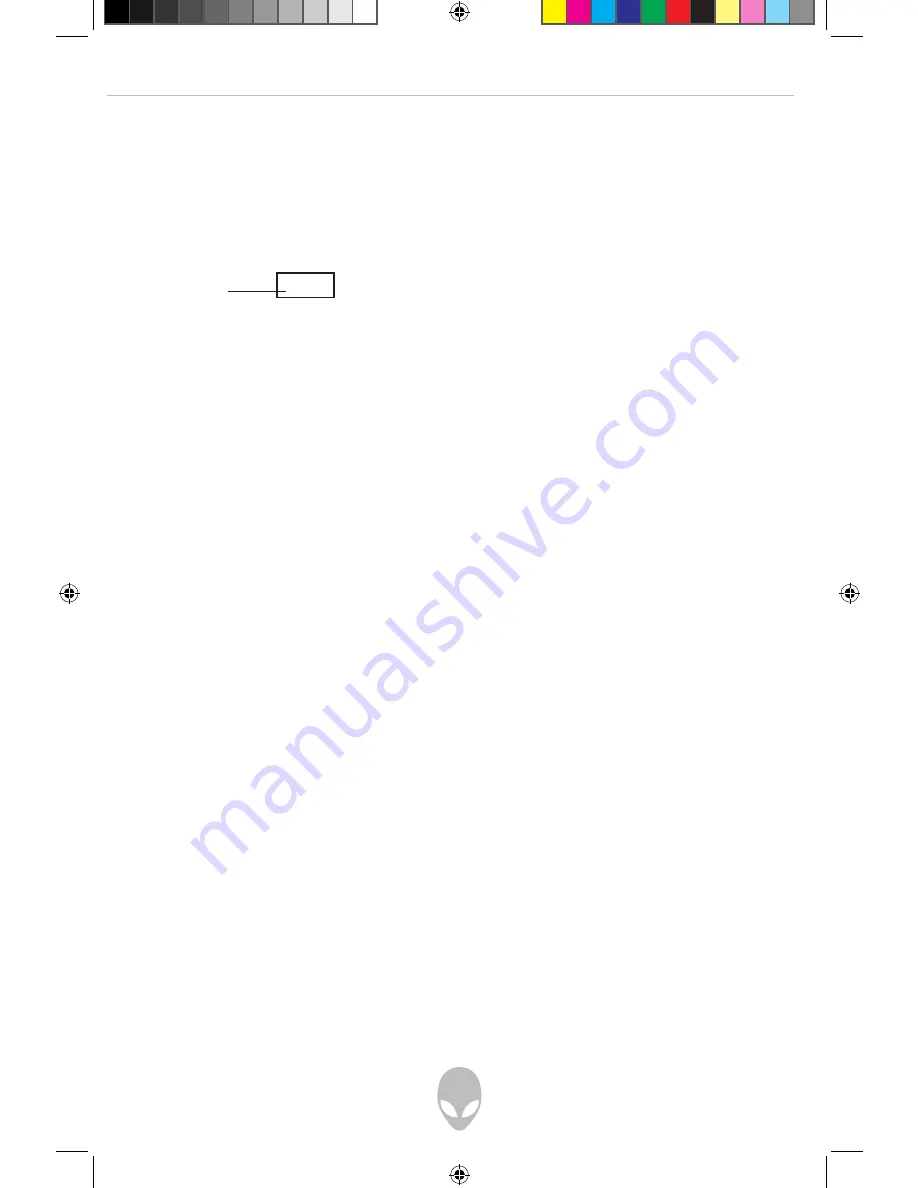
Alienware HD Entertainment Center Manual
11
Power Button
Press the power button once to turn on your HD Entertainment Center. The Alienware
Head button will illuminate, indicating the system is powered on. Make sure that the
power supply switch on the rear panel of your system is in the ON position.
Disc Eject Button
Press the Eject button once to release DVD’s or CD’s from your HD Entertainment
Center unit.
Previous/Next Knob
Turn knob to scroll to the previous or next selection in your Vista Media Center screens.
Back Button
Press the Back button to navigate back one screen within the Vista Media Center screens.
Playback Button (Play/Forward/Rewind/Stop)
Press the Playback button to control the playback of your currently playing digital
content (ie., the current music track, picture in a slide show, or movie scene).
Record Button
Press the Record button to start recording the TV show you are currently watching.
FireWire (IEEE 1394)
Connect high-speed FireWire (also known as IEEE1394) devices such as digital
camcorders and external hard disk drives, to view the content on your tv.
Microphone Jack
Connect audio devices such as a stereo microphone, MP3 player, or any other audio
source using a 1/8” mini-jack.
Headphone Jack
Connect stereo headphones or other audio device using a 1/8” mini-jack.
USB 2.0
Connect high-speed USB 2.0 devices such as digital cameras, portable flash drives,
MP3 players, and game controllers.
0
I
Push this
side down
Note: Image below is located on the rear panel.
H18media_sever_final_091707.indd11 11
9/17/2007 12:35:20 PM


























