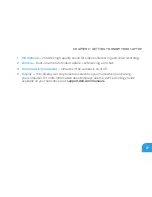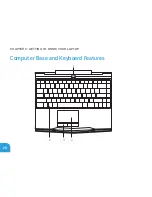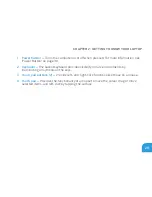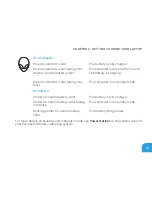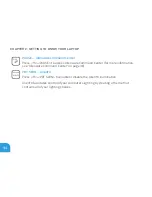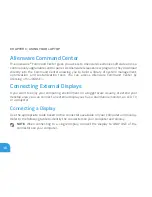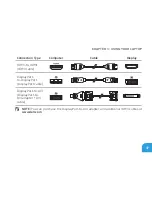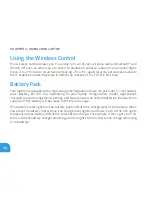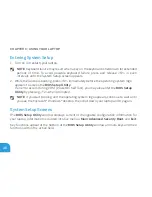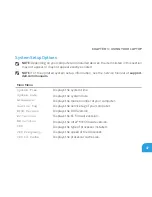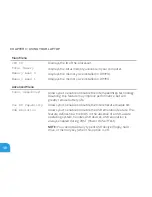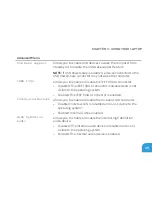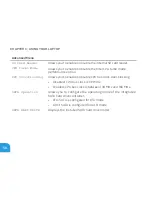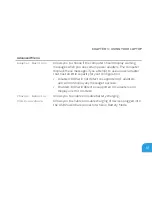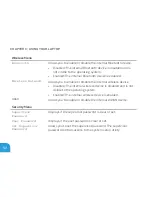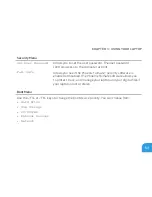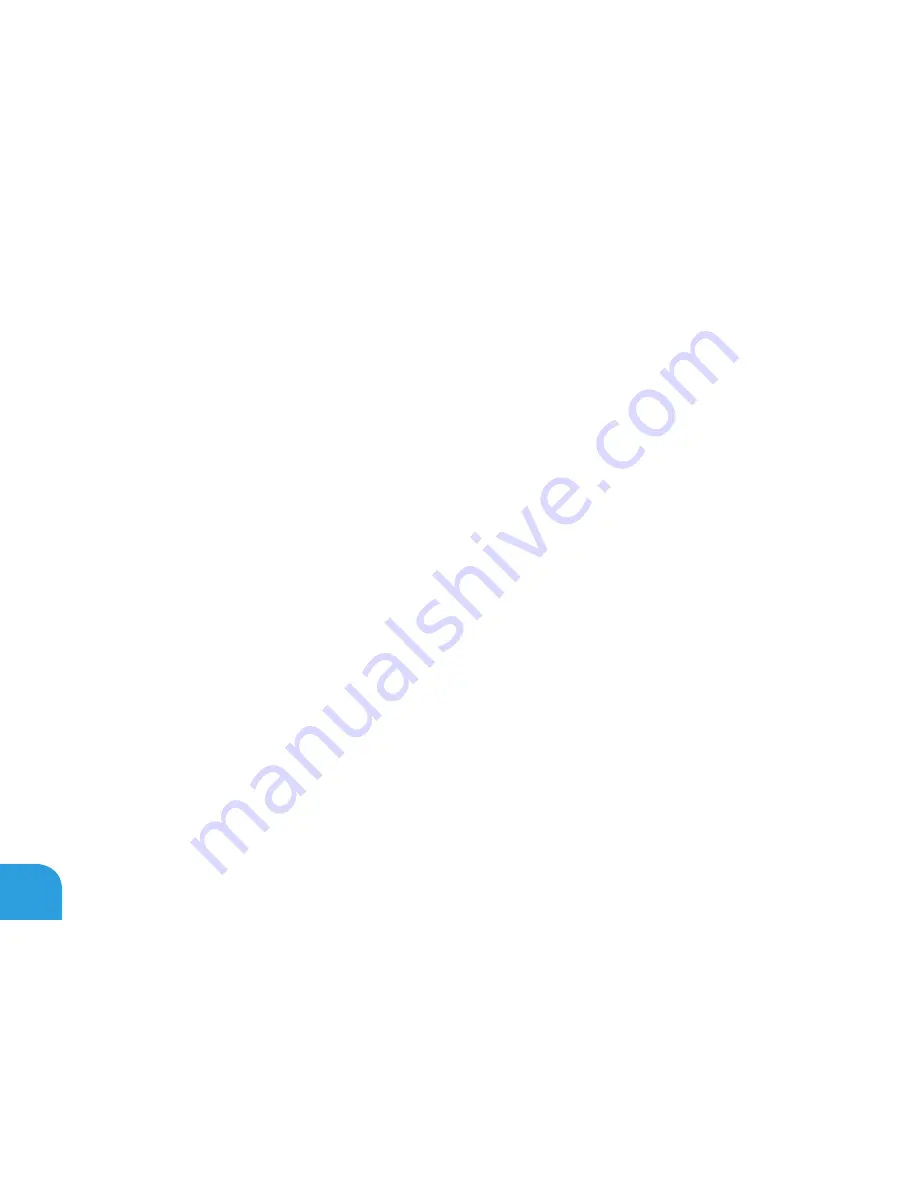
CHAPTER 3: USING YOUR LAPTOP
38
Turn off your laptop.
1.
Turn off the display and disconnect it from the power supply.
2.
Connect one end of the display cable to the DisplayPort, or HDMI connector on your
3.
Alienware laptop.
Connect the other end of the cable to the same connector on your display.
4.
If necessary, connect one end of the power cable to the display’s power connector.
5.
Connect the other end of the power cable to a grounded three-prong power strip or
6.
wall outlet.
Turn on your laptop, and then turn on your display.
7.
Summary of Contents for Alienware 7XM1F
Page 1: ...ALIENWARE M11x MOBILE MANUAL...
Page 6: ...6...
Page 8: ...8...
Page 9: ...CHAPTER 1 SETTING UP YOUR LAPTOP CHAPTER 1 SETTING UP YOUR LAPTOP...
Page 13: ...CHAPTER 1 SETTING UP YOUR LAPTOP 13 Press the Power Button...
Page 14: ...CHAPTER 1 SETTING UP YOUR LAPTOP 14 Connect the Network Cable Optional...
Page 19: ...CHAPTER 2 GETTING TO KNOW YOUR LAPTOP CHAPTER 2 GETTING TO KNOW YOUR LAPTOP...
Page 26: ...CHAPTER 2 GETTING TO KNOW YOUR LAPTOP 26 Display Features 1 2 3 4...
Page 28: ...CHAPTER 2 GETTING TO KNOW YOUR LAPTOP 28 Computer Base and Keyboard Features 2 3 4 1...
Page 35: ...CHAPTER 3 USING YOUR LAPTOP CHAPTER 3 USING YOUR LAPTOP...
Page 55: ...CHAPTER 4 INSTALLING AND REPLACING COMPONENTS CHAPTER 4 INSTALLING AND REPLACING COMPONENTS...
Page 61: ...CHAPTER 4 INSTALLING AND REPLACING COMPONENTS 61 1 2 1 captive screws 8 2 base cover...
Page 70: ...CHAPTER 4 INSTALLING AND REPLACING COMPONENTS 70...
Page 71: ...CHAPTER 5 TROUBLESHOOTING CHAPTER 5 TROUBLESHOOTING...
Page 85: ...CHAPTER 6 SYSTEM RECOVERY CHAPTER 6 SYSTEM RECOVERY...
Page 90: ...CHAPTER 6 SYSTEM RECOVERY 90...
Page 91: ...CHAPTER 7 SPECIFICATIONS CHAPTER 7 BASIC SPECIFICATIONS...
Page 104: ...CHAPTER 7 SPECIFICATIONS 104...
Page 105: ...APPENDIX APPENDIX...
Page 112: ......