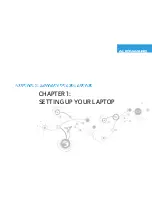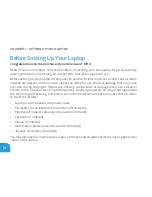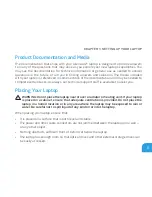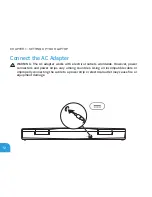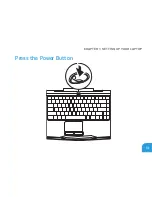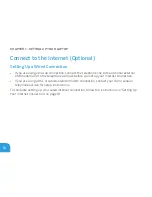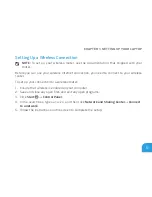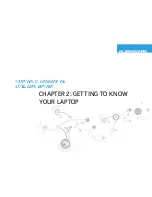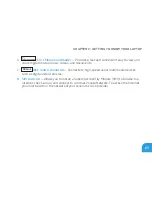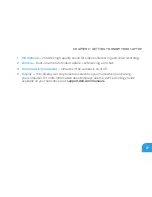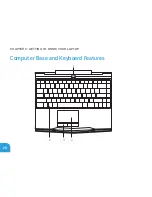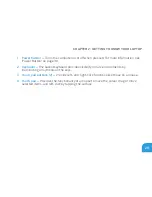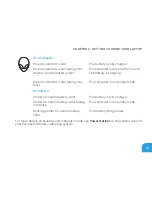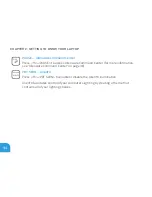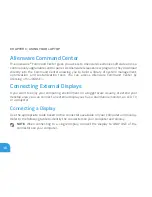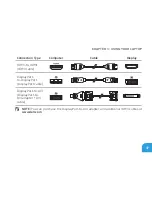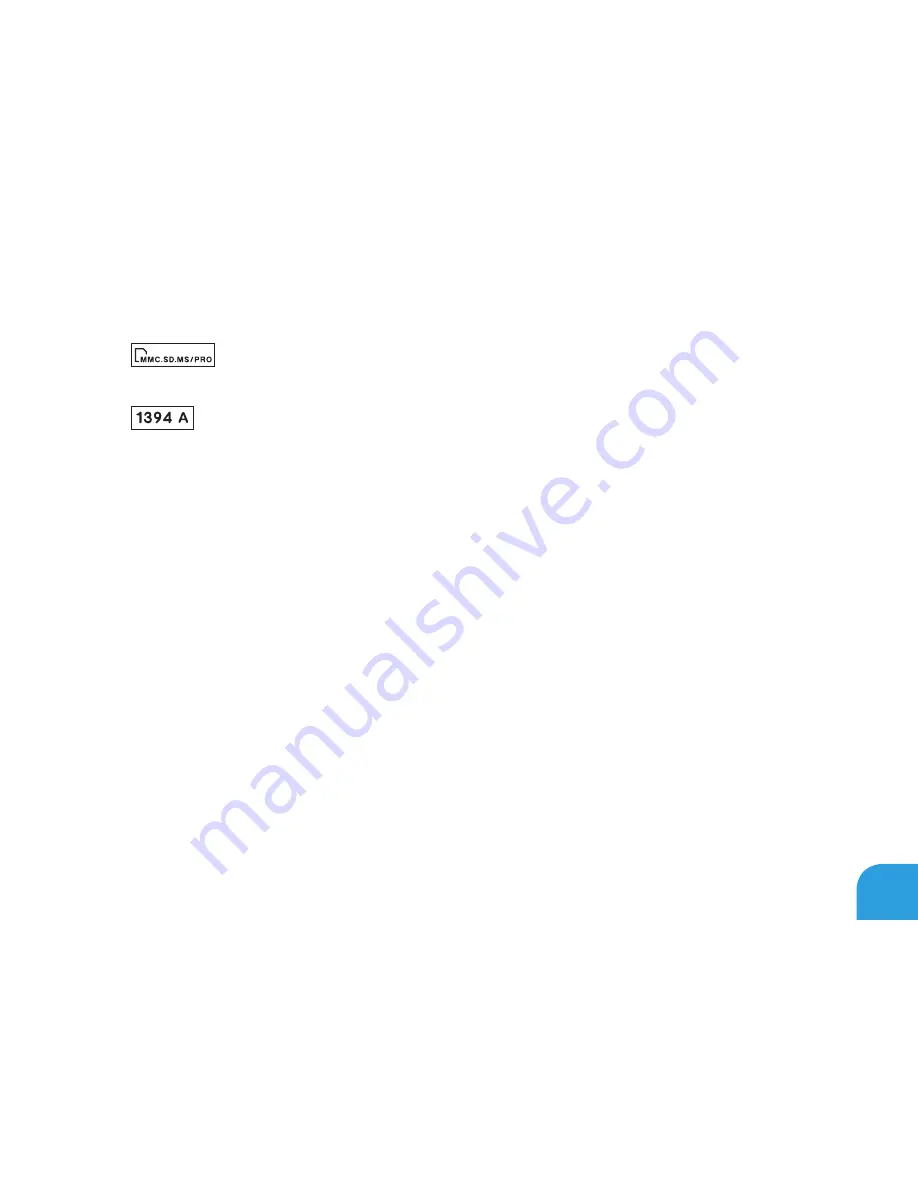
CHAPTER 2: GETTING TO KNOW YOUR LAPTOP
23
6
3-in-1 Media Card Reader
—
Provides a fast and convenient way to view and
share digital photos, music, videos, and documents.
7
IEEE 1394 A connector
—
Connects to high-speed serial multimedia devices
such as digital video cameras.
8 SIM card slot
— Allows you to install a Subscriber Identity Module (SIM) to browse the
Internet, check e-mail, and connect to a Virtual Private Network. To access the Internet,
you must be within the network of your cellular service provider.
Summary of Contents for Alienware 7XM1F
Page 1: ...ALIENWARE M11x MOBILE MANUAL...
Page 6: ...6...
Page 8: ...8...
Page 9: ...CHAPTER 1 SETTING UP YOUR LAPTOP CHAPTER 1 SETTING UP YOUR LAPTOP...
Page 13: ...CHAPTER 1 SETTING UP YOUR LAPTOP 13 Press the Power Button...
Page 14: ...CHAPTER 1 SETTING UP YOUR LAPTOP 14 Connect the Network Cable Optional...
Page 19: ...CHAPTER 2 GETTING TO KNOW YOUR LAPTOP CHAPTER 2 GETTING TO KNOW YOUR LAPTOP...
Page 26: ...CHAPTER 2 GETTING TO KNOW YOUR LAPTOP 26 Display Features 1 2 3 4...
Page 28: ...CHAPTER 2 GETTING TO KNOW YOUR LAPTOP 28 Computer Base and Keyboard Features 2 3 4 1...
Page 35: ...CHAPTER 3 USING YOUR LAPTOP CHAPTER 3 USING YOUR LAPTOP...
Page 55: ...CHAPTER 4 INSTALLING AND REPLACING COMPONENTS CHAPTER 4 INSTALLING AND REPLACING COMPONENTS...
Page 61: ...CHAPTER 4 INSTALLING AND REPLACING COMPONENTS 61 1 2 1 captive screws 8 2 base cover...
Page 70: ...CHAPTER 4 INSTALLING AND REPLACING COMPONENTS 70...
Page 71: ...CHAPTER 5 TROUBLESHOOTING CHAPTER 5 TROUBLESHOOTING...
Page 85: ...CHAPTER 6 SYSTEM RECOVERY CHAPTER 6 SYSTEM RECOVERY...
Page 90: ...CHAPTER 6 SYSTEM RECOVERY 90...
Page 91: ...CHAPTER 7 SPECIFICATIONS CHAPTER 7 BASIC SPECIFICATIONS...
Page 104: ...CHAPTER 7 SPECIFICATIONS 104...
Page 105: ...APPENDIX APPENDIX...
Page 112: ......