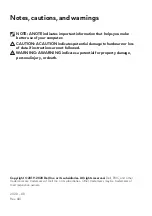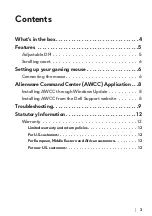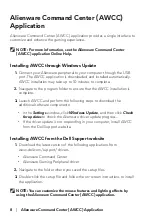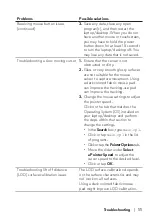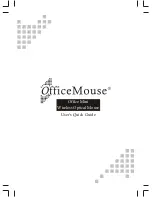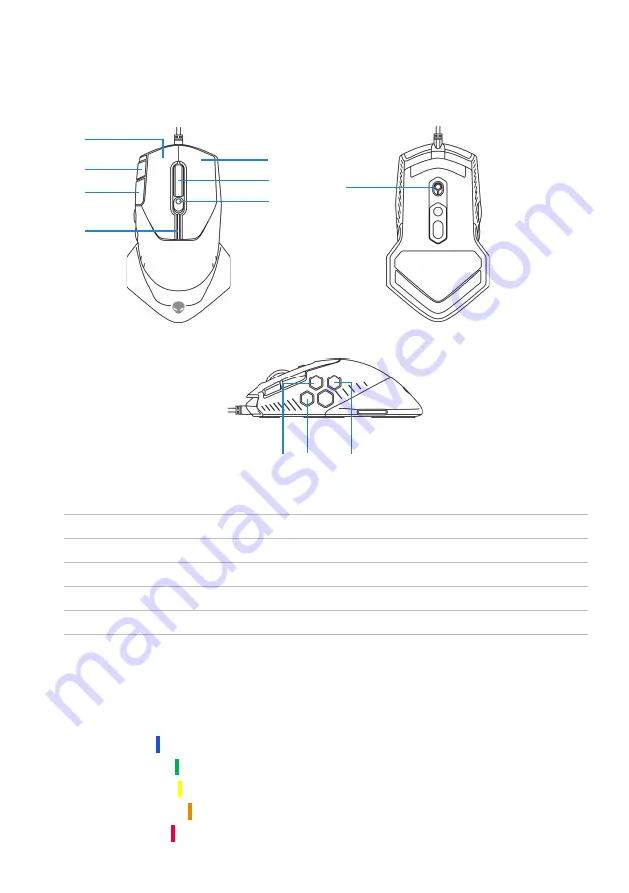
Features
|
5
Features
2
3
5
6
Top
4
1
7
8
Bottom
10
Side
11
9
1.
Left button
2.
Continuous scroll up
3.
Continuous scroll down
4.
DPI indicators
5.
Right button
6.
Scroll wheel
7.
DPI adjustment slider
8.
Scroll wheel adjustment switch
9.
Forward button
10.
DPI clutch button
11.
Backward button
Adjustable DPI
Press the DPI adjustment button to instantly change the mouse
tracking resolution. DPI setting is indicated by the DPI indicator color.
The default five DPI settings available are as follows:
• 800: Blue ( )
• 1800: Green ( ) (Out-of-box default)
• 3500: Yellow ( )
• 9000: Orange ( )
• 16000: Red ( )