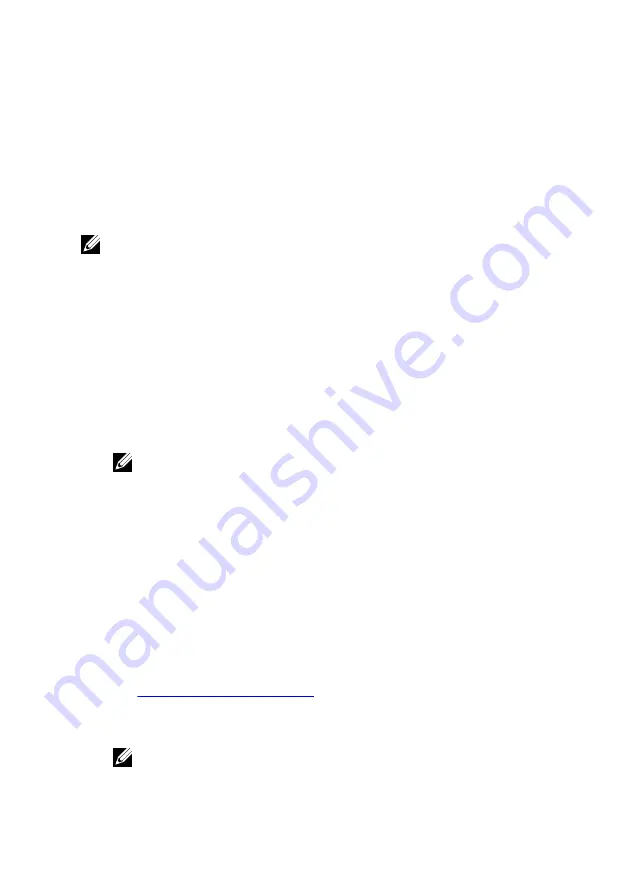
UPMIDIAS
Hard Drive
— The computer attempts to boot from the primary hard drive. If
no operating system is on the drive, the computer generates an error message.
CD/DVD/CD-RW Drive
— The computer attempts to boot from the optical
drive. If no disc is in the drive, or if the disc is not bootable, the computer
generates an error message.
USB Storage Device
— Insert the memory device into a USB connector and
restart the computer. When
F12 Boot Options
appear in the lower-right
corner of the screen, press F12. The BIOS detects the device and adds the USB
flash option to the boot menu.
NOTE: To boot to a USB device, the device must be bootable. To ensure
that your device is bootable, check the device documentation.
Network
— The computer attempts to boot from the network. If no operating
system is found on the network, the computer generates an error message.
Changing boot sequence for the current boot
1
If you are booting from a USB device, connect the USB device to a USB port.
2
Turn on (or restart) your computer.
3
When
F2 Setup
,
F12 Boot Options
appear in the lower-right corner of
the screen, press F12.
NOTE: If you wait too long and the operating system logo appears,
continue to wait until you see the Microsoft Windows desktop. Then,
shut down your computer and try again.
The
Boot Options
appears, listing all available boot devices.
4
On the
Boot Options
, select the device you want to boot from and press
Enter.
For example, if you are booting to a USB hard drive, highlight
USB Hard
Disk
and press Enter.
Changing boot sequence for future boots
1
Enter BIOS setup program.
See "
".
2
Use the arrow keys to highlight the
Boot
menu option and press Enter to
access the menu.
NOTE: Note your current boot sequence in case you want to restore
it.
3
Navigate to
Set Boot Priority
to configure the boot priority.
144
Summary of Contents for 15 R2
Page 55: ...UPMIDIAS 8 Disconnect the interposer from the hard drive 1 interposer 2 hard drive 30...
Page 72: ...UPMIDIAS 5 Lift the touch pad off the palm rest assembly 1 palm rest assembly 2 touch pad 47...
Page 159: ...UPMIDIAS 4 Lift the battery off the computer base 1 screws 2 2 battery 3 computer base 134...
Page 162: ...UPMIDIAS 1 computer base 137...





































