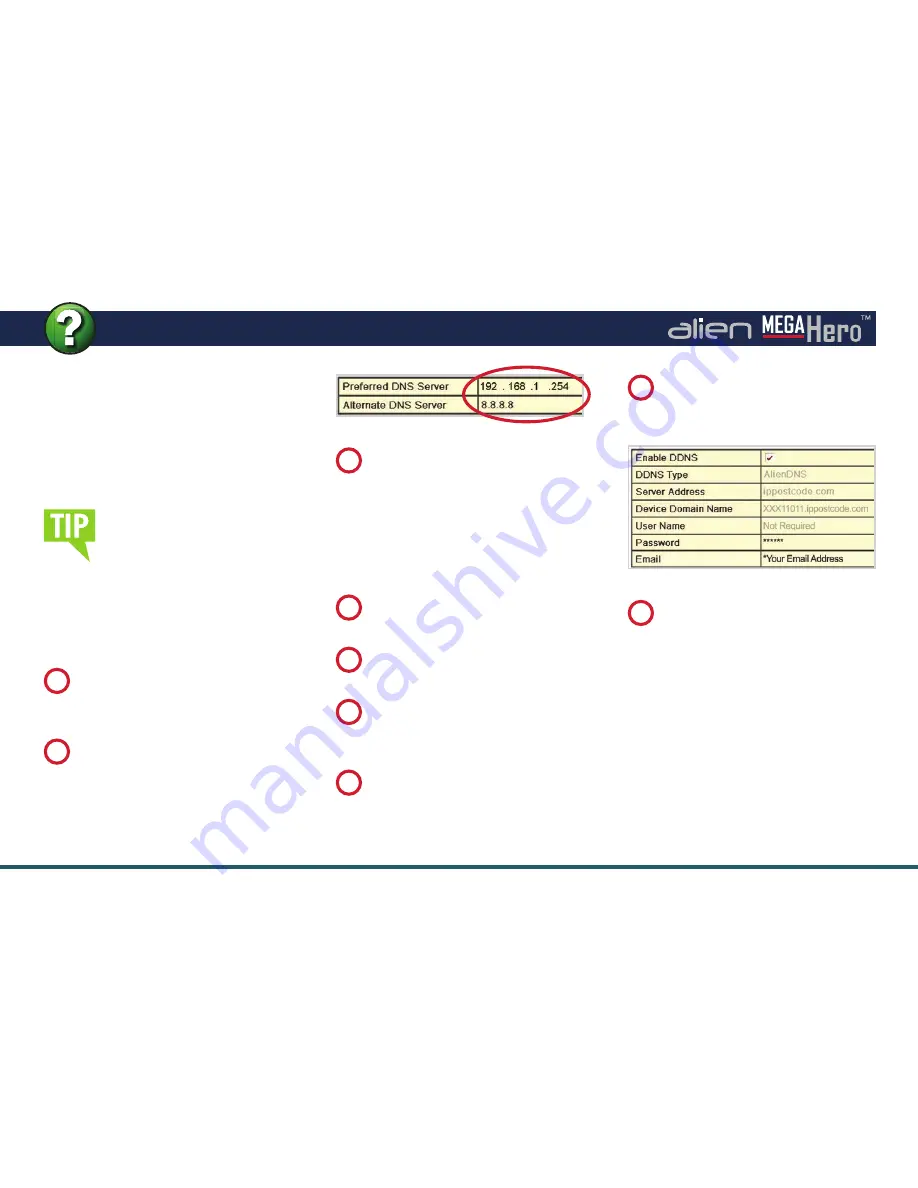
34
Get more from your alienDVR with our Free CCTV tips at
aliendvr.com
How To - Confi gure AlienDDNS
(Dynamic DNS)
Enable AlienDDNS
Every MegaHero is supplied with a
free Dynamic DNS service for its user.
This allows you to quickly set up the
DVR for remote monitoring, without
the added expense or hassle of
setting up a static IP.
The DVR should then connect to
ippostcode.com requesting a ‘
New
’
DNS record for itself, the server should
respond with ‘
Record Created
’ and
send you an email containing
a password.
Enter A DNS Server Address
On the main menu of the device
select ‘
Set Up
’ then click the
‘
Network
’ tab.
1
Now click the ‘
DDNS
’ tab in the
top bar.
1
Click ‘
Apply
’.
6
Tick the ‘
Enable DDNS
’ checkbox.
2
Ensure ‘
AlienDDNS
’ is selected
from the ‘
DDNS Type
’ drop down
list.
3
Enter a valid email address into
the email fi eld (you will receive
an email).
5
Leave the password fi eld blank.
4
Enter the appropriate server
address (ideally your router’s
internal address, alternatively
8.8.8.8).
2
Whilst in the networking menu,
check the gateway fi eld is the
same as your router’s internal
address as well.
3
Make sure you or your
customer has access to
an email account before
starting this set up.






























