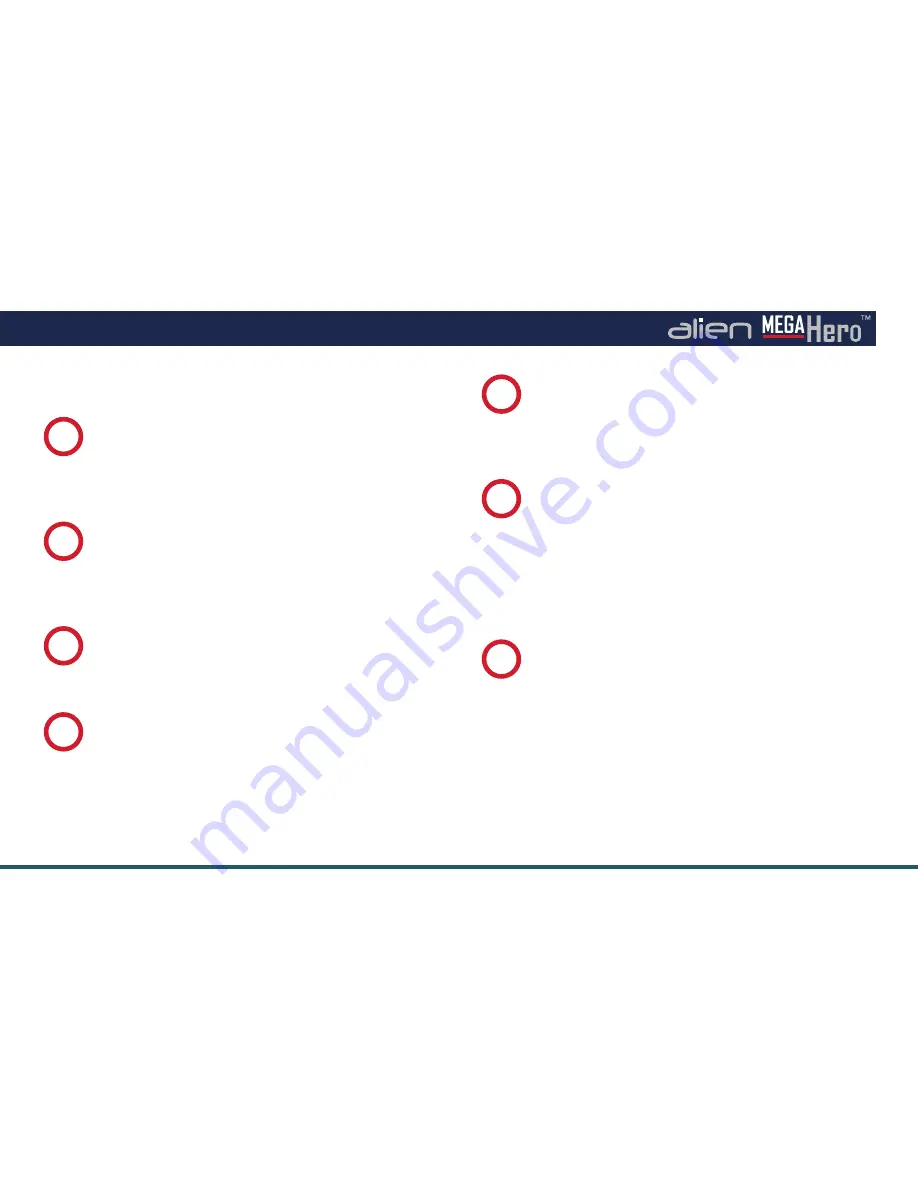
11
The full instruction manual can be found on the CD which accompanied the DVR.
Step By Step First Time Setup
Connect Your Monitor
Connect and turn on your monitor. Connecting the
monitor after the DVR is powered up could lead to
the monitor not being recognised by the DVR.
1
Note
- Do not turn on the DVR until Step 3!
Program Using Smart Setup
When the DVR reboots the ‘
Smart Setup
’ menu will
be displayed. In this menu you can quickly configure
a lot of the key settings for the DVR.
page 18-20
5
Advanced Programming
Now is a good time to set alarm triggers and
schedules. This is the most effective way to capture
footage. Setting different alarm types and recording
schedules lets you choose when and what to record.
This is done via the ‘
Setup
’, ‘
Video
’ and ‘
Schedule
’
options on the Main menu.
page 25-27
6
Network And Remote Monitoring
Networking your DVR allows you to backup footage
using client software, receive email notifications,
view real-time video, playback footage and control
the DVR using a PC, mobile or tablet. Step by step
guides on networking, remote monitoring, DDNS
and port forwarding can be found in the ‘
How To
’
section of the Main menu.
page 31-45
7
Connect Your Cameras
We recommended that cameras are connected and
powered prior to the DVR being turned on. Ideally IP
cameras should be networked before you setup the DVR.
2
Power Up The DVR
Once your monitors and cameras are connected
power up the DVR.
3
Live View
The DVR will start up in ‘
Live View
’ mode
page 16-17
.
Right click the mouse to display the Main menu. You will
be asked to enter the Admin password (
555555
). From
the Main menu enter the ‘
Setup
’ menu and check ‘
Smart
Setup
’. Click ‘
Apply
’ and reboot the DVR by returning to
the Main Menu, selecting ‘
Turn Off
’ then ‘
Reboot
’.
4












































