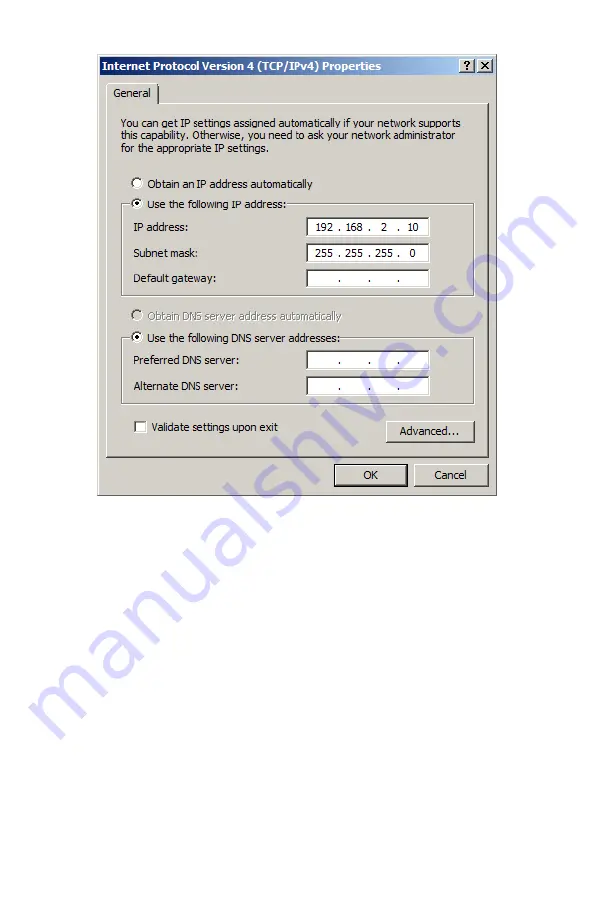
13
Assign a static IP by selecting “use the following IP addres” and typing in the desired IP
address and subnet mask.
Assigning an IP using Rockwell Automation’s BootP-DHCP Tool
Disable or disconnect all network interfaces, except for the interface you are using as
your DHCP server. Then launch the BootP-DHCP tool from the start menu.
The first time this software is launched, you will be prompted to enter your network
settings. At a minimum, you will need to define a Subnet mask, which will be the same
mask you defined in previous section. In our example the mask value of 255.255.255.0 was
used. Once your network settings are entered, click “OK” to return to the main window.
In this window, double click the MAC address of the Alicat you wish to assign an IP.
On the next screen enter an IP address and click OK. Hostname and description are
optional. The MAC address of your Alicat device can be found on the calibration
sticker on the back of the device.




























