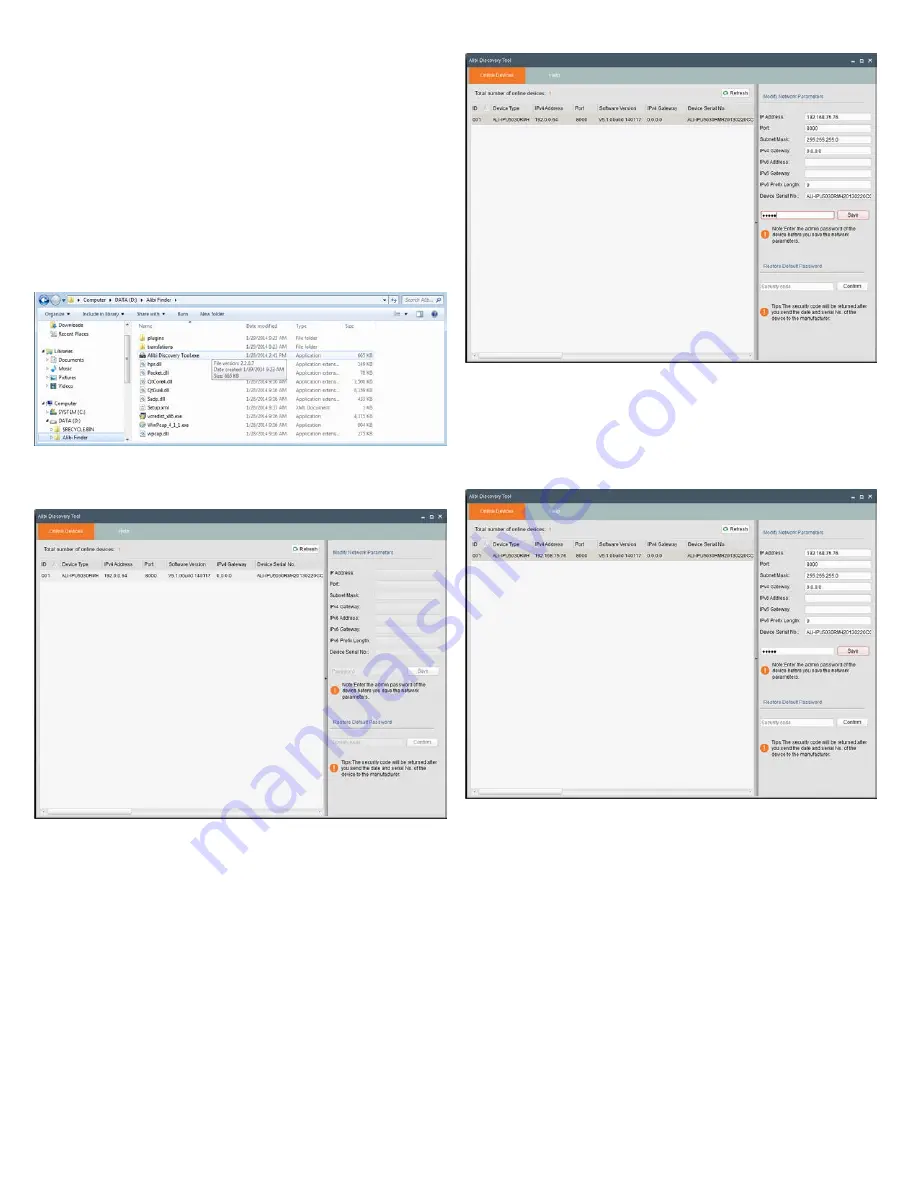
3
www.observint.com
© 2014, 2015 Observint Technologies. All rights reserved.
4.
Secure the camera to the Junction box (or mounting surface) using the screws provided.
5.
Apply power to the camera through the 12 Vdc power cable or PoE injector, as configured.
Step 4. Install the Alibi Discover Tool
The Alibi Discover Tool is a software utility used to “discover” Alibi cameras and NVRs/DVRs installed on the
LAN and change their network settings. The tool is provided on the CD with your camera. To use the tool:
1.
Insert the software CD provided with your camera into an optical drive on the Microsoft Windows
computer you will use to access your camera on the LAN.
2.
On the CD, find the folder that contains the Alibi Discover Tool.
3.
Copy the files in the folder to a new directory on your computer. The files should appear as shown in
the directory shown below.
4.
To open the Alibi Discover Tool, double click the file
Alibi Discover Tool.exe
. The tool will
automatically discover Alibi cameras and recorders installed on the network.
In the screen shown above, an ALI-IPU5030RMH camera was discovered. This camera, although
installed on a subnet other than the one implied by its IP address is shown, is still found by the tool.
5.
To change the network settings of the camera to be compatible with the subnet where it is installed,
do the following:
a.
Click the device to highlight it. Notice that the network parameters are populated in the frame
on the right.
b.
Modify the network settings to values compatible with the subnet where it is installed.
c.
Enter the
admin
password for the device in the password field. By default, the
admin
user
password for Alibi cameras is
1111
.
d.
Click the
Save
button. The new IP address, port, and other settings will appear in the list with
the device you modified.
6.
Close the Alibi Discover Tool by clicking the
Close
icon (
T
) in the upper-right corner of the screen.
Step 5. Remote login
To access the camera from a computer on the LAN:
1.
Open your Microsoft Internet Explorer browser on your compute and enter the IP address of the
camera in the URL field. In the example below, the IP address of the camera is 192.168.75.76.






