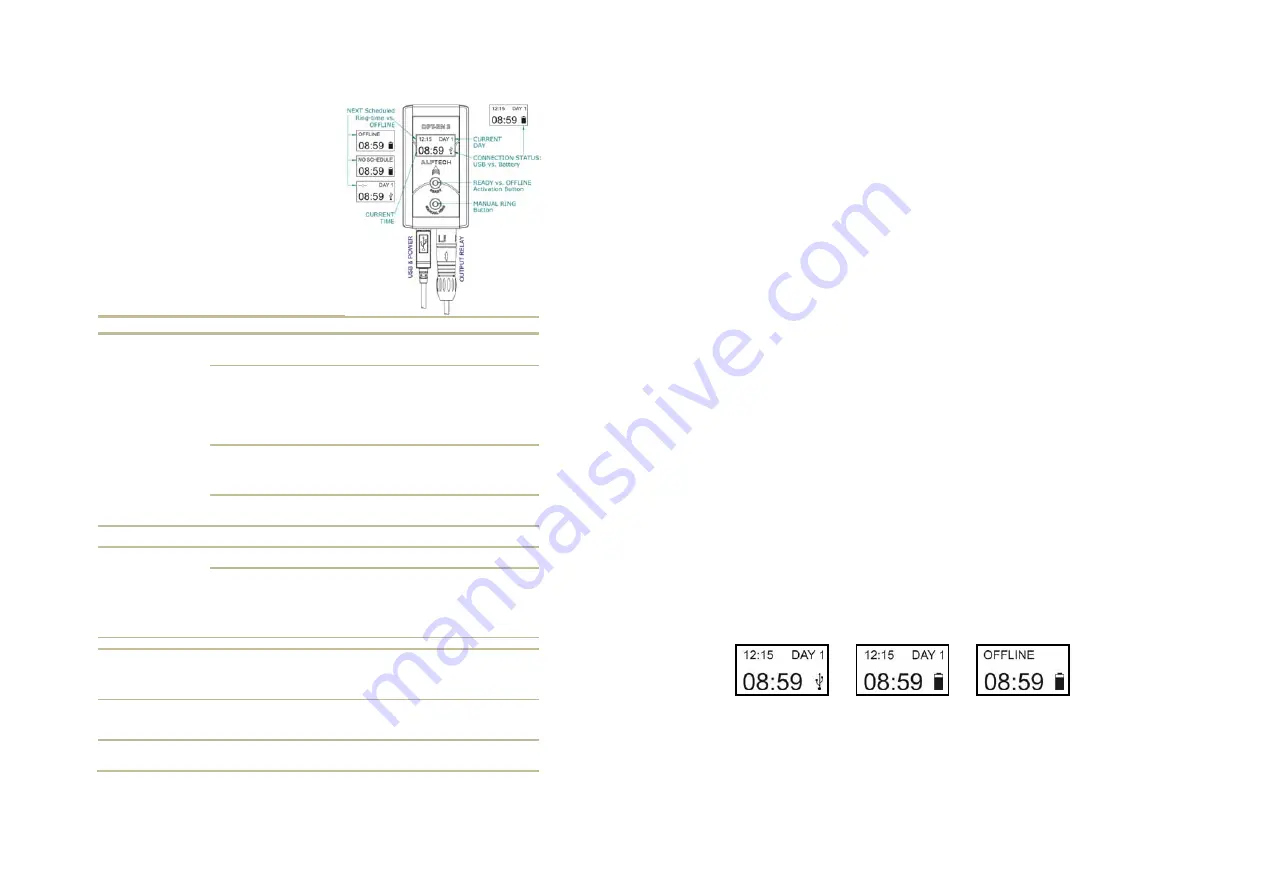
7
DPT–EN3 Operation
Individual "programmed" schedule
entries trigger the system output by
switching the output relay ON.
The "READY" button Activates or De-
Activates the timer program.
A "Manual Ring" button is provided to
allow manual operation at such times
that a "schedule program" has not
been downloaded or activated.
Reference Status
Description
READY Button: READY
vs. OFFLINE
vs. NO SCHEDULE
08:59 READY:
The DPT-EN3 automatically displays the next
Schedule Ring-time when online, and will activate the
Output Relay at the Scheduled Ring-time as indicated.
OFFLINE
The DPT-EN3 will not activate the Output Relay.
Press the
READY Button to activate the DPT-EN3
and to run the
programmed and downloaded 7-day Schedule.
NOTE: If
the DPT-EN3 remains OFFLINE when the
READY Button is pressed
, it indicates that the on-board
batteries have run down completely, and the internal clock
has reset. Please UPDATE the DPT-EN3's time from the
DTP-C
ONSOLE
software application.
NO SCHEDULE
The DPT-EN3 has not been programmed and No Schedule
has been downloaded. Install the accompanied DPT-
C
ONSOLE
software onto the connected PC, and
RUN the
DPT-C
ONSOLE
software to create a new Schedule, and
download to program the DPT-EN3.
--:--
All scheduled Ring-Times have been activated for this day.
At 00:00 the following day’s Ring-Times will be displayed if
so programmed.
CURRENT DAY
DAY 1… DAY 7
The DPT-EN3 automatically displays the current weekday
when READY.
Day 1 is Monday, Day 7 is Sunday.
CONNECTION STATUS
USB
The DPT-EN3 is connected and powered via the attached
USB Cable.
Battery
The USB Cable is removed, or the attached PC is switched
OFF. The
DPT-EN3 provides ± 7 days of Battery powered operation.
Thereafter, it will automatically return to OFFLINE mode,
to conserve power.
When re-connected (and
powered), it will automatically return to READY
mode, and recharge the batteries.
MANUAL RING Button
When Pressed
Will activate the Output Relay as long as pressed.
CURRENT TIME
As Displayed
Display the DPT-EN3 internal clock time. To ensure
accurate Output Relay activation,
you have to ensure
that the DPT-EN3's time is set correctly.
The DPT-
EN3's internal clock is programmed from the connected PC
with the accompanied DPT-C
ONSOLE
software.
USB Connector
Connected
The DPT-EN3 is powered and programmed via the
connected USB Cable.
Removing the USB cable will
interrupt the supply power to the DPT, and its
battery will run down.
OUTPUT RELAY
Connected
Connects the DPT-EN3 Output Relay to the external circuit.
Removing the OUTPUT RELAY Connection will cause
the system not to be activated as Scheduled.
8
DPT–C
ONSOLE
automatically detects the correct USB Communication
port and establishes a connection. A status report offers information on
the connected hardware, and the unit's Day / Time setting. It also
allows the synchronization of the Date / Time to make sure that the
DPT-EN3's onboard clock is synchronized with your PC's current BIOS
Date / Time.
An "Activate / De-Activate" Software icon allow you to enable or disable
the DPT-EN3 from the connected PC. A "Manual Ring" Button on the
DPT-EN3 allows manual activation of the system output.
A USB Connector for the USB port connection to the PC is provided, as
well as a Self-Latching Push Pull Connector for the relay output, and a
5.0 m USB cable.
Hardware Features
x
120 timers per day
x
7 day week clock
x
Clock accurate to ± 2 minutes / year
x
Powered and Programmed via USB
x
1 to 55 second Pulsed Output only
x
DPT-C
ONSOLE
Software CD-ROM included, with DPT_Sync, a
PC/Server Time synchronization software application.
Hardware Connections
x
USB to PC (5.0 m Cable included)
x
Normally Open relay contact output with Self-Latching Push Pull
Connector (Connector Included)
Hardware LCD Indicators
x
ACTUAL TIME
x
OFFLINE vs. ACTIVE (Displays Next ring-time and Current day)
x
POWER STATUS (Battery vs. USB)



























