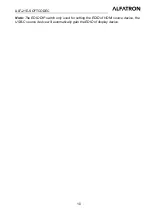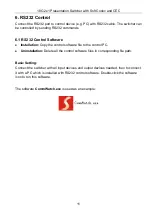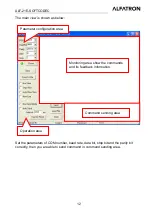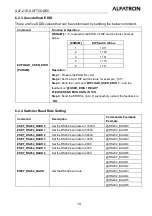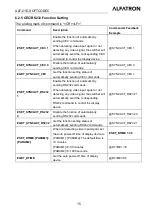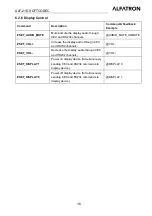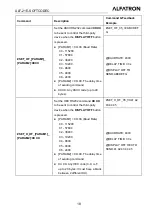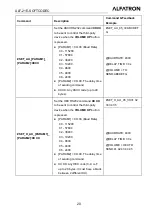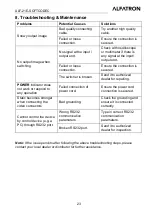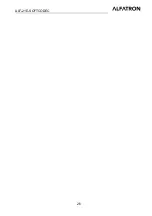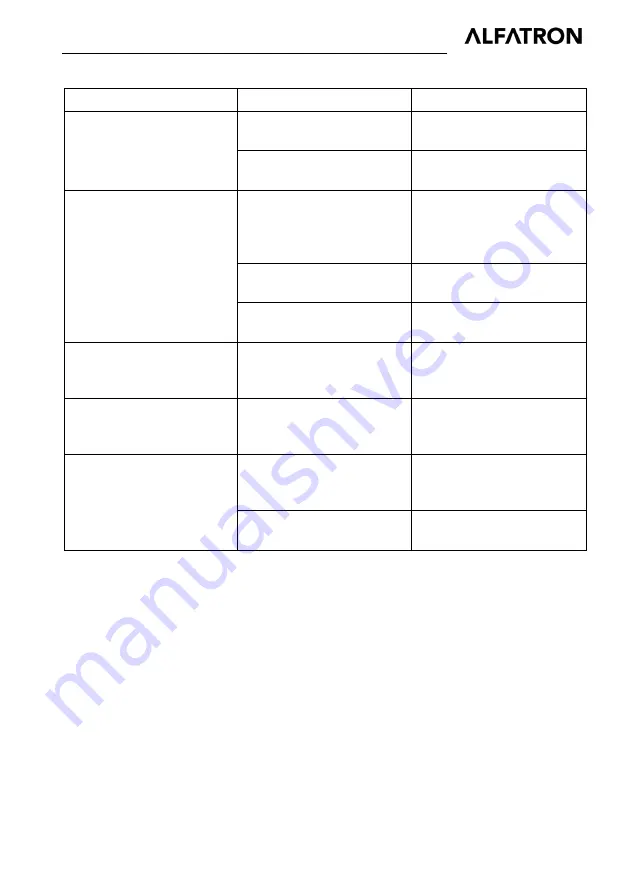
ALF-21E-SOFTCODEC
23
8. Troubleshooting & Maintenance
Problems
Potential Causes
Solutions
Snowy output image
Bad quality connecting
cable.
Try another high quality
cable.
Failed or loose
connection.
Ensure the connection is
secured.
No output image when
switching
No signal at the input /
output end.
Check with oscilloscope
or multimeter if there is
any signal at the input/
output end.
Failed or loose
connection.
Ensure the connection is
secured.
The switcher is broken.
Send it to authorized
dealer for repairing.
POWER
indicator does
not work or respond to
any operation
Failed connection of
power cord.
Ensure the power cord
connection is secured.
Static becomes stronger
when connecting the
video connectors
Bad grounding.
Check the grounding and
ensure it is connected
correctly.
Cannot control the device
by control device (e.g. a
PC) through RS232 port
Wrong RS232
communication
parameters.
Type in correct RS232
communication
parameters.
Broken RS232 port.
Send it to authorized
dealer for inspection.
Note:
If the issue persists after following the above troubleshooting steps, please
contact your local dealer or distributor for further assistance.
Summary of Contents for ALF-21E-SOFTCODEC
Page 26: ...ALF 21E SOFTCODEC 22 7 Panel Drawing ...
Page 30: ...ALF 21E SOFTCODEC 26 ...