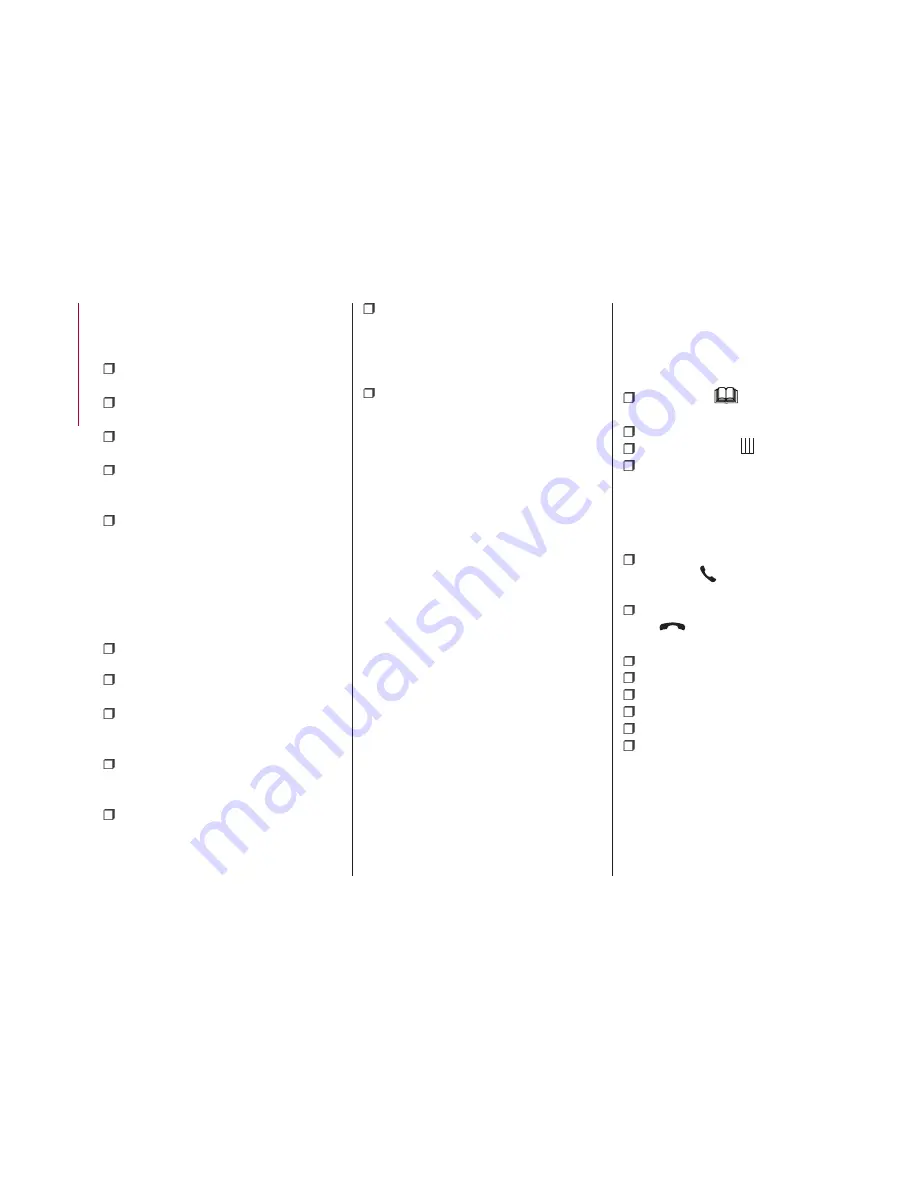
list” in the
Uconnect™
attachments).
Main functions
Use the buttons on the display to:
dial the phone number (using the
graphic keypad on the display);
display and call the contacts in the
mobile phone phonebook;
display and call contacts from the
registers of previous calls;
pair up to 10 phones/audio devices to
make access and connection easier and
quicker;
transfer calls from the system to the
mobile phone and vice versa and
deactivate the microphone audio for
private conversations.
Pairing a mobile phone
To pair the mobile phone, proceed as
follows:
activate the
Bluetooth®
function on
the mobile phone;
press the PHONE button on the front
panel;
if no phone is paired with the system
yet, the display shows a dedicated
screen;
select “Yes” to start the pairing
procedure, then search for the
Uconnect™
device on the mobile phone;
when prompted by the mobile phone,
use its keypad to enter the PIN code
shown on the system display or confirm
on the mobile phone the PIN displayed;
from the “Phone” screen you can
always pair a mobile phone by pressing
the “Settings” button: press the “Add
Device” button and proceed as described
above;
select “Yes” or “No” at the request to
pair the mobile phone as the preferred
device;
NOTE After updating the phone software,
for proper operation, it is recommended
to remove the phone from the list of
devices linked to the radio, delete the
previous system pairing also from the list
of
Bluetooth®
devices on the phone and
make a new pairing.
Storing names/numbers in the mobile
phone phonebook
Before pairing your mobile phone, make
sure you have stored the names you want
to contact in the phonebook on your
mobile phone so that you can call them
using the car's hands-free system.
Transferring phone data (phonebook
and recent calls)
If your mobile phone has a function for
sending the phonebook via
Bluetooth®
technology.
Answer “Yes” when asked to copy the
phonebook to the system. Answer “No” to
carry out the operation later on.
Making a phone call
The operations described below can only
be accessed if supported by the mobile
phone in use.
A call can be made by:
selecting the
icon (mobile phone
phonebook);
selecting “Recent Calls”;
selecting the icon
(Keypad);
pressing the “Redial” button.
Handling an incoming call
The buttons on the display allow the
following phone call functions to be
managed:
To answer a call: press the “Answer”
button or the
button on the steering
wheel controls;
To end a call: press the “Ignore” button
or the
button on the steering wheel
controls;
Ignore;
Put on hold/resume;
Deactivate/activate the microphone;
Transfer the call;
Switch from one call to the other;
Conference/merge two active calls.
Text message reader
To use this function the mobile phone
must support the SMS exchange function
through
Bluetooth®
.
If this function is not supported by the
190
MUL
TIMEDIA
Summary of Contents for MiTo 2016
Page 1: ...OWNER HANDBOOK...
Page 8: ......
Page 26: ...CLIMATE CONTROL CLIMATE CONTROL HEATING SYSTEM 24 A0J0074C 24 GETTING TO KNOW YOUR CAR...
Page 86: ...PASSENGER SIDE FRONTAIRBAG AND CHILD RESTRAINTSYSTEMS IMPORTANT 62 J0A0215 84 SAFETY...
Page 90: ...88 This page is intentionally left blank...
Page 104: ...102 This page is intentionally left blank...
Page 139: ...CHECKING LEVELS 130 131 37 TurboTwinAir versions 119 A0J0380C 137...
Page 140: ...1 4 Petrol versions 120 A0J0300C 138 SERVICING AND MAINTENANCE...
Page 141: ...1 4Turbo Petrol LPG versions 121 A0J0955C 139...
Page 142: ...1 4Turbo MultiAir versions 122 A0J0283C 140 SERVICING AND MAINTENANCE...
Page 143: ...1 3 JTD M 2 versions 123 A0J0411C 141...
Page 152: ...150 This page is intentionally left blank...
Page 182: ...180 This page is intentionally left blank...
Page 185: ...Uconnect 5 Radio LIVE Uconnect 5 Radio Nav LIVE CONTROLS ON FRONTPANEL 132 A0J0394C 183...
Page 199: ...Ask your mechanic for It s in the heart of your engine...
Page 201: ......
Page 202: ......
Page 203: ......
Page 204: ...NOTES...
Page 205: ......
Page 206: ......
Page 212: ...ENGLISH...






























