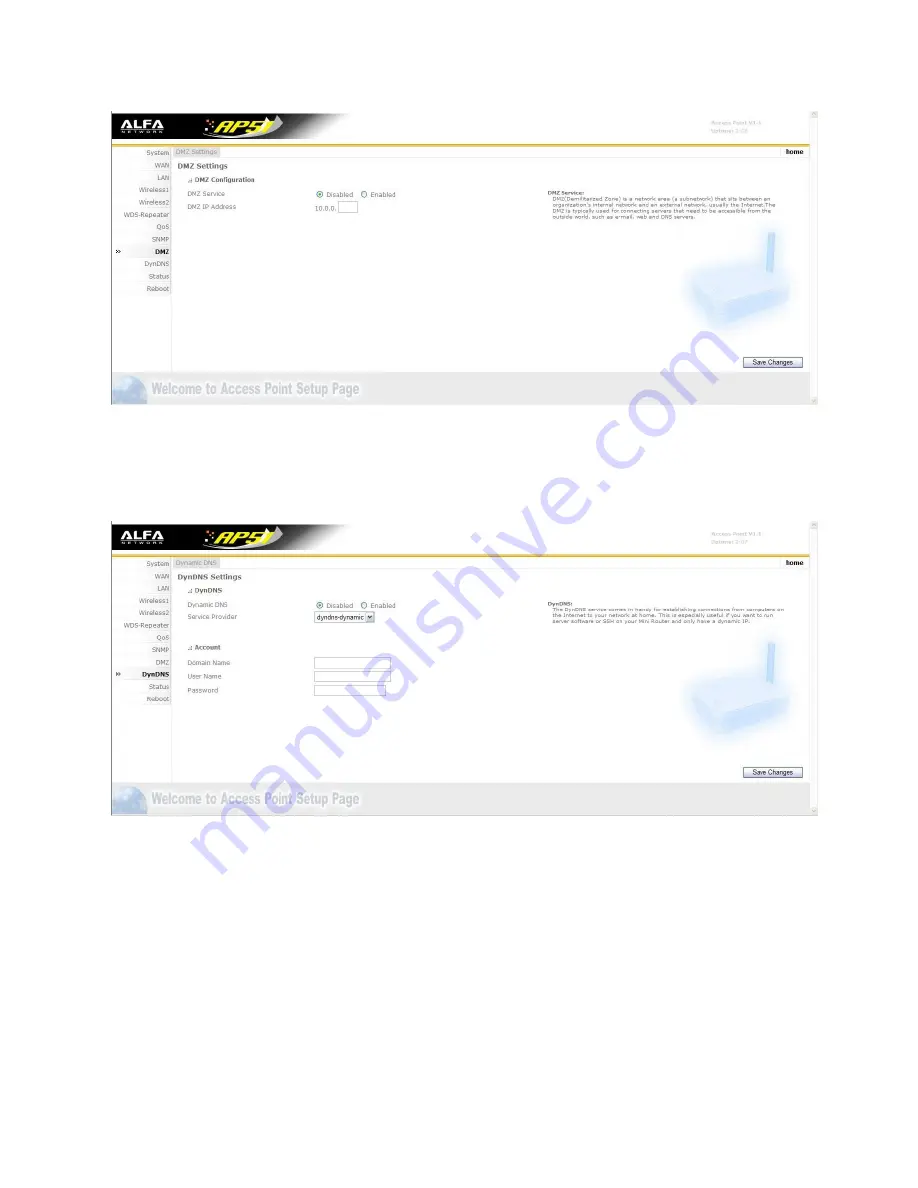
DMZ Settings:
DMZ service: DMZ(Demilitarized Zone) is a network area (a subnetwork) that sits between an
organization’s internal network and an external network, usually the internet. The DMZ is typically
used for connecting servers that need to be accessible from the outside world, such as e-mail, web and
DNS servers.
DynDNS Setting:
1.
DynDNS: the DynDNS service comes in handy for establishing connections from computers on the
internet to your network at home. This is especially useful if you want to run server software or SSH
on SoLo51 and only have a dynamic IP.
2.
Account: put your DynDNS domain name, user name and password on it to access DynDNS








































