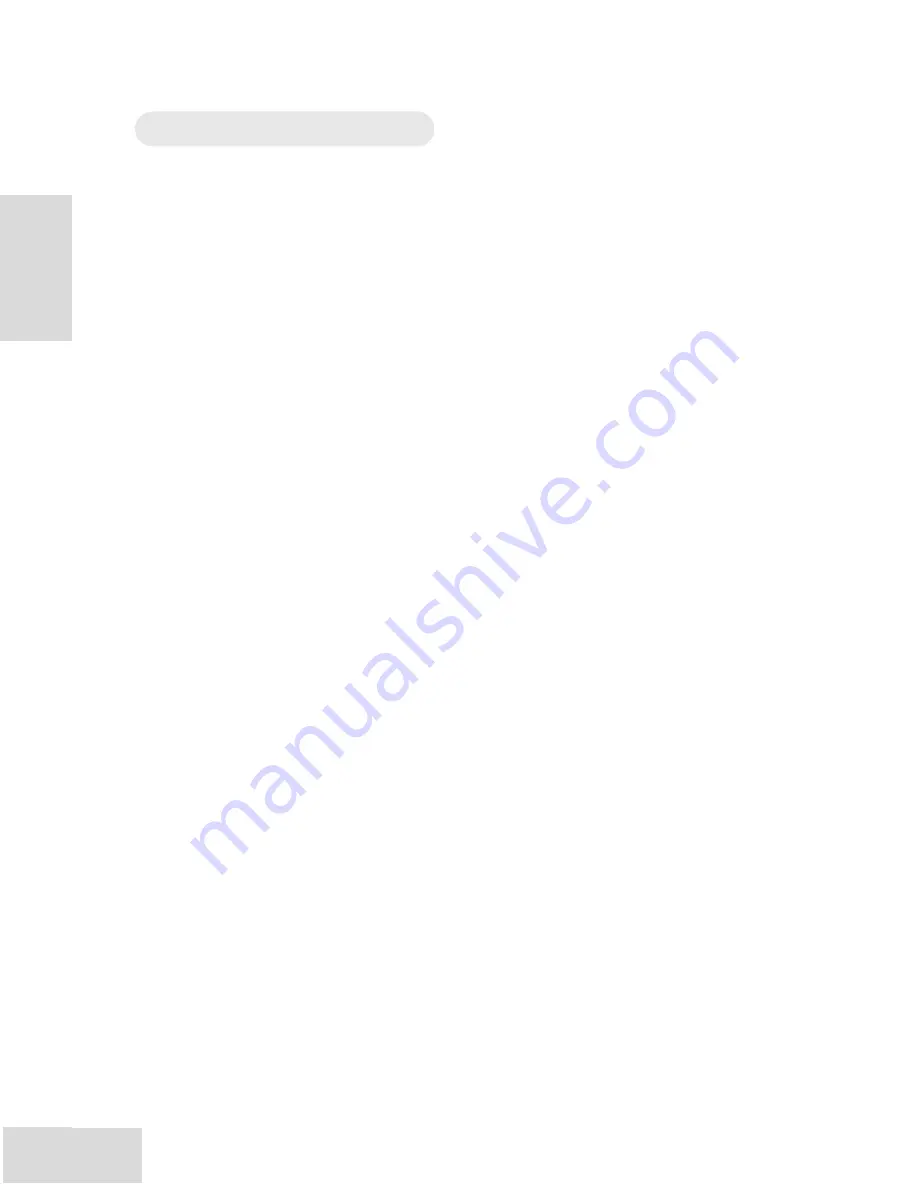
Introduction
5
Welcome!
Thank you for making the Alesis Multimix USB a part of your
studio. Since 1984, we've been designing and building creative
tools for the audio community. We believe in our products,
because we've heard the results that creative people like you have
achieved with them. One of Alesis' goals is to make high-quality
studio equipment available to everyone, and this Reference Manual
is an important part of that. After all, there's no point in making
equipment with all kinds of capabilities if no one explains how to
use them. So, we try to write our manuals as carefully as we build
our products.
The goal of this manual is to get you the information you need as
quickly as possible, with a minimum of hassle. We hope we've
achieved that. If not, please drop us an email and give us your
suggestions on how we could improve future editions of this
manual.
We hope your investment will bring you many years of creative
enjoyment and help you achieve your musical goals.
Sincerely,
The people of Alesis
For more effective service
and product update notices,
please register your
MultiMix mixer online at:
http://www.alesis.com/
support/warranty.htm
Introduction
6
About the Multimix USB
The Multimix USB consoles are a versatile series of mixers
designed to perform well in the live and home studio realm. They
are the latest in the large family of Alesis audio mixers. We’ve
come a long way since introducing our first mixing console in
1989. Since that time audio technology has grown in leaps and
bounds, pushing up quality and driving down prices. Only a few
years ago, you wouldn’t have been able to buy a mixer this
powerful for such an affordable price. Just take a look at the key
features listed below, and you’ll see that you have just made an
incredible addition to your home studio or live setup.
The Multimix USB consoles give you just about everything you
need to create polished, professional-sounding mixes. When
designing this unit, our goal was to give you as much control over
your mixes as possible without requiring a wealth of extra
equipment. That’s why we added tools like the digital effects
processor, the mic preamps, the USB computer interface, and the
digital out (12- and 16-channel models only). And with a multitude
of ways in which to connect other equipment and instruments, the
Multimix USB offers endless possibilities.
Multimix USB Key Features
y
Three Models:
Multimix 8 USB (
4 mic/line preamps, 4 stereo inputs)
Multimix 12 USB (
4 mic/line preamps, 4 stereo inputs)
Multimix 16 USB (
8 mic/line preamps, 4 stereo inputs)
y
Clean and powerful preamps
– up to 50dB of preamp
gain for capturing quiet sources. Globally switched
phantom power.
y
Stereo inputs
– Two stereo pairs for the Multimix 8 USB.
Four stereo pairs for the 12- and 16-channel versions.
Great for line-level instruments.
y
Internal digital effects processor with 100 preset
effects and an easy-to-read display
– includes a variety
of reverbs, delays, choruses, flanges, a pitch transposer and
multiple combinations of these.
y
3-band EQ per channel
– a potent tool for sonically
shaping each channel to get that perfect mix.
y
1 aux send per channel (pre/post-fader switchable on
the 12- and 16-channel versions)
– gives you control over
the level of the pre- or post-fader signal being routed to an
external device.
y
1 post-fader aux send/effects send per channel
– a
control for the signal being routed to another external
device or to the onboard effects processor.
y
Control room output level
– provides control over the
separate control room output
Summary of Contents for MultiMix12USB
Page 1: ...Reference Manual ...
Page 2: ...This page intentionally left blank 10 20 30 40 50 60 70 80 90 100 ...
Page 5: ...Table Of Contents 3 Alesis Contact Information 40 T 4 T ...
Page 6: ...s 3 Table Of Contents 4 This page intentionally left blank ...
Page 12: ...Introduction 10 This page intentionally left blank ...
Page 28: ...s 4 25 4 Applications 26 This page intentionally left blank ...
Page 32: ...g 5 29 d n r 5 Troubleshooting 30 This page intentionally left blank ...
Page 35: ...7 Block Diagrams 33 7 B 34 ...
Page 36: ...33 7 Block Diagrams 34 ...
Page 39: ...Glossary 37 opposite of dry G 38 T ...
Page 40: ...y 37 Glossary 38 This page intentionally left blank ...























