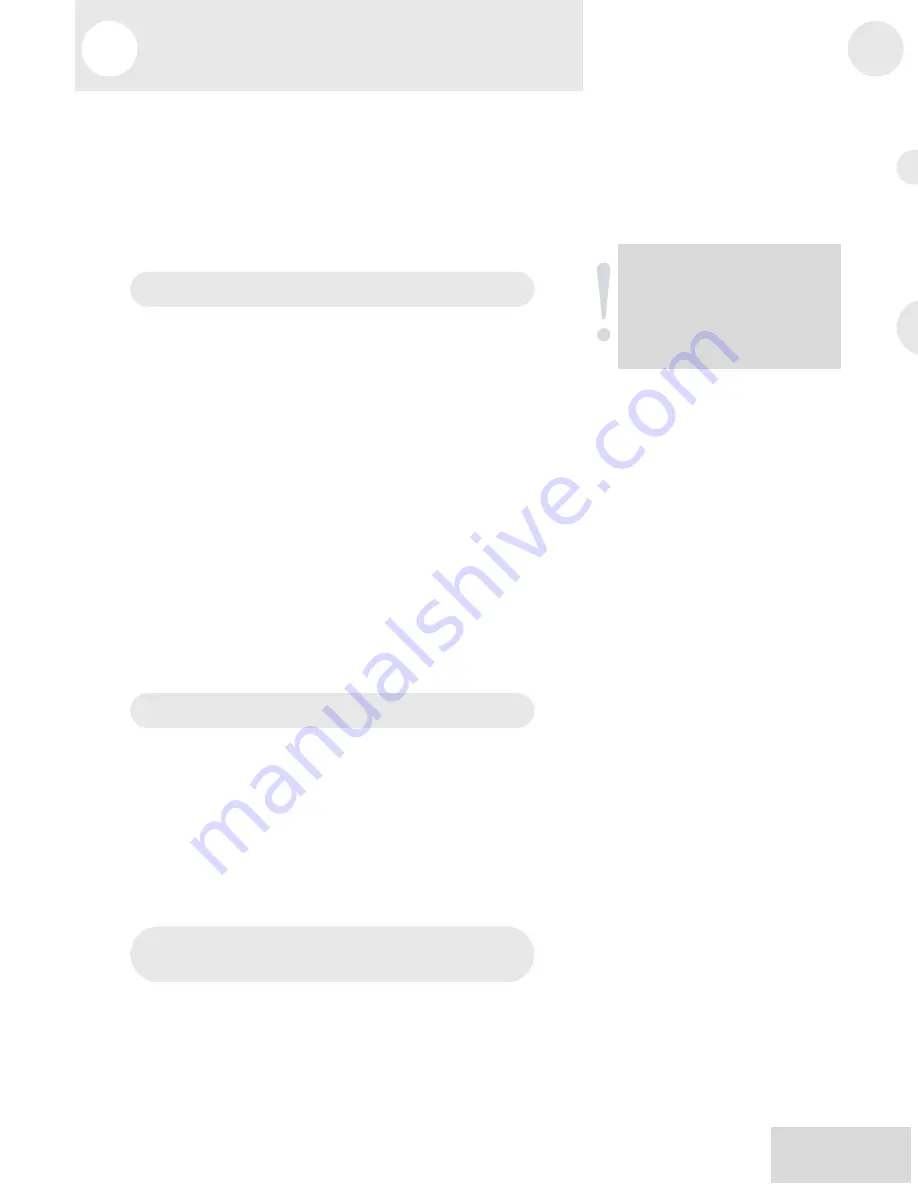
4
Applications
23
Your Multimix can be used in a wide variety of ways in both live
and recording applications. You have several options for bringing
sound into and out of the board. And when it’s brought in, you
can route it to various parts of the mixer for certain desired
effects, or even send it to an external processor or tape deck and
back. To give you some ideas for different mixing scenarios, here
are descriptions of a few common applications for the Multimix.
Simple Recording Setup
In this setup, you connect your instruments and microphones to
the mono and stereo channels, making sure to properly set the
level of each channel. You connect your recorder (for example, a
4-track, ADAT, or a tape deck) via the 2-TRACK OUT jack. If
you want to output more than two tracks, use the ALT 3/4 OUT.
Just remember to activate the MUTE / ALT 3/4 switch for each
channel you want to feed into the ALT 3/4 OUT.
You can also connect the DIGITAL OUT to a Masterlink or other
stereo recording device with an S/PDIF digital input for a crystal
clear mixdown.
You can select one on-board effect and control its level with the
AUX B knob for each channel. Or you can use an external effects
processor by sending a signal to the external unit via the AUX
SEND A and returning it via AUX RETURN A (you’ll probably
want to set AUX SEND A to POST, for “post-fader.”). For
monitoring you can connect the CTRL RM OUT jacks to a
speaker or headphone amplifier, or just simply plug headphones
into the PHONES jack.
Simple Live Setup
This is similar to the recording setup. In a live setup, you most
likely will connect the MAIN MIX OUT to a PA system amplifier
and the CTRL RM OUT to a headphone amplifier for monitoring
purposes. You could also connect a digital equalizer (like the Alesis
DEQ-230D) between the DIGITAL OUTPUT and a PA system
for extra tone control. Try connecting an external effects processor
to the MultiMix’s send and receive.
Your headphones will allow
you to audition a channel before you bring it into the mix, making
sure the levels are OK before the audience hears it.
Using Additional External Audio
Sources
The Multimix gives you 12 audio inputs in all. If you want to bring
external audio sources into a recording or live mix, you can do it in
several different ways. Using the 2-TRACK IN, you can add a tape
deck, ADAT, CD player or other source to the mix. The 2-TRACK
IN also can be used to entertain the audience with a CD as the
band is setting up for a live show. The AUX RETURNS can be
Be sure to use proper cables
when connecting instruments
and other equipment to the
MultiMix. The guidelines on
page 19 will help.
4
Applications
24
used as additional audio inputs when you are not using them for
effects.
Digital output to a digital recorder
Connect the S/PDIF DIGITAL OUTPUT of your Multimix
console to the DIGITAL IN on your external digital recorder.
(12-channel and 16-channel models only)
Using the Multimix USB with a
Computer
Your Alesis Multimix mixer comes with a Full Speed USB port
which you can connect to a computer. This USB connection
allows you to send CD-quality (stereo, 16-bit, 44.1 kHz) audio
between the computer and your Multimix mixer.
This feature allows you to use the Multimix USB as a highly
flexible external soundcard. Use the computer’s built in audio
recorder—or use dedicated Digital Audio Workstation software—
to record and play back CD-quality audio within your computer.
A 2-meter USB cable is included. If you need to connect the
Multimix across a longer distance, we recommend that you
purchase a longer USB cable, as using hubs and other extenders
with USB audio often causes glitches and other problems.
Sending and Receiving Audio Data
The USB port sends the Multimix’s MAIN OUT/TAPE OUT left
and right signals to the computer.
The USB port receives a stereo audio stream from the computer
and assigns it to the TAPE IN left and right channels of your
Multimix mixer. Note that, if a device is connected to the
Multimix’s TAPE IN inputs, the signal from this device is merged
with the signal from the computer.
Precautions when using the USB connection
To ensure that the Multimix is recognized correctly by your
computer, always turn the Multimix on a few seconds before
inserting the USB cable into the computer. When powering up
both your computer and the Multimix, turn on the Multimix first
and the computer second. When powering down your computer
and the Multimix, turn off the computer first. Wait to turn off the
Multimix until the computer has shut down.
Connection instructions for Windows (XP,
2000, ME, and 98 Second Edition)
Upon first sensing the Multimix’s USB input, Windows XP and
Windows 2000 automatically recognize the Multimix and proceed
to install “USB audio codec” drivers. Windows ME and Windows
Summary of Contents for MultiMix12USB
Page 1: ...Reference Manual ...
Page 2: ...This page intentionally left blank 10 20 30 40 50 60 70 80 90 100 ...
Page 5: ...Table Of Contents 3 Alesis Contact Information 40 T 4 T ...
Page 6: ...s 3 Table Of Contents 4 This page intentionally left blank ...
Page 12: ...Introduction 10 This page intentionally left blank ...
Page 28: ...s 4 25 4 Applications 26 This page intentionally left blank ...
Page 32: ...g 5 29 d n r 5 Troubleshooting 30 This page intentionally left blank ...
Page 35: ...7 Block Diagrams 33 7 B 34 ...
Page 36: ...33 7 Block Diagrams 34 ...
Page 39: ...Glossary 37 opposite of dry G 38 T ...
Page 40: ...y 37 Glossary 38 This page intentionally left blank ...
















































