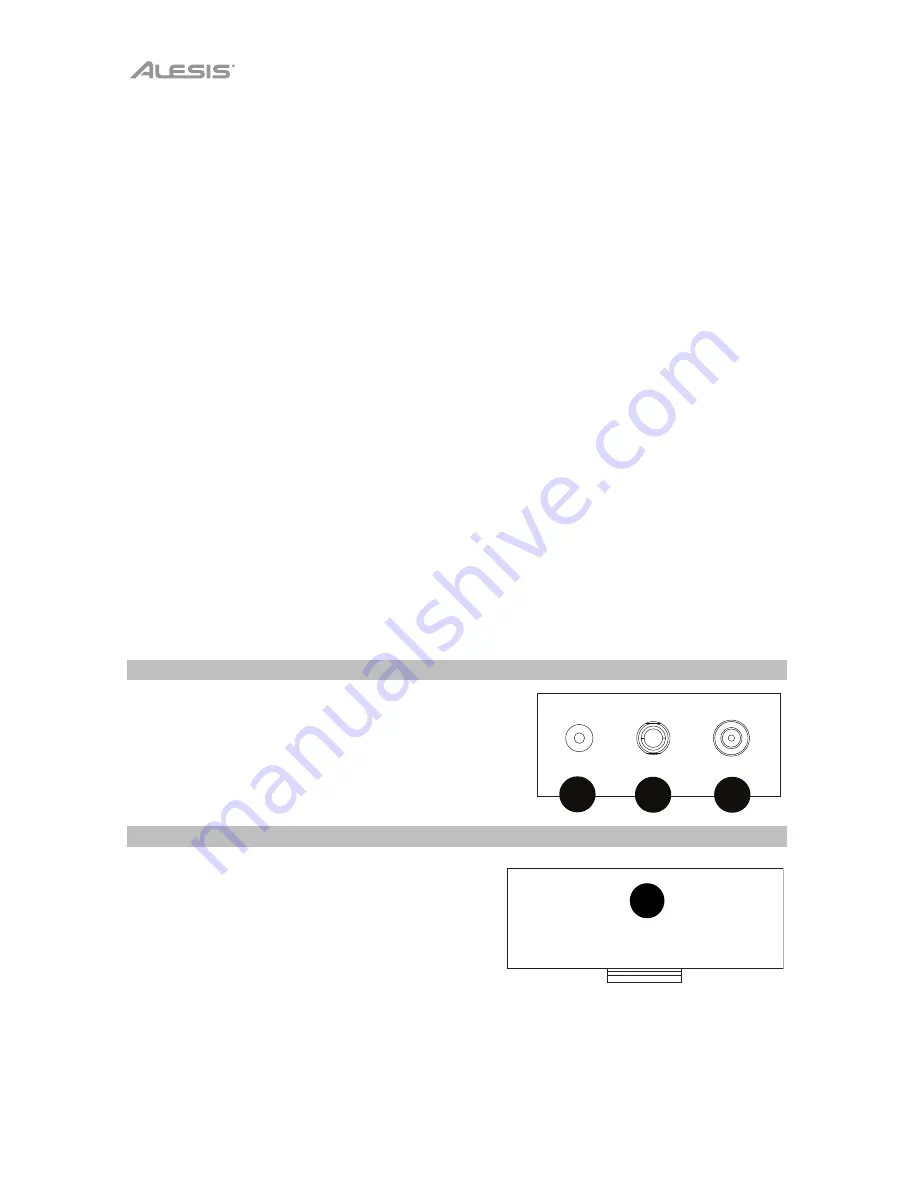
6
19.
Single Chord:
Press this button to enable the Single automatic chord feature. This
feature will generate chords for the accompaniment rhythms based on the keys you play
that are the second lowest F# key or lower on the keyboard. The available chords for this
function are described in
Operation > Accompaniment Rhythm
.
Press this button again
or press the
Chord Clear
button to disable the chord function.
20.
Fingered Chord:
Press this button to enable the Fingered automatic chord feature. This
feature will generate chords for the accompaniment rhythms based on the keys you play
(the second lowest F# key or lower on the keyboard). The available chords for this
function are described in
Operation > Accompaniment Rhythm
.
Press this button again
or press the
Chord Clear
button to disable the chord function.
21.
Chord Clear:
Press this button to turn the Single Chord/Fingered Chord feature off.
22.
Sustain:
Press this button to activate a sustain effect which simulates a sustain pedal
when playing the keyboard. Press this button again to disable the sustain effect.
23.
Vibrato:
Press this button to activate a pulsating change to the pitch when playing the
keyboard. Press this button again to disable to vibrato effect.
24.
Dual:
Press this button to layer two sounds together. The sound that you were using
before pressing the Dual button will be used for one part of the layer. To select the other
sound for the layer, enter a number for the sound or use the
+
and
–
buttons.
Press the
Dual
button again to disable the dual-tone function.
25.
Split:
Press this button to split the keyboard into two zones. The sound that you were
using before pressing the
Split
button will be applied to the left-hand side of the
keyboard. To select a sound for the right-hand side, enter a number for the sound or use
the
+
and
–
buttons.
Press the
Split
button again to disable the keyboard split.
26.
Percussion:
Press this button to play the built-in drum kit and percussion sounds using
the keys. Press this button again to disable this function.
27.
Intro/Ending:
Press this button to play an intro and then start playback of an
accompaniment rhythm. Press this button while the accompaniment rhythm is playing to
play an outro and then stop playback of an accompaniment rhythm.
28.
Beat:
Press this button to start the metronome. Press this button again to change the
time signature of this button or turn off the metronome.
Rear Panel
1.
Mic:
Connect the included microphone here to
sing while playing the keyboard.
2.
Phones:
Connect the included headphones here to
hear the keyboard and mute the internal speakers.
3.
Power Input:
Connect the included power adapter
here.
Bottom Panel
1.
Battery Compartment:
Install 6 “AA”
batteries here to power the keyboard if you
are not using the power adapter.
1
MIC
PHONES
DC 12V
1
2
3
DC 9V





















