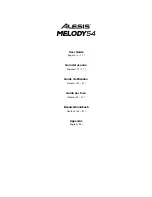6
Operation
Choosing Your Keyboard Tone
Melody 54 comes with 300 unique tones for you to choose from.
To select a tone for the keyboard
:
1.
Press the
Tone button
.
2.
Use the
Number
buttons
to pick a specific tone or use the
+
/
–
buttons
to cycle through the
tones one-by-one. Follow the guide at the top of the keyboard to see which tones correspond to
which numbers. The number corresponding to the currently selected tone will update on the
keyboard’s
Display
.
3.
Play the keyboard to hear the tone you selected.
To enhance the tone with the keyboard’s sustain effect,
press the
Sustain button
.
SUS
will
temporarily appear on the
Display
. If this feature is activated, the keys will sound out longer when
played, mimicking the effect of an acoustic piano’s sustain pedal. This feature can be applied to any
of the keyboard’s 300 tones. To deactivate the effect, press the
Sustain button
again, and
OFF
will
temporarily appear on the
Display
.
To enhance the tone with the keyboard’s vibrato effect,
press the
Vibrato button
.
Vib
will
temporarily appear on the
Display
. If this feature is activated, the pitch of the keys will be slight bent
up and down when they are played. This feature can be applied to any of the keyboard’s 300 tones.
To deactivate the effect, press the
Vibrato button
again, and
OFF
will temporarily appear on the
Display
.
To increase or decrease the pitch of the keyboard by a half-step,
press the
Tra
or
Transpose – button
. The keyboard can be transposed up or down within six half-steps. The
Display
will temporarily show the new setting once it is changed. Press the
Tra
and
Transpose –
buttons
simultaneously to reset the keyboard to its default pitch range of
C1–F6
(indicated by the
numbers
00
on the
Display
).
Dual Mode
Dual Mode allows for two different tones to be layered together.
To layer two tones together:
1.
Press the
Dual button
.
dOU
will temporarily appear on the
Display
. The tone that was selected
before you pressed the
Dual button
will automatically be used as the first tone in the layer.
2.
To change the tone for the added layer, use the
Number
buttons
to pick a specific tone or use
the
+
/
–
buttons
to cycle through the tones one-by-one. Follow the guide at the top of the
keyboard to see which tones correspond to which numbers. The number corresponding to the
currently selected tone will update on the keyboard’s
Display
.
Note:
When you reach Step 2, the tone that you most recently used for the added layer will be
automatically selected. If it is the first time you are entering Dual Mode since powering on the
keyboard,
t48 (Ensemble)
will be automatically selected.
3.
Play the keyboard to hear the two tones at the same time.
To exit Dual Mode,
press the
Dual button
again.
OFF
will temporarily appear on the
Display
.
Summary of Contents for Melody 54
Page 2: ...2...
Page 52: ...52...
Page 54: ...54...
Page 55: ...55...
Page 56: ...alesis com Manual Version 1 5...