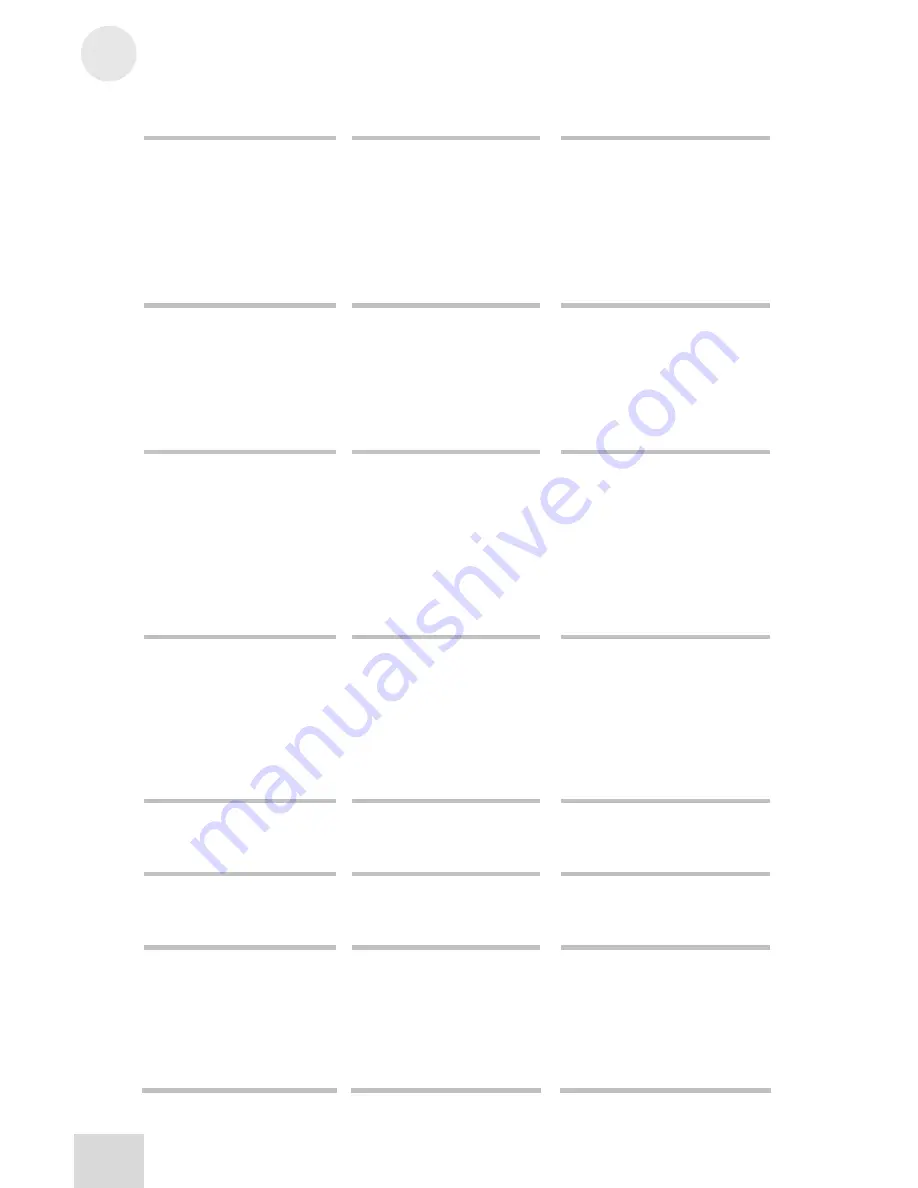
5
Troubleshooting
24
Audio signal carries an unwanted
hum.
Too much low-level noise in the
mix.
Engage the channel’s high-pass filter
by pressing the HPF switch.
Interference from appliances
such as air conditioners.
Engage the channel’s high-pass filter
by pressing the HPF switch.
Not using TRS cables.
Make sure you are using 1/4” TRS
cables.
Microphone level is too low.
Phantom power is not turned
on.
Turn on phantom power using the
switch on the rear panel of the
mixer.
Microphone
is
damaged.
Test the microphone on other audio
devices. If you detect damage,
contact the manufacturer or dealer.
No or low sound from a channel. Channel level is too low.
Turn up channel level.
Instrument volume is too low. Turn up the instrument’s volume
control. If problem persists, check
the instrument by plugging
headphones into the instrument’s
phone jack.
Gain is too low.
Adjust the channel’s GAIN control.
Internal effects aren’t working. Effects level is too low.
Turn up the level using the
EFFECTS / AUX RET B LEVEL
control in the master section of the
mixer.
An effect hasn’t been selected. Press the EFFECTS knob on the
desired effect and make sure the SIG
indicator is lit.
I cannot record with my iPod.
iPod model not compatible for
recording.
See compatibility chart on page 20
for information on compatible
iPods.
I cannot play music from my
iPod.
iPod model not compatible for
playback.
See compatibility chart on page 20
for information on compatible
iPods.
My iPod will not charge while
recording.
Charging while recording is
disabled.
Charging while recording may
introduce low level noise into your
recording and is, by default, disabled.
You can enable charging by pressing
|<< and >>| together for one
second while recording. Press the
buttons again to disable.
Summary of Contents for IMULTIMIX 8
Page 1: ...Reference Manual ...
Page 2: ...This page intentionally left blank 10 20 30 40 50 60 70 80 90 100 ...
Page 18: ...2 A Tour of the iMultiMix USB 16 This page intentionally left blank ...
Page 24: ...4 Applications 22 This page intentionally left blank ...
Page 28: ...5 Troubleshooting 26 This page intentionally left blank ...
Page 30: ...6 Specifications 28 This page intentionally left blank ...
Page 31: ...7 Block Diagram 29 ...
Page 32: ...7 Block Diagram 30 This page intentionally left blank ...











































