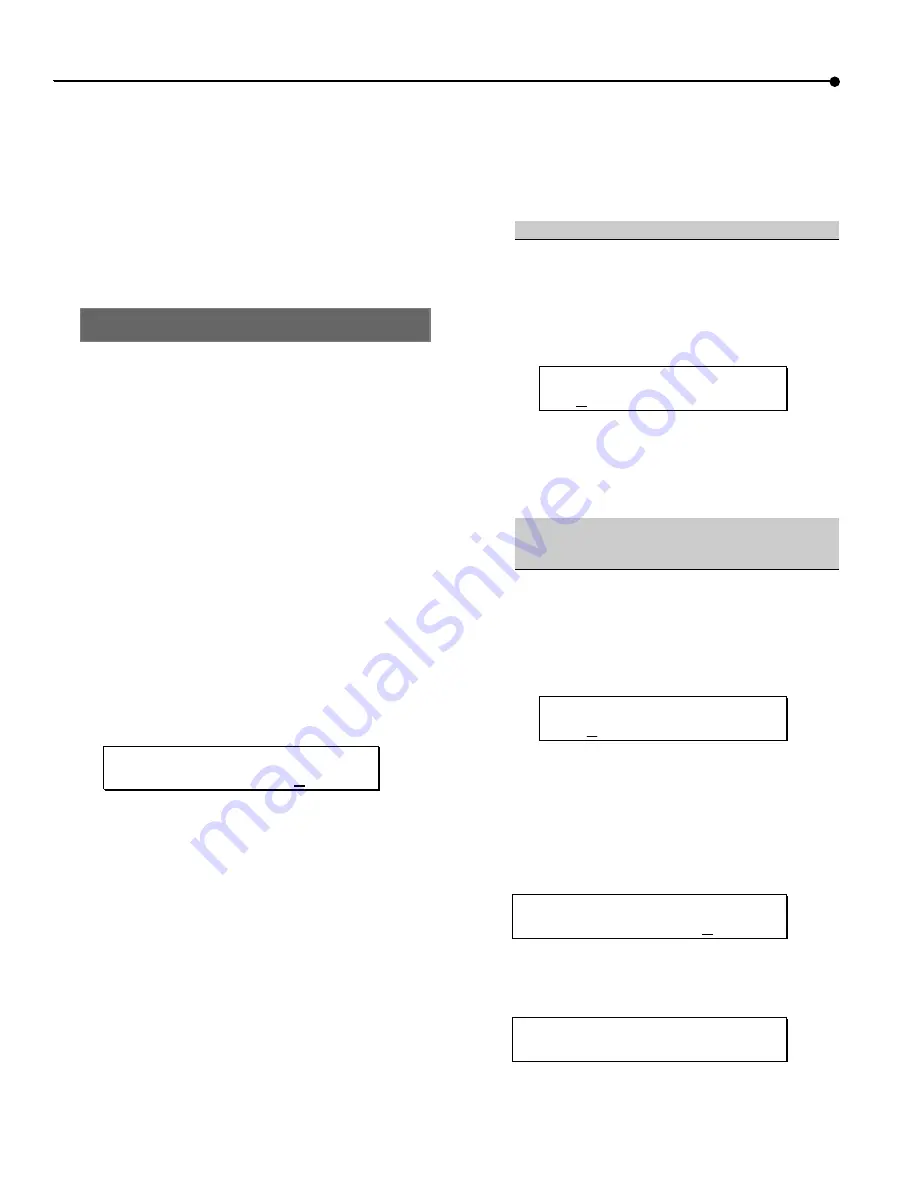
editing
• chapter 6
60
ADAT HD24 Reference Manual
Using the Paste Command
The Paste function is used in conjunction with the
Cut and Copy functions. This function allows you
to use the audio that you’ve cut or copied in another
section of the song, another track, or even another
song.
Pasting audio into a song may require that the song
be lengthened. If so, the HD24 will do that
automatically.
Pasting audio to a new location
Most Paste operations involve cutting or copying a
musical phrase from one section of a song and
moving it to another location in the same song.
1.
Cut or copy audio from another section of the
song, using the procedure described in the
previous sections.
If you’re pasting into different tracks than you
copied from, deselect the original source tracks by
pressing and holding the
TRACK EDIT
button, then
press the Track Record Enable buttons of the selected
tracks.
2.
Press and hold the
TRACK EDIT
button, then
select the tracks that you want to paste into.
If you are pasting into the same tracks that you
copied from, you can skip this step and leave the
original tracks selected.
3.
Press the
PASTE
button when you’re ready to
paste the audio. The display will read:
Paste To
Edit Start?
Y
/N
This warning reminds you that you’re about to
overwrite any audio from the current Edit Start
point to the end of the region that you’re pasting.
•
If you want to paste to the current Edit Start
location, jump to step 6.
•
To check the Edit Start location, press the
EDIT START
button. If it’s not what you want,
set a new Edit Start point using any of the
methods described on page 56, “Using the
Edit Start and Edit End Points”.
OR
•
you may paste the data to the song start or
region start point as shown in the next
column.
To paste to the start of the track:
a.
Press the
<
(CURSOR LEFT)
button to place
the cursor under the word “Edit” in the
display.
b. Press the
YES
(
▲
) (up) button. The display
will now read:
Paste To
T
rack Start? Y/N
This warning reminds you that you’re about to
overwrite any audio from the beginning of the song
to the end of the region that you’re pasting.
OR
To paste to the same time location the
region was originally cut or copied
from:
c.
Press the
<
(CURSOR LEFT)
button to place
the cursor under the word “Edit” or
“Track” in the display.
d. Press the
YES
(
▲
) button. The display will
now read:
Paste To
R
egion Start?Y/N
This warning reminds you that you’re about to
overwrite any audio from the original time stamp the
region was cut or copied from to the end of the region
that you’re pasting.
6.
No matter which start point method
you use,
press the
Y E S
(
▲
) button. The
display will read:
Track Paste
Are You Sure?
Y
/N
7.
Press the
YES
(
▲
) button to confirm the paste.
The display will draw a progress bar while it’s
pasting the audio, then it will read:
Track Paste
Complete
Summary of Contents for ADAT-HD24 FirePort 1394
Page 1: ......
Page 19: ...quick start guide chapter 1 18 ADAT HD24 Reference Manual...
Page 31: ...connections chapter 2 30 ADAT HD24 Reference Manual...
Page 91: ...using Ethernet chapter 9 90 ADAT HD24 Reference Manual...
Page 97: ...troubleshooting chapter 10 96 ADAT HD24 Reference Manual...
Page 99: ...specifications 98 ADAT HD24 Reference Manual Dimensional drawing...






























