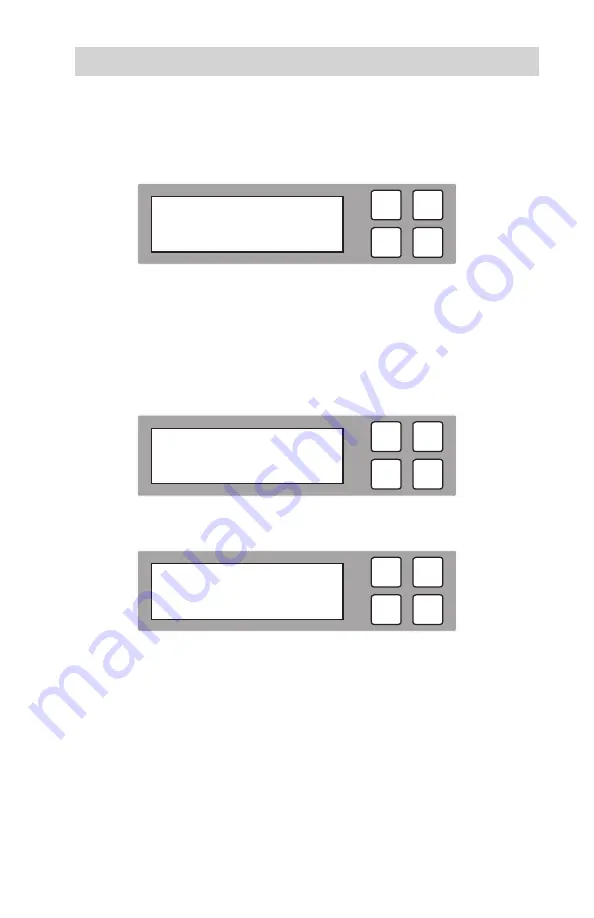
www.aleratec.com
29
Using the HDD Copy Cruiser High-Speed WL
Main Menu
Setup - Copy Area
-
Continued
6. The following information will be displayed.
Setup - Skip Error
This function will set the duplicator to be able to overwrite the source drive when
preforming any overwrite function.
1. In the Setup menu, use the arrow buttons (
or
) to select “Skip Error”.
The following screen will be displayed. Press
OK
to select.
2. The following information will be displayed.
ESC
OK
[ 6. Setup ]
2. Skip Error
ESC
OK
[ Copy Area ]
Percentage (%)
ESC
OK
[ Skip Error ]
0
Summary of Contents for 350135
Page 6: ...www aleratec com ...
Page 60: ...www aleratec com 54 ...
Page 61: ...www aleratec com 55 ...
Page 62: ...www aleratec com 56 ...






























