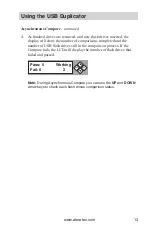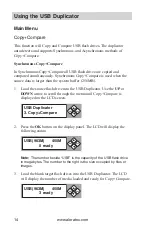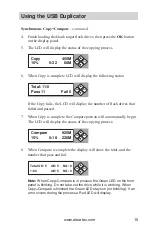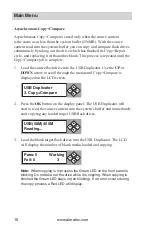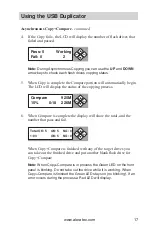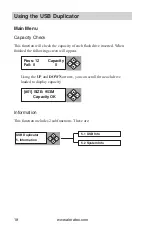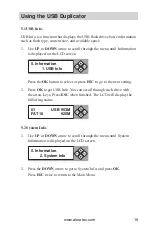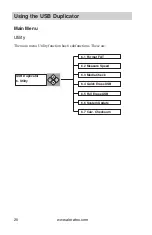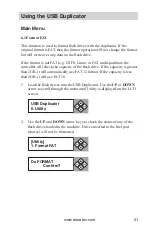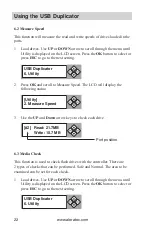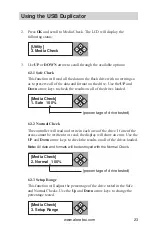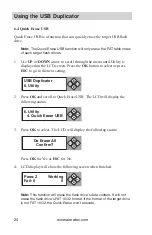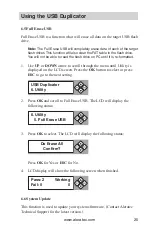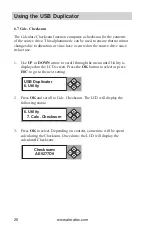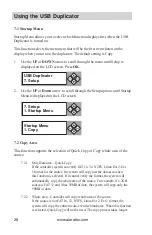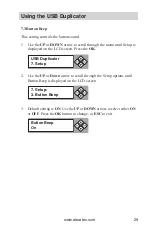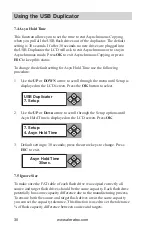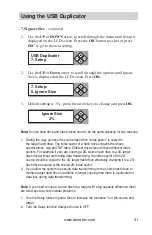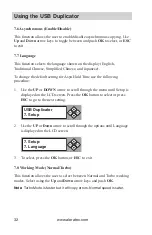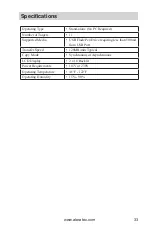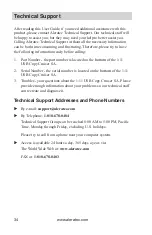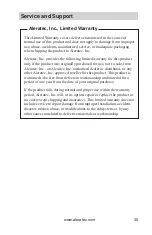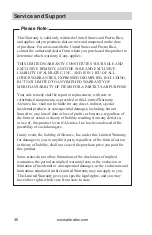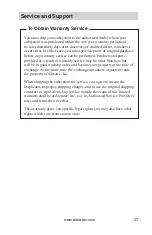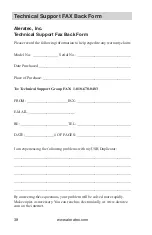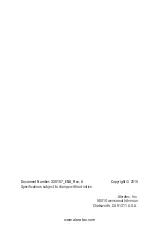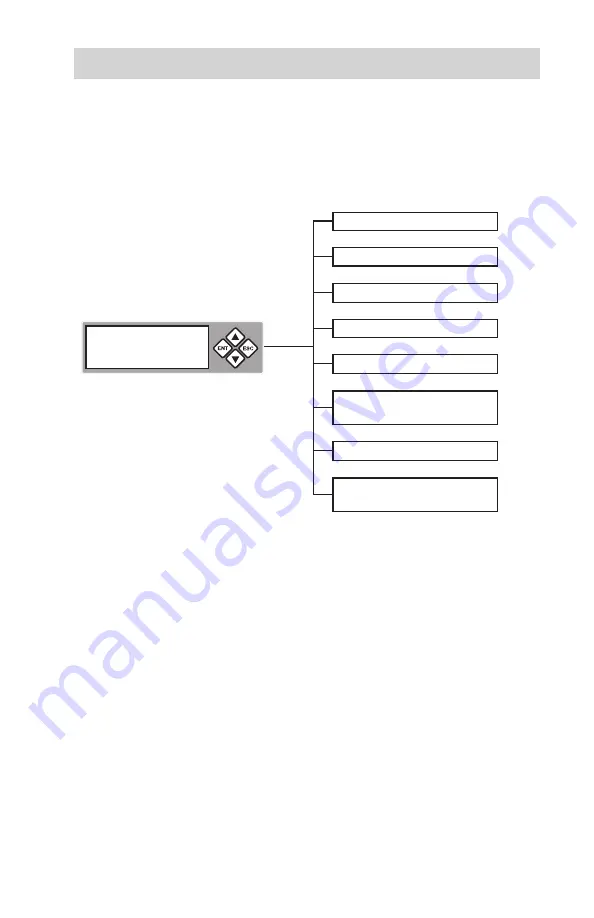
www.aleratec.com
27
Using the USB Duplicator
Main Menu
Setup
This function includes 8 subfunctions. These are:
7.1 Start-up Menu
7.2 Copy Area
USB Duplicator
7. Setup
OK
ESC
7.3 Button Beep
7.4 Asyn Hold Time
7.5 Ignore Size
7.6 Asynchronous
Enable/Disable
7.7 Language
7.8 Working Mode
Normal/Turbo