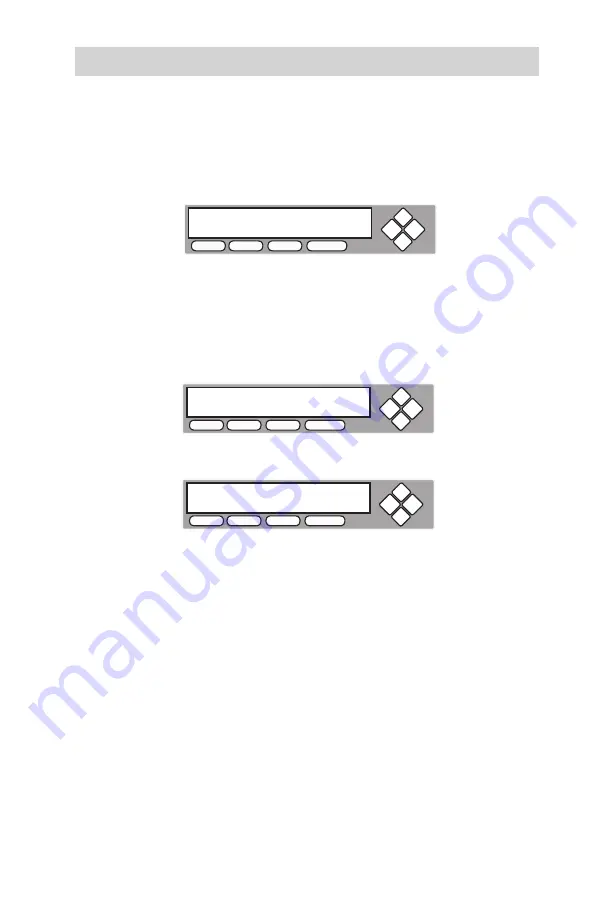
www.aleratec.com
39
Stand-Alone LightScribe Duplicator SA: Tutorials
Select the Source Drive
- continued
b. Enter “Source Selection” menu.
Press
ENT
to enter into “Source Selection” menu.
You will see the following display:
c. Select desired master reading device.
Press the
UP
or
DOWN
button to select the desired master reading source.
Then press
ENT
to submit your Source Selection.
d. Once your selection has been changed successfully, you will see the
following screen for 2 seconds:
Then you will be directed back to the main menu:
Drive 1 Port 2.0
DVD-ROM DVD-126
COPY
TEST
SOURCE
ESC ENT
Drive 1 Port 2.0
Selected!
COPY
TEST
SOURCE
ESC ENT
DUPLICATOR
1.00
9. Select Source
COPY
TEST
SOURCE
ESC ENT






























