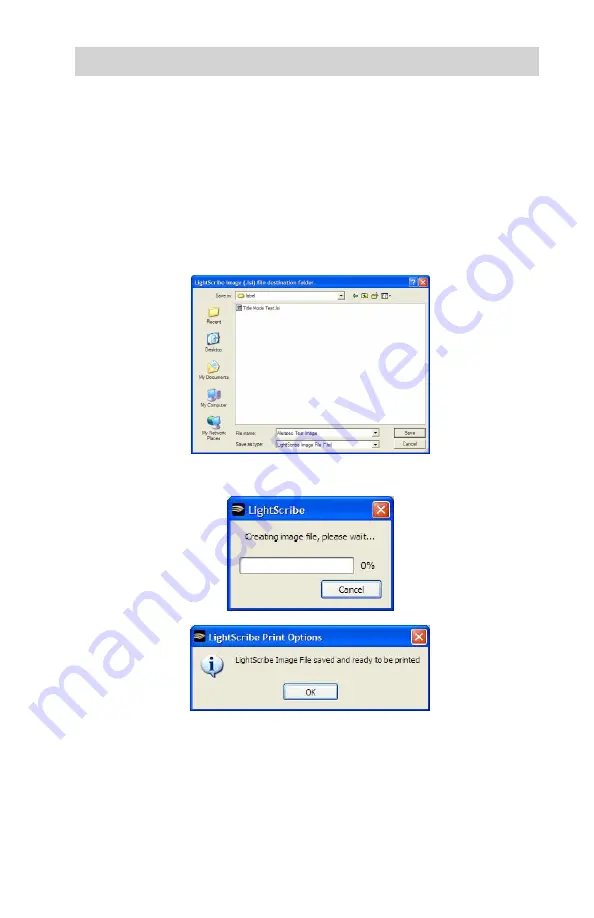
www.aleratec.com
13
Overview
Using the LightScribe Labeling Software
- continued
A menu will appear prompting you to save your file. Navigate to the “label”
folder located on the “Duplicator” drive. You may copy multiple files into this
folder.
Note:
The 1:3 LightScribe Duplicator SA will only recognize label files
located in the main
LABEL
folder. Any file that is placed outside of the
main
LABEL
folder or in a subfolder will not be recognized as a label.
Create a name for the file and click the “Save” button.
5. The image writing process will begin.
When the image process has completed the file should now be located on the
“Duplicator” drive in the label folder.
















































