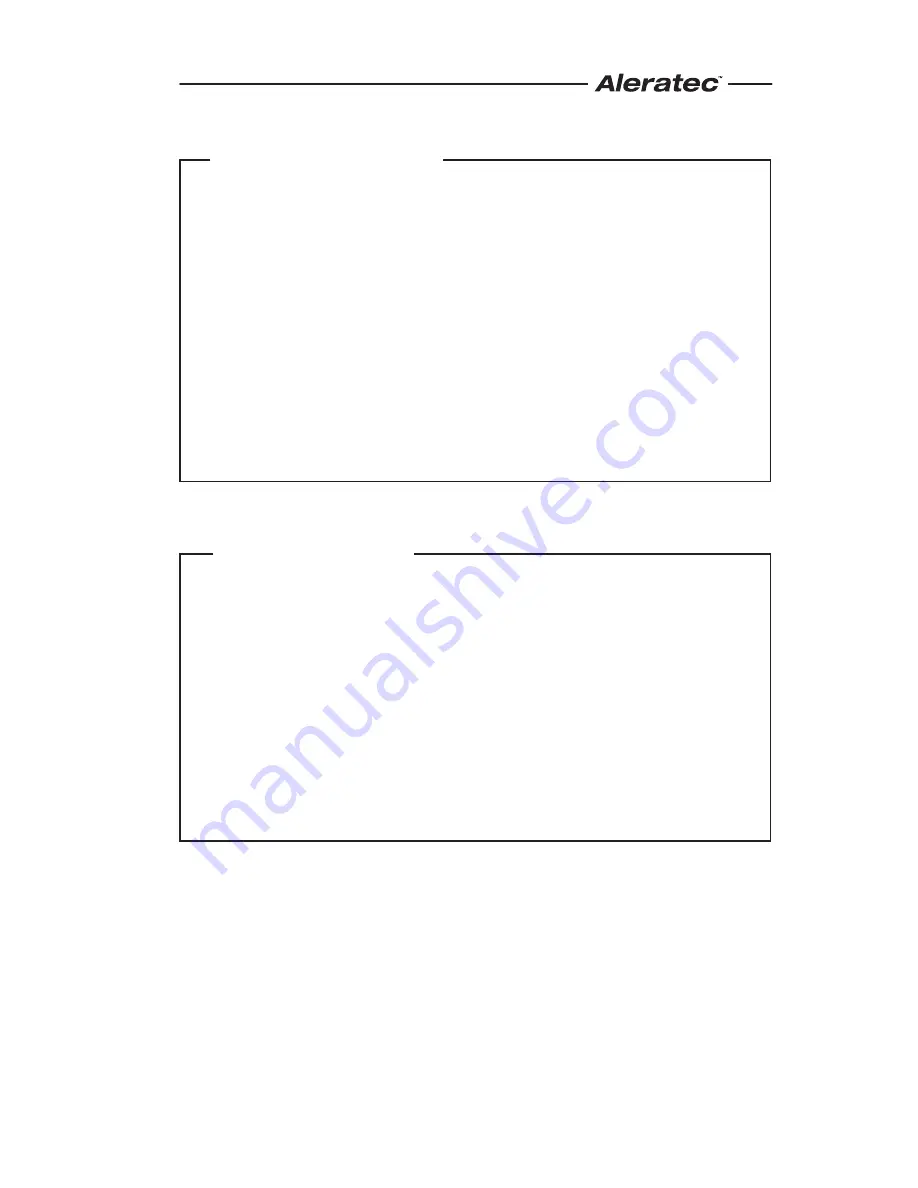
www.aleratec.com
1
Included Items
•
1:7 DVD/CD Tower Publisher SLS
•
Power Cord
•
USB 2.0 Cable
•
Quick Start Guide (this document)
•
Installation CD
•
Nero Software
•
2 Hard Drive Tray Keys
•
Aleratec Registration Card
Product Features
The Aleratec 1:7 DVD/CD Tower Publisher SLS is a stand alone
LightScribe disc publishing system with the capability of simultaneously
producing up to 7 DVD/CD copies or clearly labeled discs, and no
computer is required.
•
Removable Hard Disk Drive to store disc images and label files.
•
Aleratec only USB fast key instantly connects Hard Drive to a PC.
•
DVD-ROM drive for fast on the fly copies.
•
Laser burns disc labels.
•
Powerful Aleratec Disc Publishing Suite, DVD/CD Disc Creation and
LightScribe Labeling Software included.
























