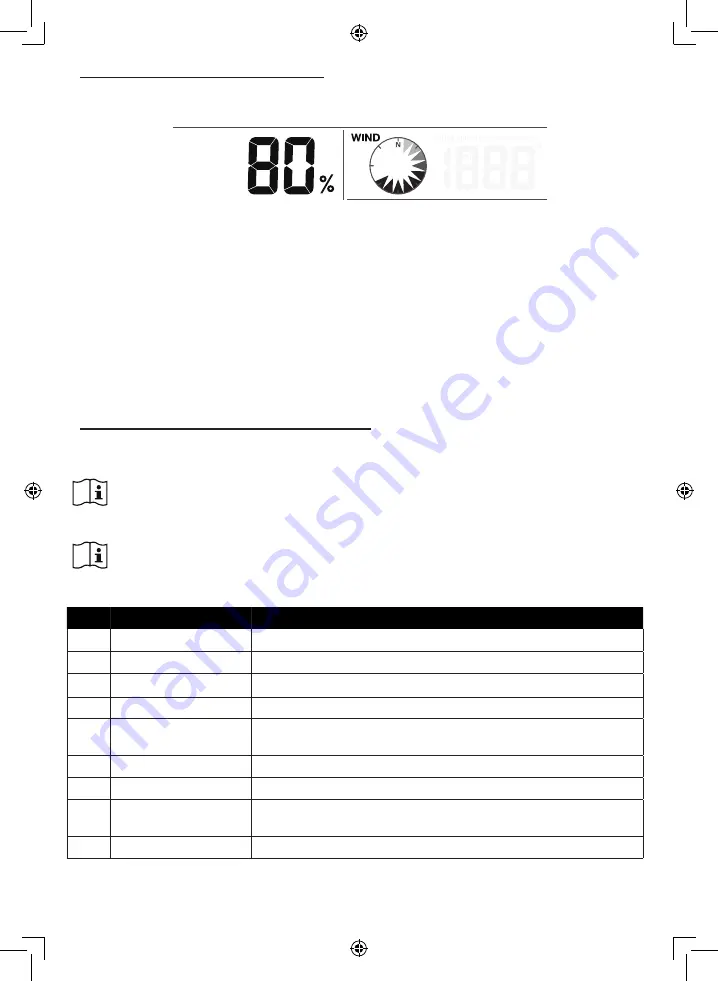
36
5.
UPDATING THE WS5400 (FIRMWARE)
The console can be updated through your Wi-Fi network. If new firmware is available, a notification or pop up message will
be shown on your mobile when you open the APP. Follow the instruction in the APP to do the update.
1. During the update process, the console will show the progress status percentage at the middle of the screen. Once the
update complete, the console screen will reset and back to normal mode.
2. Please keep the power connection during the firmware update process.
3. Please make sure your console Wi-Fi connection is stable.
4. When the update process start, do not operate the console until the update is finished.
5. Settings and data maybe lost during update.
6. During firmware update the console will stop to upload data to the cloud server. It will reconnect to your Wi-Fi router and
upload the data again once the firmware update succeed. If the console cannot connect to your router, please enter the
SETUP page to setup again.
7. If firmware update fail, press and hold the [ ALARM ] and [ CAL ] key at the same time with 10 seconds to go back to the
original version, then redo the update procedure again.
6.
SETTINGS & FUNCTIONS OF THE CONSOLE
The setting mode can set the time, date, unit of measure and other functions.
Use the below keys to scroll through the setup menu, change values and confirm changes.
Press and hold [ CH / SET ] key for 2 seconds to enter the setting Mode.
Short press [ CH / SET ] key to proceed to the next setting step.
Press [ WIND / + ] or [ NDX / - ] key to change the value. Press and hold the key for quick-adjust.
Press and hold [ CH / SET ] key for 2 seconds to exit the SET mode at any time.
This console is designed to automatically obtain the local time by synchronizing with your local time. If you
want to use it off line, you can set the time and date manually.
Setting items table
Step
Mode
Setting procedure
1
12/24 hour format
Press [ WIND / + ] or [ NDX / - ] key to select 12 or 24 hour format
2
Hour
Press [ WIND / + ] or [ NDX / - ] key to adjust the hour
3
Minute
Press [ WIND / + ] or [ NDX / - ] key to adjust the minute
4
Year
Press [ WIND / + ] or [ NDX / - ] key to adjust the year
5
M-D/D-M format
Press [ WIND / + ] or [ NDX / - ] key to select "Month / Day" or "Day / Month"
display format
6
Month
Press [ WIND / + ] or [ NDX / - ] key to adjust the month
7
Day
Press [ WIND / + ] or [ NDX / - ] key to adjust the day
8
Time sync ON/OFF
Press [ WIND / + ] or [ NDX / - ] key to enable or disable time sync function
If you want to set the time manually, you should set time sync OFF
9
Weekday Language
Press [ WIND / + ] or [ NDX / - ] key to select weekday display language






























