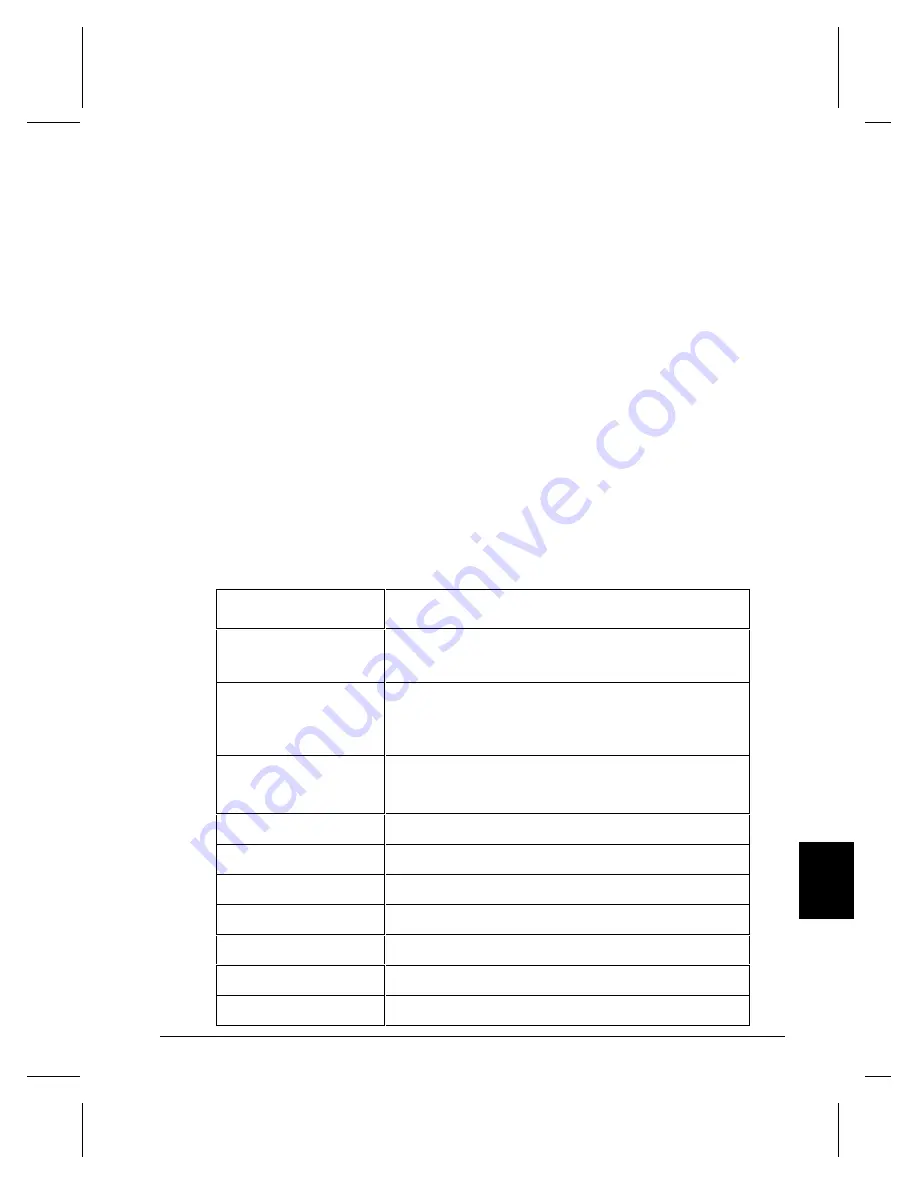
Banners
35
B
an
ne
rs
Banners
There is a separate image channel that you can use to search banners while video
is playing. Its channel number is 4. Search and play files according to the
Ethernet Control section in order to use this channel. Information Station has a
special format for the banner files, much like INI files you’ ll find on your PC.
They have fields you use to control how the banner looks, what it says, how fast
it scrolls, etc…
File Format / Tutorial
The Scheduler uses a text file loaded in the BANNERS folder of the Information
Station. The text file can be edited in a text editor, like notepad. The default
filename is
ban00000.ban
or
ban00000.txt
. A
banner
is composed of a list of
banner fields.
Here is a table of the fields for your reference:
Fields
Value
[BANN
ER]
Must
be at the top of the file to work!!!!
BT
Banner Text – What the message will say. You don’ t need quotes,
but you can use them. If you currently have no message on the screen
and you don’ t have this field, the banner will be blank. If you just
want to change the format of the banner, leave this field out.
BC
Banner Color – can either be one of the standard color names defined
in the UDP section like red, or orange (no quotes necessary) or can
be a hexadecimal value like 8982a7
BF
See the Command List for values
BD
Banner direction – see the Command Summary section for values
BL
Banner Location - see the Command Summary section for values
BV
Banner Velocity - see the Command Summary section for values
BM
Banner Mute - see the Command Summary section for values
BB
Banner Background - see the Command Summary section for values
BS
Banner Size - see the Command Summary for section values
Summary of Contents for Digital Video Machine HD
Page 1: ...User s Guide Alcorn McBride Inc...
Page 3: ......
Page 4: ......
Page 8: ......
Page 12: ...4 Welcome...
Page 22: ...14 Front Panel...
Page 30: ...22 Networking...
Page 38: ......
Page 40: ...32 Audio Files...
Page 54: ...46...
Page 56: ......
Page 60: ......
Page 84: ...76 Schedules...






























