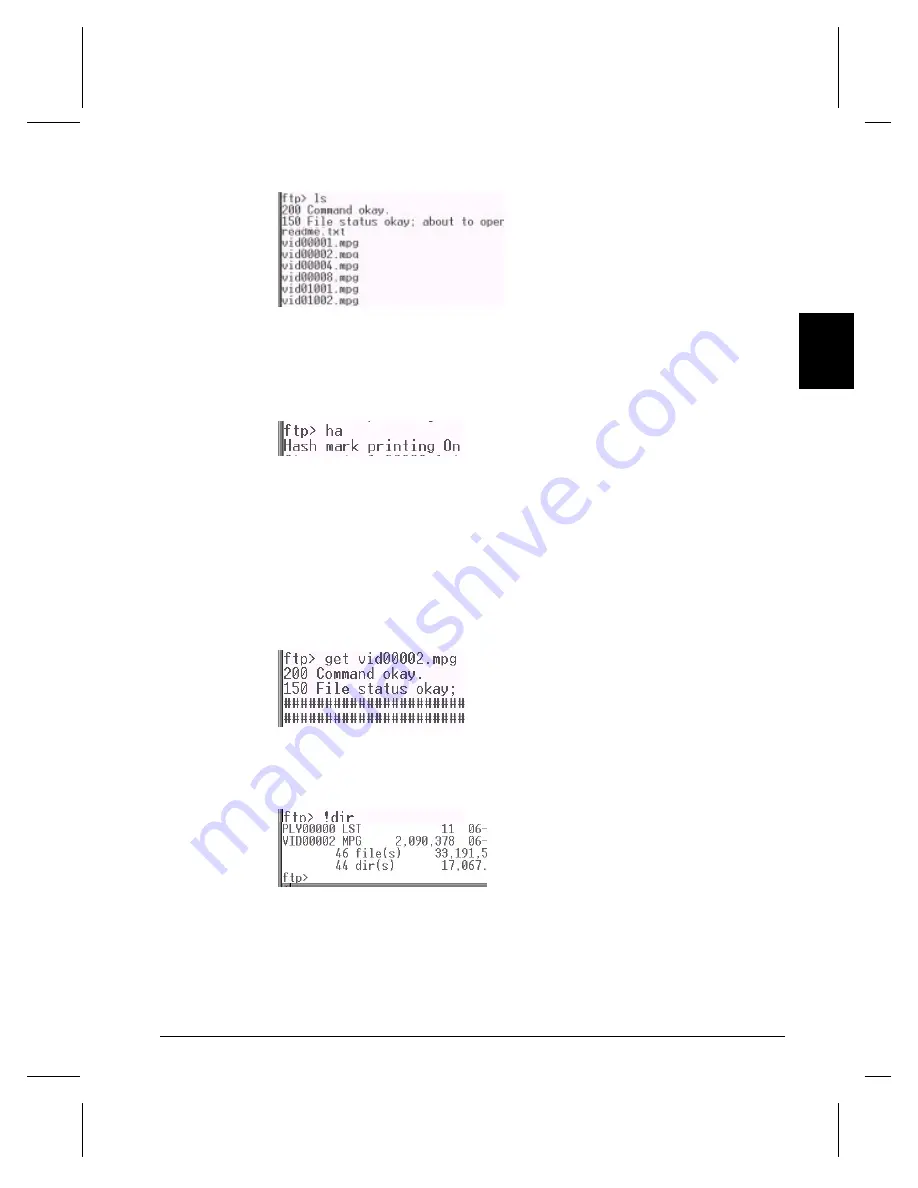
Getting Started
11
Fr
on
t
P
an
el
To see what’ s on the
Information Station’ s drive,
type cd VIDEOS and press
Enter. Type ls. Press Enter.
Here you’ ll see the video files
that come with the unit from the
factory. Type cd .. and press
Enter.
Repeat this step to see what
files are in the BANNERS,
IMAGES, PLAYLISTS, and
SCHEDULES directories.
Return to the VIDEOS
directory. To get a status
update during a file transfer,
type ha. Press Enter. With this
“ hash marks” option turned on,
FTP prints an update character
(the # symbol) to show you the
transfer is still in progress.
Type bin to make the FTP
connection a binary one. The
Information Station provides a
“ type set to binary” response.
To copy file 2 from the
Information Station to your
hard drive, type get
vid00002.mpg. Press Enter. (It
starts printing hash marks.)
When the FTP> prompt is
shown again, you know the
transfer is complete.
Now type !dir. Press Enter.
The file is now shown in your
PC’ s local directory. Notice
the file gets put in the directory
that you are currently in.
Summary of Contents for Digital Video Machine HD
Page 1: ...User s Guide Alcorn McBride Inc...
Page 3: ......
Page 4: ......
Page 8: ......
Page 12: ...4 Welcome...
Page 22: ...14 Front Panel...
Page 30: ...22 Networking...
Page 38: ......
Page 40: ...32 Audio Files...
Page 54: ...46...
Page 56: ......
Page 60: ......
Page 84: ...76 Schedules...






























