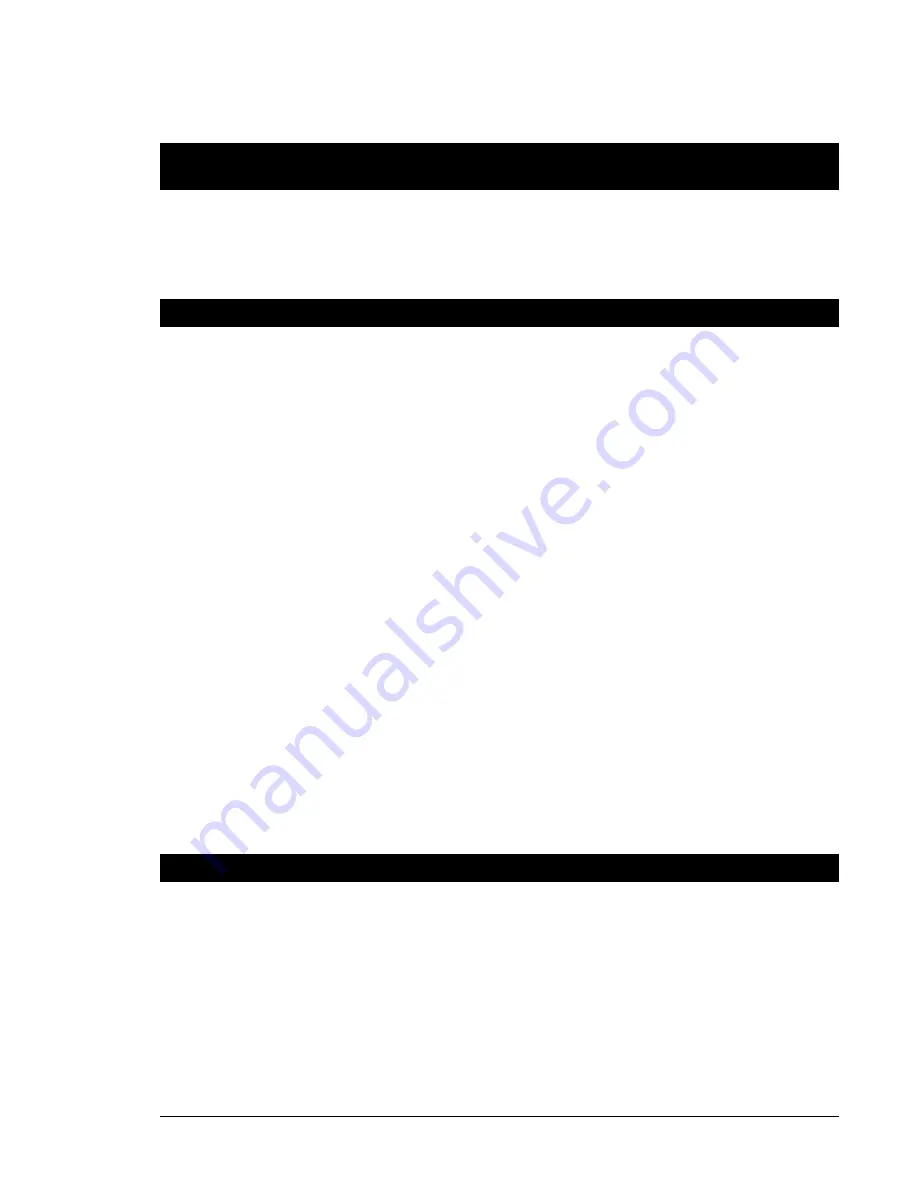
September 12, 2005 • Alcorn McBride AmpTraXX User’s Manual • Rev 1.2
Page 3
Getting Started
So you don’t have the time or patience to read the stupid manual. You just want to know how to make your
AmpTraXX do something useful. We understand your situation perfectly, and we have written this section
especially for you.
Let’s make some noise!
Follow these simple steps to have your AmpTraXX working right out of the box.
1. Remove your AmpTraXX from its cushiony bed of packing material, and make sure that the parcel
service did not use it as a basketball during shipment.
2. Verify that all DIP switches are in the
ON
(
Down
) position.
3. Connect a standard 8-ohm or 4-ohm speaker to the gold screw terminals conveniently labeled “
1
”.
4. Connect your audio gear (CD Player, MP3 Machine, etc.) to the unbalanced RCA input labeled “
1
”.
5. To avoid the possibility of severe hearing damage, make sure that the front-panel volume knob for
Channel #1 is turned down all the way (counter-clockwise).
6. Okay, now it’s time to plug it in! Once you have securely connected the AC line cord to AmpTraXX
and an electrical outlet (don’t forget this part, it’s important), flip the nearby power switch to the ON
position.
7. As your AmpTraXX whirs to life, you should see a blinding blue LED indicating power.
8. Once your audio source starts playing, you will also see the green signal LED for channel #1 begin to
flicker.
9. Slowly turn the volume control for channel #1 clockwise until you hear sound.
10. You’re Jammin’.
AmpTraXX Software Tutorial
Now that your AmpTraXX is up and running, you may be interested in using some of its more advanced
features, such as filters. To access these advanced features, we suggest you use the AmpTraXX Windows
application. The directions below will provide a step-by-step example of using this application to configure
AmpTraXX.
1. If you have not done so already, install the AmpTraXX application on your Windows-based PC. If
you need help doing this, follow the procedure in the
Installing the AmpTraXX Configuration
Software
section of this manual.






















