Reviews:
No comments
Related manuals for SN200

DTC-700
Brand: Daewoo Pages: 32

DESKMASTER 122+
Brand: Topcom Pages: 31

LS6405-1E
Brand: VTech Pages: 25

RideCase
Brand: Topeak Pages: 2

Tanzanite 130
Brand: Tellumat Pages: 8

Mobile Speakerphone P710e
Brand: Logitech Pages: 7

PH0900
Brand: Philips Pages: 29

8100
Brand: Telstra Pages: 27

IT-B1
Brand: Sony Pages: 4

IT-B3
Brand: Sony Pages: 16

GD910
Brand: Sony Pages: 162

FTS Series
Brand: Siemens Pages: 2
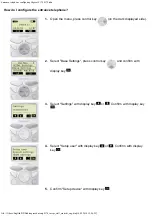
Gigaset 4170
Brand: Siemens Pages: 2

Hicom 102
Brand: Siemens Pages: 4

ZCT-8B
Brand: Siemens Pages: 4
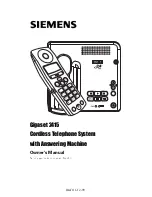
Gigaset 2415
Brand: Siemens Pages: 72

Gigaset A100
Brand: Siemens Pages: 88

SX763
Brand: Siemens Pages: 162
























