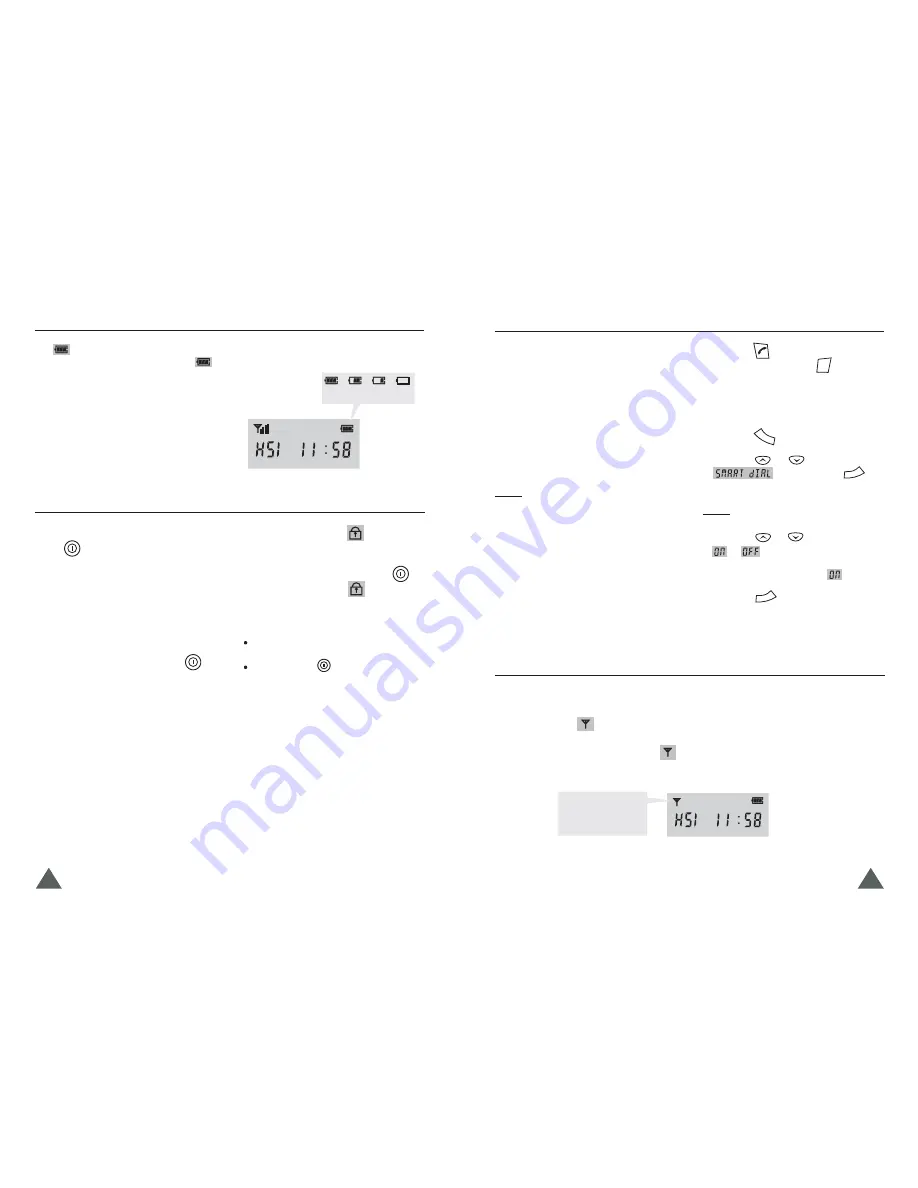
14
15
This icon blinks
when the handset
is out of range.
With the Smart Dial feature, your phone displays
the full phone number when you enter the first
digit(s) of the number provided that the number
is currently stored in your phone's memory (for
example, stored in the phonebook, received or
dialed recently).
To place a call using the smart dial feature:
The phone searches for the matching
phone number from memory (in the
order of outgoing calls, Phonebook,
incoming calls), then displays the first
available number. Numbers blink
except for the part of the number you
entered.
1. In Standby mode, enter the first digit(s) of
the desired phone number.
Result:
2. If the number is not the one you want,
enter the remaining digits until you
see the desired number.
Smart Dialing
3. Press the
button to dial the number
displayed. Or press the
button to
exit this smart dial mode.
Smart
Dialing
1. Press the
button.
To enable this feature, select
.
4. Press the
button to save the
selection.
You can select to enable or disable the
feature. To change the setting:
The current setting is displayed.
2. Press the
or
button to choose
, then press the
button.
3. Press the
or
button to choose
or
.
Result:
If the handset is too far from the registered
base, the handset cannot properly engage the
telephone line. The
icon at the top left of
the LCD window blinks to warn you and the
signal strength indication bars next to the
icon disappear.
Out of Range Indication
If you carry the handset too far from the base
unit during a call, the telephone line might be
disconnected and the handset returns to
Standby mode. Check if there is noise or
static. If so, move the handset closer to the
base station.
The
icon is continuously displayed at the
top right corner of the LCD window. The
icon shows the level of battery power. The
more bars you see, the more power you have
left.
When the battery is too weak for the phone to
operate, the handset will automatically turn off.
Place the handset
Battery Level Indicator
If you turn this feature on, all buttons except
for the
button will be locked and will not
function.
You can answer incoming calls or intercom
calls by using any buttons on the phone. But
when you hang up, the phone returns to the
lock mode. This feature is useful to avoid
pressing buttons by mistake.
1. To turn the feature on, press the
Key Lock
If a power failure occurs, the Key Lock
feature is automatically cancelled.
Do not hold the
button for more than 3
seconds, or the handset will be turned o f f .
button briefly and the
icon appears
in the LCD window.
2. To turn the feature off, press the
button briefly and the
icon
disappears from the LCD window.
Notes:
Full
Flat
on the base to charge the handset battery.
C/R
MENU
OK
OK
Basic Function
Basic Function















