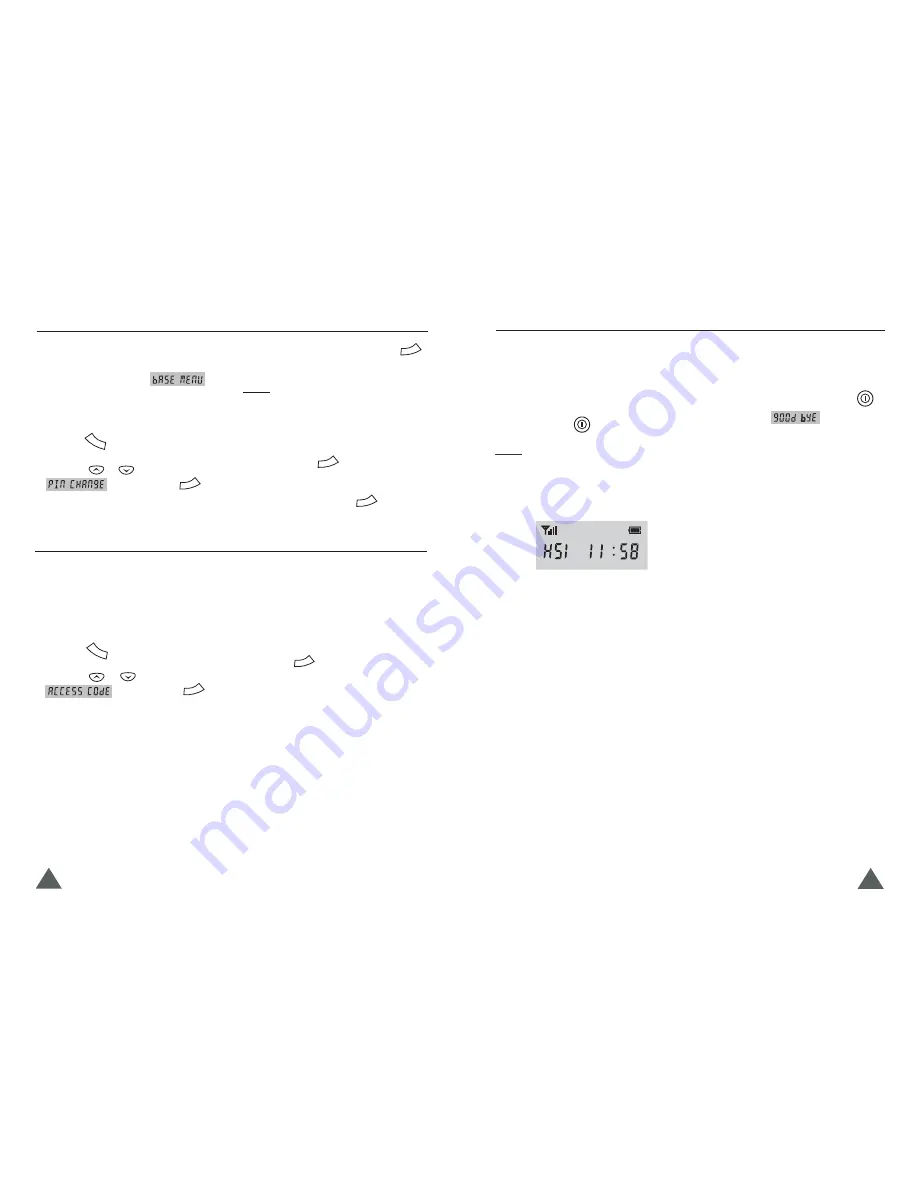
7
22
When you place the handset on the charger
to charge, the handset automatically turns on.
To turn the handset on or off in Standby mode,
follow these steps:
The first time you turn the phone on,
the LCD window displays the
handset number and the time. The
phone is in Standby mode and ready
for use.
1. To turn on the handset when the display
is off, press the
button.
Result:
Turning Handset On/Off
If the time on the display is not correct, you
can change the time. See " Setting Time " on
page 8.
Nothing will appear in the LCD
window when battery power is very low.
2. To turn the handset off, press the
button until
appears. Then
the display is turned off.
Note:
YOU SHOULD FULLY CHARGE THE
HANDSET BEFORE USE.
The PIN is required for the following options:
Registering a new handset, Resetting a
handset and the items under
.
The PIN is preset to "0000" at the factory.
To change the PIN code:
Some telephone system requires an access
code (9, for example) and listen to a second
dial tone before dialing an outside number.
You can set your phone to insert one-digit
access code automatically when you use a
phone number from your Call ID list.
1. Press the
button.
1. Press the
button.
2. Press the
or
button to choose
, then press the
button.
2. Press the
or
button to choose
, then press the
button.
Setting Access Code
Changing PIN
3. Enter the current PIN, then press the
b u t t o n .
4. Enter a four-digit PIN you want to use,
then press the
button.
5. Enter the new PIN again to confirm the
number, then press the
button.
3. Enter the one-digit access code using the
number keypad.
Note:
4. Press the
button to save the
selection.
Result:
The LCD window does not display the
PIN you entered in order to maintain
secrecy. If you enter a wrong PIN, your
phone returns to Standby mode.
When you dial a phone number in the
Call Log list, the number will be dialed
following the access code and a preset
pause time.
MENU
OK
OK
OK
MENU
OK
OK
OK
Menu
Before Using


















