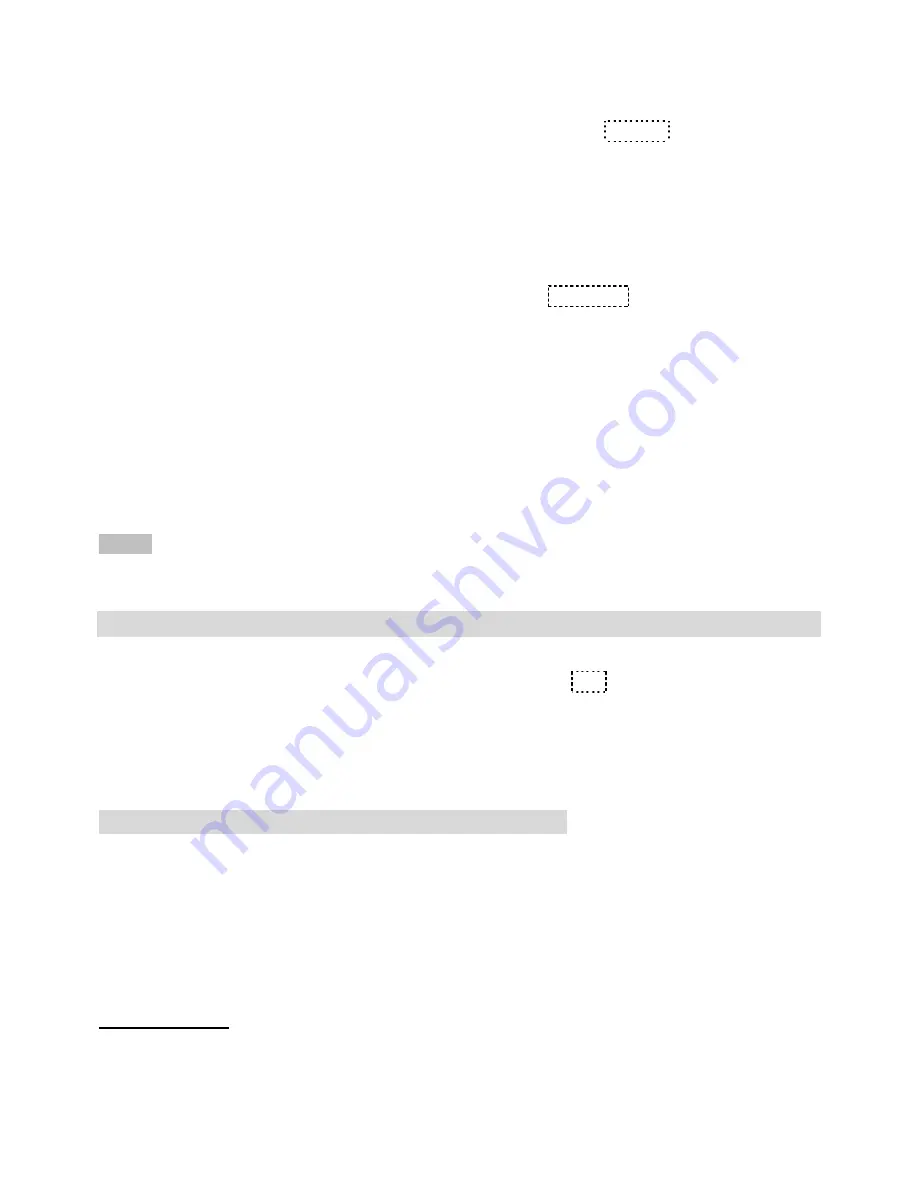
6
4. Repeat the above steps for the rest code setting.
¾
Adjusting LCD Contrast
1. After setting up the local area code, press
SET
key, LCD display
LCD 08
2. Press
UP/+
or
DOWN/-
key to adjust the LCD contrast, total 16 levels can be selected.
3. Press
SET
key to confirm and exit.
Alternatively at on-hook state, press FLASH/
÷
key to enter LCD contrast setting directly,
then press FLASH/
÷
key continuously to adjust the LCD contrast.
¾
Setting Alarm Clock
1. In on-hook state, press
ALARM
key once, LCD displays
12-00 AL1
,
2. Press
UP/+
or
DOWN/-
key to select ON or OFF. LCD displays “
ALM
” icon when the alarm is
set to ON.
3. Press
SET
key, value “
12
” starts to flash.
4. Press
UP/+
or
DOWN/-
key to set the alarm hour and press
SET
key to confirm and enter
alarm minute setting.
5. Press
UP/+
or
DOWN/-
key to edit alarm minute and press
SET
key to confirm and go to next
group alarm clock setting.
6. Repeat the above steps to set additional alarms.
NOTE:
The first 3 groups alarm clock will be repeated periodically every day while the last 2
groups alarm clock is effected one time.
SETTING PAGE NUMBER FOR CALL TRANSFER
¾
Setting paging number for phones connected in parallel.
1. In
ON-HOOK
state, press and
hold
SET
key, LCD displays
EL--
2. Key in
“
* ”
and paging number
(example * 1 or * 2)
, use
DEL
key to edit.
3. Press
SET
key to confirm and exit.
4. To Remove Page number please repeat step 1 and press
DEL
.
CALL TRANSFER BETWEEN PARALLEL PHONES
¾
Transferring an Incoming Call to paralleled phones with Intercom
When a call comes pick up handset or press
H.F
. button from the first unit, then Press
“
* ”
and
paging number(
1
or
2)
that was set in the second unit, and that unit will ring. Pick up handset or
press
H.F
key on the second unit to have intercom conversation. Outside caller, first unit user and
second unit user will be connected with each other in conversation. First unit user may disconnect
the call so the second unit user and outside caller can continue the conversation or vice versa.
Important Notes
•
Only incoming calls can be transferred using this function.
•
Please use same model phones to use the above Call Transfer features. If different
model phone is connected in parallel, page number cannot be set and only can
Summary of Contents for AT5933
Page 1: ......











