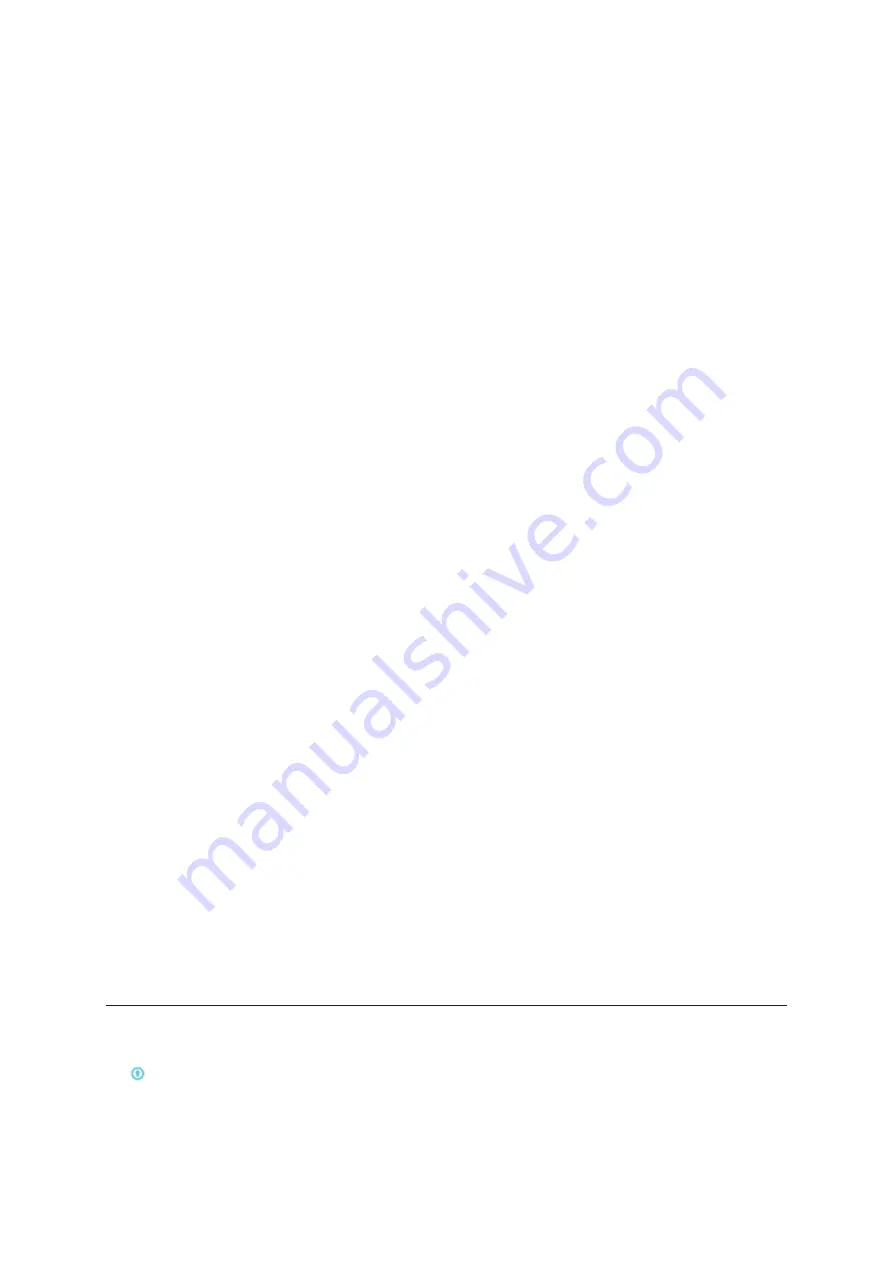
6
z
WPA: A strong security standard, supported by most Wi-Fi devices. 8 to 63 ASCII
characters needed.
z
WPA2: A stronger, newer security standard. Limited to newer Wi-Fi devices. 8 to 63
ASCII characters needed.
¾
Login Settings
: define your login password
z
Login password characters: 4-16, if exceeds 16 characters, not allow to proceed;
z
If an invalid character is input, error message is displayed under user name, data not
saved:
z
Password can contain letters, numbers, and symbols (ASCII characters 4-16), but not
the following: ” ; \ & % + ‘ < > ?
¾
Profile management:
Edit your profile
¾
PIN Code Settings:
PIN operation: include three behaviors Enable/Disable/Modify
Note:
1. When you entered wrong PIN 3 times, PUK is needed, you can get this key from the
operator.
2. PIN code:4-8 digits.
¾
Connection mode:
Automatic or Manual at draw down list;
¾
Network mode:
Auto, 2G only, 3G only, 4G only modes in draw down list;
¾
Advanced Settings
z
DHCP
Home Address: The router’s IP address on the LAN. The default setting is
“192.168.1.1”.
Subnet Mask: The router’s internal LAN subnet mask. The default setting is
“255.255.255.0”.
DHCP Server: DHCP Server will automatically assign IP addresses to devices on the
network. The default setting is “Enable”.
DHCP IP Pool: Set a range of IP addresses available to access.
DHCP Lease Time: Amount of time that a Wi-Fi enabled device can use its assigned
IP address before it is required to renew the lease.
z
MAC Filter:
MAC filtering is used to control specific MAC addresses to access, include
Disable, Allow, and Deny.
Note:
The maximum allowed MAC list is 10
¾
About:
Display your device basic information
z
Reboot
: Restart the device
z
Reset
: Reset the device to the original factory settings
6. More
¾
Online update
Device Auto check SW version, if detect a new SW version, online update reminder icon
display on home page and also under more function sync display.
Summary of Contents for Y901NB
Page 1: ...Y901NB User Manual...































