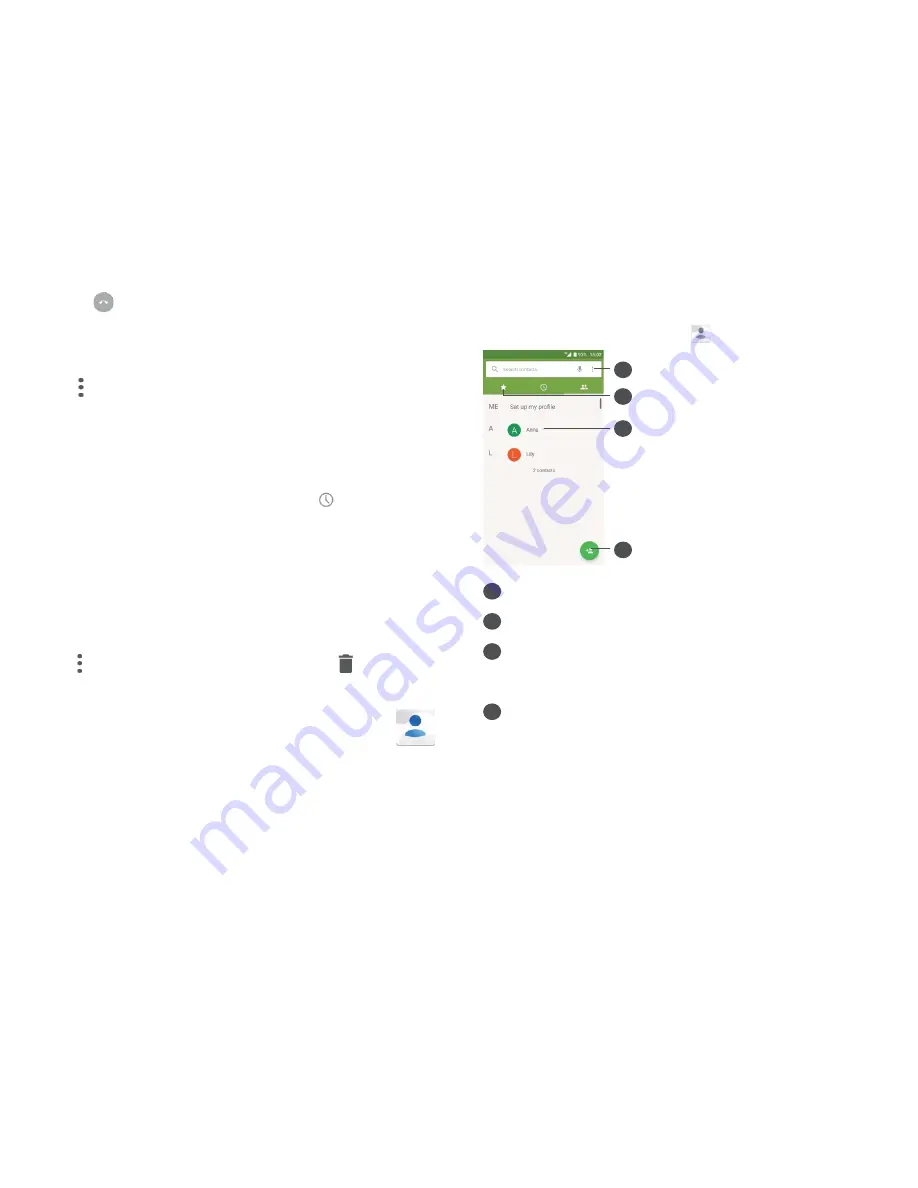
51
52
Touch
to end the conference call and disconnect
all callers.
3.1.6 Call settings
Touch from the
Call
screen, then touch
Settings
to
set
Phone settings
and
Contact settings
, such as
Quick
responses, Call blocking, Call forwarding/barring,
ect.
3.2 Call
log
You can access your call log by touching
from the
Call
screen to view missed calls, outgoing calls and incoming
calls.
Touch a contact or number to view information or further
operations, you can launch a new call, send a message to
the contact or number, view detailed information of the
call, or clear the call.
Touch to access
Call history
, and touch to clear all
call history.
3.3 Contacts
.............................................
Contacts
enables quick and easy access to the contact
you want to reach.
You can view and create contacts on your phone and
synchronise them with your Gmail contacts or other
applications on the web or on your phone.
3.3.1 Consult your Contacts
To see your contacts, touch
from the App drawer.
1
2
3
4
1
Display the contacts list option menu
2
View your favorites
3
Open the Quick contact panel
Long press to select contact(s) to delete
4
Add new contact






























