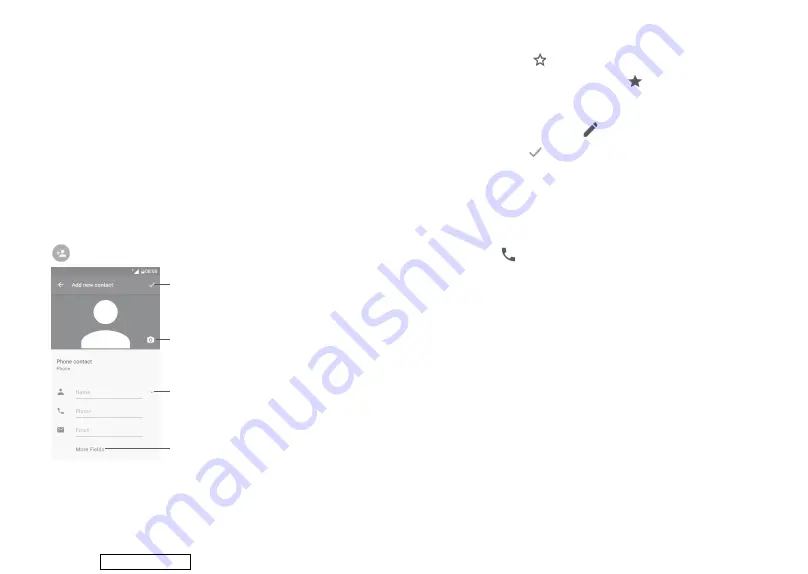
34
35
•
Contacts to
display
Choose which contacts to be displayed.
•
Import/Export
Import or export contacts between accounts, phone,
SIM card, internal storage, and SD card.
•
Groups
View or create contact groups
•
Accounts
Manage the synchronisation settings for different
accounts.
•
Settings
Open the contacts display settings.
•
Block contact list
Show your blocked contacts. You can also unblock
desired contact by touching the corresponding app
icon.
3.3.2 Adding a contact
Touch
in the contact list to create a new contact.
Select a picture or take a photo
for the contact
When finished, touch the
icon to save
Touch to open available labels
Touch to expand fields
Scroll up and down the screen to move from one field to another.
Add to/remove from Favourites
(1)
To add a contact to favourites, you can touch a contact to open contact details
screen and then touch to add the contact to favourites.
To remove a contact from favourites, touch on the contact details screen.
3.3.3 Editing your contacts
To edit contact information, touch on the contact details screen.
When finished, touch
to save.
Change a contact’s default phone number
The default phone number (the number which has priority when making a
call or sending a message) will always be displayed under the contact name.
To change the default phone number, long press the number you want to
set as the default number from the contact's details screen, then select
Set
default
. Then a icon will appear ahead the number.
This choice is only available when the contact has more than one number.
(1)
Only phone and account contacts can be added to Favourites.
Downloaded from






























