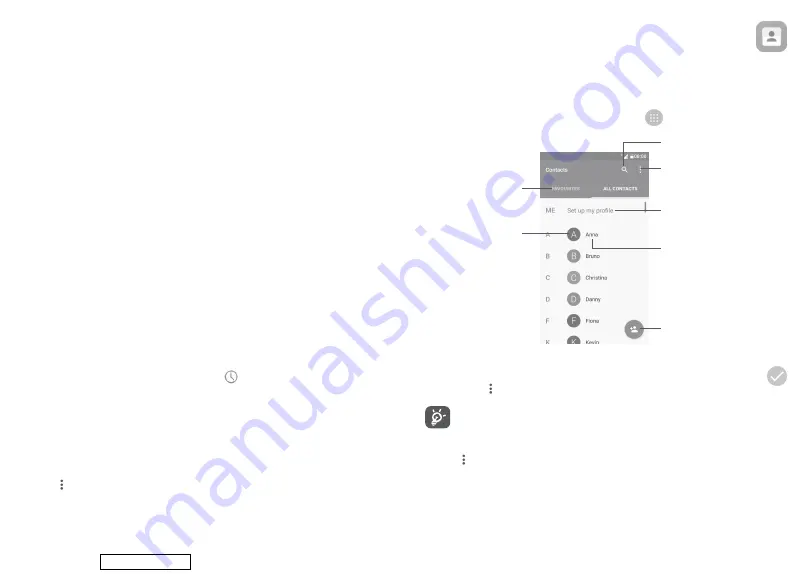
32
33
To preset how your calls are forwarded when you are busy, unanswered or
unreachable.
• Call barring
You can activate or deactivate the call barring for outgoing and incoming
calls. Below options are available:
All outgoing calls:
All outgoing calls will be barred.
International outgoing calls:
Outgoing international calls will be barred.
International outgoing calls except to home PLMN:
Outgoing international
calls except those to your country of subscription will be barred.
All incoming calls:
All incoming calls will be barred.
Incoming calls while roaming:
Incoming calls will be barred when you
are abroad.
Cancel all:
Deactivate all call barring.
Change barring password:
Change the original barring password for
activating call barring.
• Additional settings
Caller ID:
Your phone will use default operator settings to display your
number in outgoing calls.
• Hearing aids
Mark the check box to turn on hearing aid compatibility.
3.2
Call log
You can open your call history by touching
from the Phone screen.
Touch a contact or number for further operations.
You can view detailed information of a call, redial or call back to a contact or
number, etc.
To view the entire call memory, touch
View the whole call history
at the
screen bottom.
Touch
and select
Delete
or
Clear call history
to erase any unwanted
call logs.
3.3
Contacts .............................................................
You can view and create contacts on your phone and synchronise these with
your Gmail contacts or other applications on the web or on your phone.
3.3.1 Consult your Contacts
To see your contacts, touch the Application tab
on the Home screen, then
select
Contacts
.
Add a new contact
Touch a contact
to open the Quick
Contact panel and view
the contact’s detailed
information
View your
favourite contacts
Long press to be
selected for further
options
Search
Contacts
Contacts list option menu
After setting up your
profile, your picture will
show and the icon in
quick settings screen
will be the same
Delete contacts
Long press the contact you want to delete untill the contact photo turns to
, then touch
and select
Delete
.
The contact you have deleted will also be removed from other
applications on the phone or web the next time you synchronise your
phone.
Touch
to display the contacts list option menu.
Following options are available:
Downloaded from






























