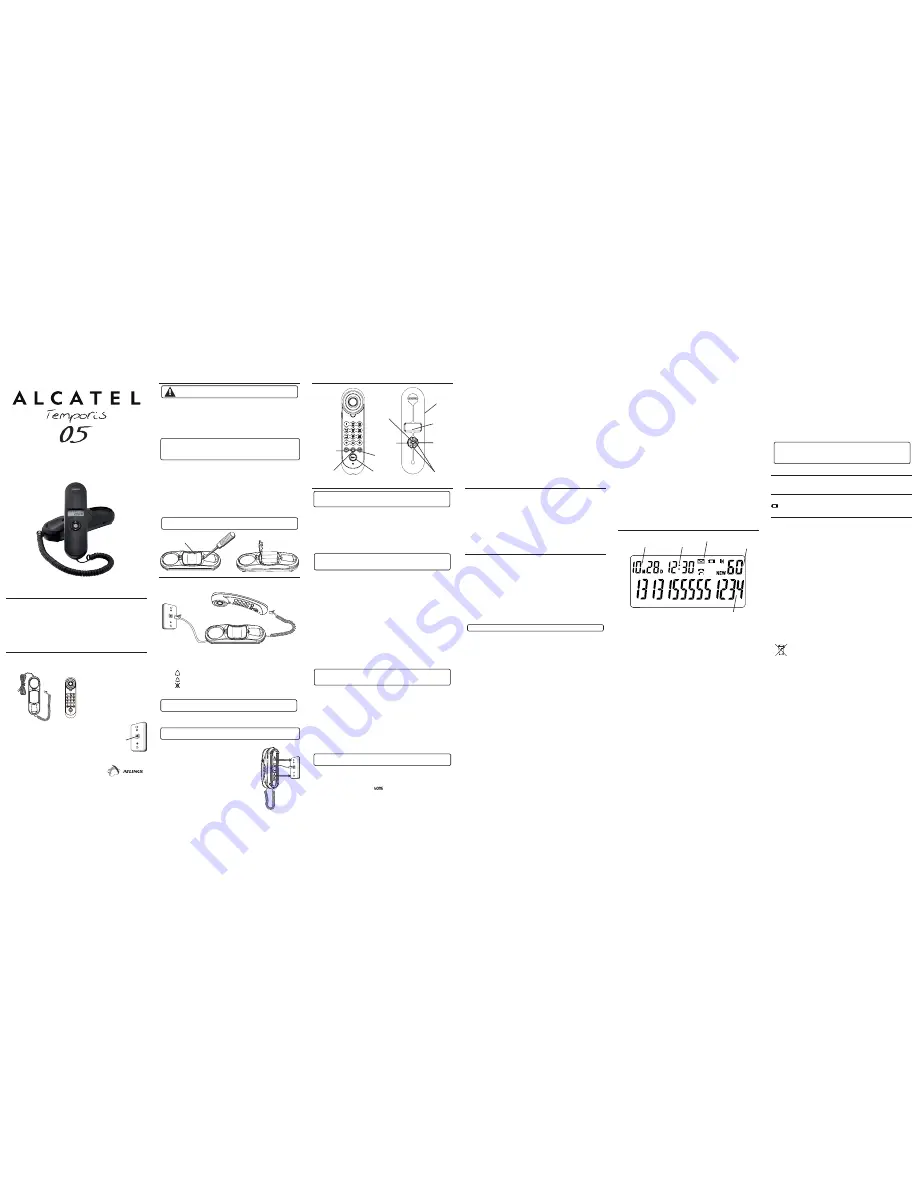
I
MPORTANT
I
NSTALLATION
I
NFORMATION
CAUTION:
Disconnect the phone cord from the wall outlet before installing
or replacing the batteries.
Never install telephone wiring during a lightning storm.
Never touch non-insulated telephone wires or terminals, unless the
telephone line has been disconnected at the network interface.
Use caution when installing or modifying telephone lines.
Never install telephone jacks in wet locations unless the jack is specifically designed
for wet locations
.
•
•
•
•
I
NSTALLING THE
B
ATTERIES
IMPORTANT:
You will have approximately 60 seconds to replace the batteries before the
memories stored in the handset are lost. Please read the instructions before replacing
the batteries and have the batteries ready to be inserted beforehand. As a precaution,
you may want to write down any stored information you do not want erased.
Your Caller ID phone uses 3 AA-size alkaline batteries for receiving and storing
Caller ID records and for the numbers you use for memory dialing.
If both the straight and coiled line cords are already connected, disconnect them
from the base unit. Place the handset aside.
Use a ballpoint pen or other tool to open the battery compartment door.
Insert 3 AA-size alkaline batteries (not included) as shown on the diagram inside
the compartment.
Replace the battery compartment door.
Re-attach the line cords to the unit and check your memory locations. If
installation takes longer than 60 seconds, you should re-set your memory
locations.
IMPORTANT:
If you’re not going to use the telephone for more than 30 days, remove
the batteries because they can leak and damage the unit.
1.
2.
3.
4.
5.
C
ONNECTING THE
T
ELEPHONE
L
INE
Plug the coiled cord into the jack on the handset.
Plug the long straight line cord into a modular wall telephone jack.
Set the RINGER switch on the base to HI.
Place the handset in the cradle.
NOTE:
The unit is properly installed if you pick up the handset and hear the dial tone.
Otherwise, recheck all the installation steps.
W
ALLMOUNTING THE
P
HONE
Your telephone may also be mounted on the wall (wall plate not included).
Push the handset hook up and out with your thumb,
turn it over, and replace it in the slot on the base.
Feed the line cord through the groove and wrap the
cord around the track on the bottom of the base.
Feed the line cord through the groove on the opposite
side of the track, and plug the end into the modular
telephone jack.
Slip the mounting holes (on the bottom of the base)
over the wall plate posts and firmly slide the unit down
into place.
1.
2.
3.
4.
1.
2.
3.
4.
I
NSTALLING THE
P
HONE
Choose the best location to install your telephone. Your telephone should be placed on a
level surface, such as a desk or table top, or you may mount it on the wall.
= HI - Sound will be loudest.
= LOW - Sound will be lower.
= OFF - Telephone will not ring.
H
ANDSET
L
AYOUT
S
ETTING
U
P THE
C
ALLER
ID M
ENU
IMPORTANT:
Do not plug the telephone into the wall jack while setting up the
Caller ID menu because an incoming call may invalidate the information not yet
saved.
Place the handset in the cradle on the base.
Press the options button. SET 1 DATE appears in the display.
Press either
▲
(+) or
▼
(-) button to scroll among the 5 menu screens, which are:
SET 1 DATE
SET 2 CODE (default is ----)
SET 3 T-P
SET 4 FLASH (default is 600)
SET 5 LCD (default is 3)
1.
2.
3.
NOTE:
You may press delete button anytime to exit the Set Up menu. If no
buttons are pressed within 20 seconds, the phone automatically exists the Set
Up menu and returns to the NO CALLS summary screen.
S
ETTING
D
ATE/TIME
This adjustment the Caller ID date/time.
To enter the options menu, press the options button. SET 1 DATE appears.
Press the options key to show the current setting of year.
Press the
▲
(+) or
▼
(-) keys to adjust the 1st digit, then press options to advance
to next digit.
After set year, press the options key to set the month.
If you are adjusting 1
st
to 9
th
month straightaway press options key after year
adjustment. If you are adjusting 10
th
to 12
th
month (two digit month), first press
▼
(-) key (after the adjustment of year setting) and sudden first digit of 10
th
to 12
th
month will appear and flashing, then adjust the second digit of month with
▲
(+)
or
▼
(-) key.
Repeat step 3 and 4 to set the day, hour and minute.
Press options button again to store the value.
The date and time will be updated, every time a FSK Caller ID message has
been received
If a DTMF Caller ID has been received, then it will get the date and time from
the system clock of the phone.
1.
2.
3.
4.
5.
6.
7.
NOTE:
The phone return idle mode if no key has been pressed for 20 seconds or
press DELETE before the completion of the current operation, the phone will time
out and return to the idle mode without changing the current time.
S
ETTING THE
L
OCAL
A
REA
C
ODE
The Caller ID unit uses the programmed area code to determine the number
format to display when a valid Caller ID signal is received.
To enter the options menu, press the options button. SET 1 DATE appears.
Press the
▲
(+) or
▼
(-) arrow button until SET 2 CODE appears.
Press the options button to show the current local area code. The default is----.
The first digit flashes, indicating it is ready to accept the area code entry.
Press
▲
(+) or
▼
(-) arrow button to choose 0-9 for the first digit.
When the desired number is flashing, press the option button to advance to the
next digit.
Repeat steps 4 and 5 until all the digits for your area code are correct.
Press options again to store the local area code.
1.
2.
3.
4.
5.
6.
7.
NOTE:
If you make a mistake, you can simply repeat the previous steps until your
area code is set.
S
ETTING THE DIALING MODE
To enter the options menu, press the option button SET 1 DATE appears.
Press
▲
(+) and
▼
(-) arrow button until SET 3 T-P
Press the option button to show ( )
Press the
▲
(+) and
▼
(-) arrow button to change PULSE mode.
Press options button again to store the value.
1.
2.
3.
4.
5.
T
O SET THE
F
LASH TIME
You can set the FLASH time from: 100ms / 300ms / 600ms .
It allows to adjust the flash time. The default setting is 600ms.
To enter the options menu, press the options button, SET 1 DATE appears.
Press the
▲
(+) or
▼
(-) arrow button until SET 4 FLASH appears.
Press the options button to show FLASH 600(Default Selfing).
Press the
▲
(+) or
▼
(-) arrow button to change the value (600ms, 300ms or
100ms).
Press options button again to store the value.
1.
2.
3.
4.
5.
S
ETTING THE
LCD C
ONTRAST
This adjustment allows you to adjust the contrast and viewing angle of the display.
To enter the options menu, press the options button. SET 1 DATE appears.
Press the
▲
(+) or
▼
(-) arrow button until SET 5 LCD appears.
Press the options button to show the current contrast setting. There are 5 levels of
contrast, with the default set to 3.
To decrease the contrast, press the
▼
(-) arrow button. To increase, press the
▲
(+)
arrow button.
Press options again to store the contrast setting.
1.
2.
3.
4.
5.
T
ELEPHONE
B
ASICS
A
DJUSTING THE
V
OLUME
You may control the listening level with the VOLUME switch, which has three levels (HI,
MI,LO). It remains at the last level set until you change it.
R
EDIALING A
N
UMBER
If you want to call the last number you dialed again (up to 32 digits), use the
redial feature.
Pick up the handset.
Press the redial button.
The last number called is automatically redialed.
1.
2.
3.
M
EMORY
Before you store a telephone number in memory, make sure the dialing mode is
correctly set for the type of service you have. The default dialing mode is tone
(touch-tone), so if you have pulse (rotary) service, you must first change the dialing
mode. See “To Set the Dial Mode.” The following buttons can be stored into any memory
location: 0-9.
S
TORING
F
REQUENTLY
C
ALLED
N
UMBERS
Pick up the handset.
Press the store button.
Use the handset number keys to enter the telephone number (up to 16 digits).
Press the store button.
Push the desired memory location button and press the store button.
Hang up the handset.
1.
2.
3.
4.
5.
6.
NOTE:
If you make a mistake, use the delete button to delete wrong digits.
C
HANGING A
S
TORED
N
UMBER
Repeat the storage sequence above. The new number replaces the old number at the
memory location.
E
RASING A
S
TORED
N
UMBER
Press the Dial Button.
Press
▲
(+) or
▼
(-) button to choose the memory location to be erased.
Press delete key and LCD show “DELETE”. Press DELETE to confirm.
D
IALING
F
REQUENTLY
C
ALLED
N
UMBERS
Pick up the handset and press the mem button or press the dial button.
Press 0-9 for the memory location. The number dials automatically.
OR
Press dial button while the handset is still in the cradle.
Press the review button for the desired memory location, lift the handset and the
number dials automatically.
R
EVIEWING
N
UMBERS
S
TORED IN
M
EMORY
Press the dial button.
Press
▲
(+) or
▼
(-) for the memory location. The number shows on the display.
C
OPY
C
ALLER
ID
M
EMORY TO
U
SER
M
EMORY
Pickup the handset.
Press the store button.
Press either
▲
(+) or
▼
(-) to display the number you want to copy.
Press the store button.
Press 0-9 for the memory location. The display flashes if the memory location is
occupied.
Press store to save.
Press the hook switch to exit.
1.
2.
3.
1.
2.
1.
2.
1.
2.
1.
2.
3.
4.
5.
6.
7.
S
TORING A
P
AUSE IN
M
EMORY
The redial button has dual functionality. It becomes a pause button if the store button is
pressed first. It is valid only when storing a number into memory. Use the redial button
to insert a pause when a delay is needed in an automatic dialing sequence.
For example, when you must dial a 9 to get an outside line, or when you enter codes to
access your long distance company.
You may need to adjust the length of the pause. It can be adjusted from 1 to 9 seconds.
The default setting is 4 seconds.
Pickup the handset.
Press the store button.
Press the redial button.
Press 1-9 (1 = 1 second, 2 = 2 seconds, etc.)
Press store again.
Press the flash button or the hook switch to exit.
U
SING
F
LASH
This feature is used to activate customer calling services available through your local
phone company, such as Call Waiting. If you subscribe to any of these services, please
refer to the phone company’s instructions on how to use flash.
To answer an incoming call while having a conversation:
After you hear the Call Waiting tone, press and release the flash button. The first
call is placed on hold while the second call can be answered.
To return to your first call and put the second call on hold:
Press and release flash again. The first call can continue while the second call is
put on hold.
U
SING
T
EMPORARY
T
ONE
D
IALING
If you have pulse service, you can temporarily change from pulse to tone service. After
dialing the telephone number, press and release the *TONE button on the telephone. This
allows access to phone services that require a tone, such as banking and long-distance
services. After you hang up the handset, the telephone automatically returns to pulse
service.
1.
2.
3.
4.
5.
6.
•
•
C
ALLER
ID (CID) F
EATURES
S
UMMARY
S
CREEN
The Summary Screen shows the current time, current date, and number of new calls to
be reviewed. It displays until any button is pressed. Within 60 seconds of receiving a new
call, the Summary Screen displays.
R
ECEIVING AND
S
TORING
CID R
ECORDS
This unit receives and displays CID information transmitted by your local phone com-
pany. This information can include the phone number, date, and time. The unit stores up
to call records for later review. When the memory is full, a new call record automatically
replaces the oldest call record in memory. NEW shows in the display for call records
received which have not been reviewed.
R
EVIEWING
CID R
ECORDS
Press either the
▲
(+) or
▼
(-) down button to view the newest call record.
Press the
▼
(-) button to scroll through the call records from the most recent to the
oldest.
Press the
▲
(+) button to scroll through the call records from the oldest to the
newest.
When all of the messages have been viewed, appears --End-- in the display.
D
ELETING
C
ALL
R
ECORDS
T
O
D
ELETE AN
I
NDIVIDUAL
C
ALL
When reviewing calls, you may delete an individual call by pressing the delete button
once. The display will show “DEL ONE” Press delete button again fo confirm the delete.
T
O
D
ELETE
A
LL
C
ALLS
When reviewing calls, you may delete all calls by pressing and holding the delete
button for more than 4 seconds. DEL ALL? appears in the display.
Press delete again to confirm.
D
IALING
B
ACK
When reviewing Caller ID records, you may dialback the phone numbers shown on the
display by pressing the dial button.
I
F YOU PROGRAMMED YOUR LOCAL AREA CODE IN THE SETUP MENU
Use the
▲
(+) and
▼
(-) buttons to scroll to the number you want to dial.
If you see a number with 7 digits (i.e. 555-1234), then the call was received from
within your area code. However, this does not guarantee the call is a local call.
If you see a number with 11 digits (i.e. 1-234-555-1234), then the call received was
•
•
•
•
1.
2.
1.
•
•
not from your area code.
Press the dial button, a 10 second timer also starts in the upper right side of the
display, letting you know the time remaining until the unit returns to the Summary
Screen. If you adjust the number to be dialed, the timer automatically resets itself.
To adjust the phone number.
To dial the displayed number, pick up the handset before the timer reaches 0.
2.
3.
4.
I
F YOU DID NOT PROGRAM YOUR LOCAL AREA CODE IN THE SETUP MENU
Use the
▲
(+) and
▼
(-) buttons to display the number you want to dial. You will only
see digit numbers (i.e. 234-555-1234).
See steps 2 through 4 in the above section to complete the dialback sequence.
NOTE:
IF PICKUP PHONE shows on the display, no other changes to the number can
be made. The information sent from the telephone company is known to be a valid
number to dial back (available only in limited areas). Once you pickup the phone, the
number is automatically dialed.
V
ISUAL
M
ESSAGE
W
AITING
I
NDICATOR
When you have a message in the centralized voice mail system, this indicator will be lit.
you need to contact your services provider for more details.
C
ALLER
ID D
ISPLAY
M
ESSAGES
The following special messages indicate the status of a message or the unit:
Battery power level is low. Please replace the batteries as soon as
possible in order to maintain Caller ID operation.
T
ROUBLESHOOTING
T
IPS
NO DIAL TONE
Check all cabling to make sure that all connections are secure and not damaged.
Check the hook switch: Does it fully extend when handset is lifted from cradle?
NO DISPLAY
Replace batteries.
Make sure the batteries are properly installed.
NO INFORMATION IS SHOWN AFTER THE PHONE RINGS
In order to receive Caller ID records, you must subscribe to the standard name and
number Caller ID service available through your local telephone company.
Be sure to wait until the second ring before answering.
PHONE DOES NOT RING
Make sure ringer switch is set to HI.
You may have too many extension phones on your line. Unplug some extension
phones.
Check for a dial tone. If there is no dial tone see solutions for “No dial tone.”
OTHER PARTY CANNOT HEAR YOU
Make sure phone cord is securely plugged in.
Make sure extension phones are on the hook at the same time you’re using the
phone. It is normal for the volume to drop when additional extension phones are
used at the same time.
CANNOT DIAL OUT
Make sure the T/P dialing mode is set to the type of phone service you are
subscribed to.
Used equipment must be disposed of in compliance with current
environmental protection regulations. You should return it to your
reseller or dispose of it in an approved recycling centre.
1.
2.
•
•
•
•
•
•
•
•
•
•
•
•
I
NTRODUCTION
Your Caller ID phone stores and displays specific information, provided by your local
telephone company, to subscribers of Caller ID or similar caller identification services.
Your Caller ID phone enables you to:
Identify callers before you answer the phone.
View the time and date of each incoming call.
Record up to 60 Caller ID messages sequentially.
Know who called while you were away.
To get the most from your new phone, we suggest that you take a few minutes right now
to read through this user’s guide.
B
EFORE
Y
OU
B
EGIN
P
ARTS
C
HECKLIST
Make sure your package includes the following items:
•
•
•
•
T
ELEPHONE
J
ACK
R
EQUIREMENTS
To use this phone, you need an RJ11C type modular
telephone jack, which might look like the one pictured
here, installed in your home. If you don’t have a modular jack,
call your local phone company to find out how to get one
installed.
NOTE:
To prevent the handset from falling out of the cradle while the phone is
hanging on the wall, you must reverse the handset hook (located on the base).
Telephone
User’s Guide
Alcatel logo and Alcatel name are trademarks of Alcatel and used under license by Thomson Telecom.
ATLINKS
22 quai Gallieni
92150 Suresnes
France
www.atlinks.com
Base Handset
Wall plate
Telephone
line jack
Battery compartment
options
button
store button
display
dial button
volume
switch
delete button
arrow buttons
redial button
flash button
mem button
Caller ID number
New calls
Current date
Current time
Visual message waiting indicator
Model Temporis 05-EX
00030413 (Rev.2 E/S)
12-29
Printed in China


